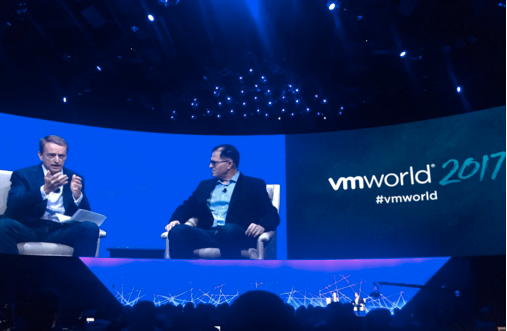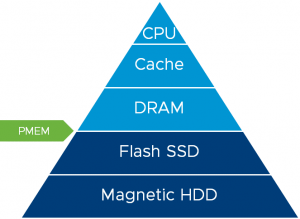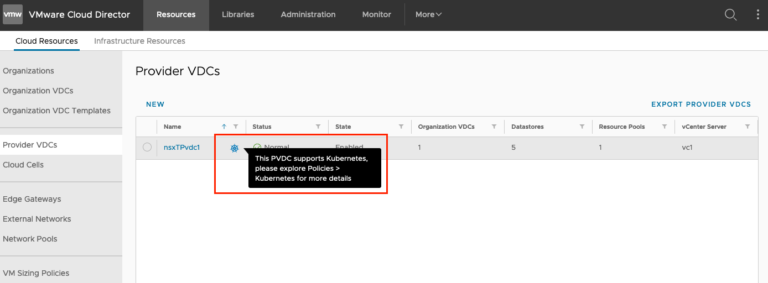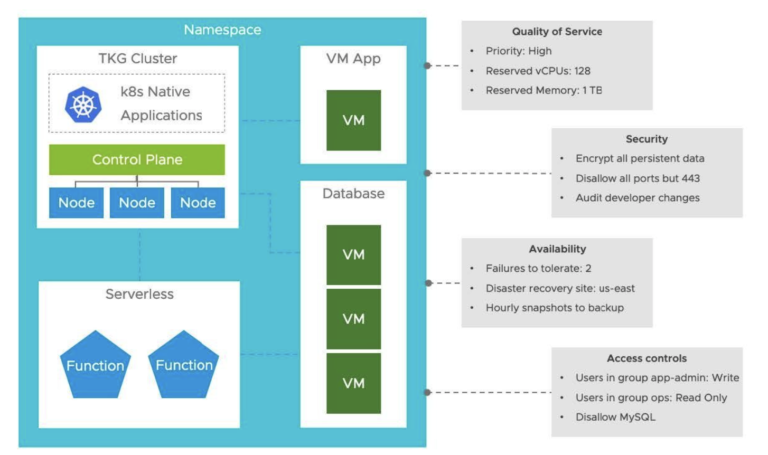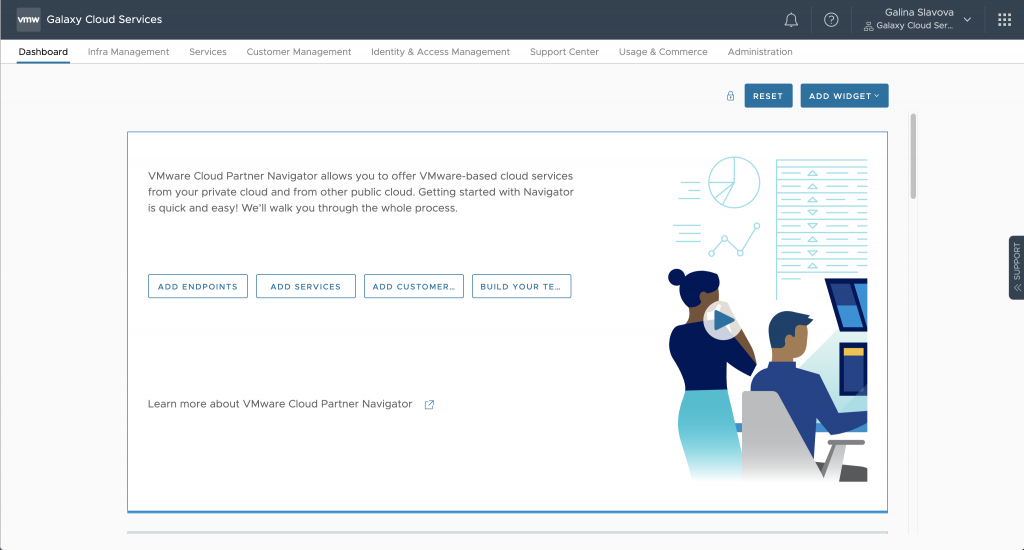
While metering your VMware products with vCloud Usage Meter, you may experience unexpected issues. Those issues can range from metering and connectivity issues, discrepancies in monthly usage reports, to user onboarding and management. To solve these issues, you may need the help of our experienced Global Support Services Team. To receive help, you need to submit a support request in VMware Cloud Partner Navigator.
The process of submitting a support request is simple, and it requires access to VMware Cloud Partner Navigator. In addition to your support request, you may also need to prepare some files (logs, usage data, screenshots) to upload in the Support Center of VMware Cloud Partner Navigator.
Submit a Support Request in VMware Cloud Partner Navigator
Before submitting a support request through VMware Cloud Partner Navigator, you can check the available information in the Billing & Usage Resources section, which can help you solve your issue.
If you have tried those resources but you still cannot find a solution to your problem, then proceed to the following procedure to submit your support request:
1. Go to VMware Cloud Partner Navigator at https://navigator.vmware.com/.
2. Select your organization from the list in the top right corner.
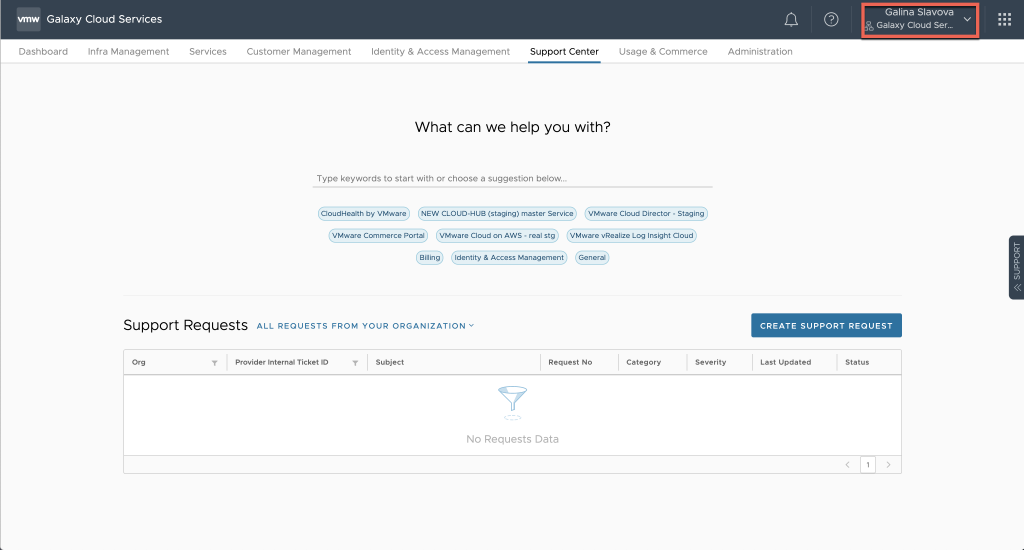
3. Click the Support Center tab in the horizontal menu.
Note: Make sure you have linked your registered email with your VMware ID. You need to do this to gain access to billing and send customer support requests in Navigator as long as you have the needed roles. Learn more about linking your email with a VMware ID in the VMware Cloud Services Documentation.
4. On the Support Center page, you can browse for a solution to your problem by entering a few keywords or selecting one of the predefined categories below the search field. The search will return links to the VMware official documentation or KB articles.
5. You can skip browsing for a solution and click Create Support Request.
6. In the Create Support Request form, fill in the following information:
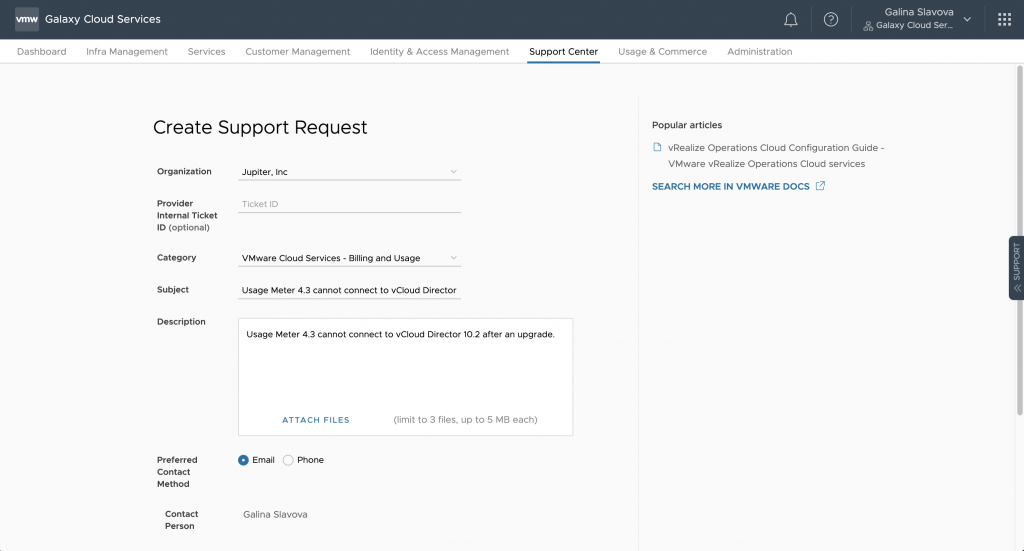
- Organization – Pick the organization for which you wish to submit a support request.
- Provider Internal Ticket ID (optional) – Allows you to reference an internal ticket ID raised by a customer/tenant for an issue on their system. You can also use it to create a support request from their system using the Navigator Support Request APIs.
- Category – Select the category of your support request. For metering and billing issues, you need to select VMware Cloud Services – Billing and Usage.
- Subject – Enter a brief subject of your issue.
- Description – Provide a detailed description of your issue and attach any files that will help the Global Services Support team resolve your problem.
- Preferred Contact Method – Select your preferred contact method. This could be either by phone or email.
- Contact Person – Automatically populated. It is the same as your account name.
- Contact Email – Automatically populated. It is the same as your account email.
- Additional Emails (optional) – Enter any additional email(s) where you also want to receive information regarding your support request.
- Contact Phone – Enter the phone number on which you want to be contacted. By default, the phone number that will appear is the one you have entered while registering your account.
- Time Zone – Select your time zone. This helps our Global Services Support team contact you within the business hours of your time zone.
7. After filling in your support request, click Submit.
You will automatically be redirected to the Support Center page, where your support request and its status will appear on top of the list with submitted support requests for your organization.
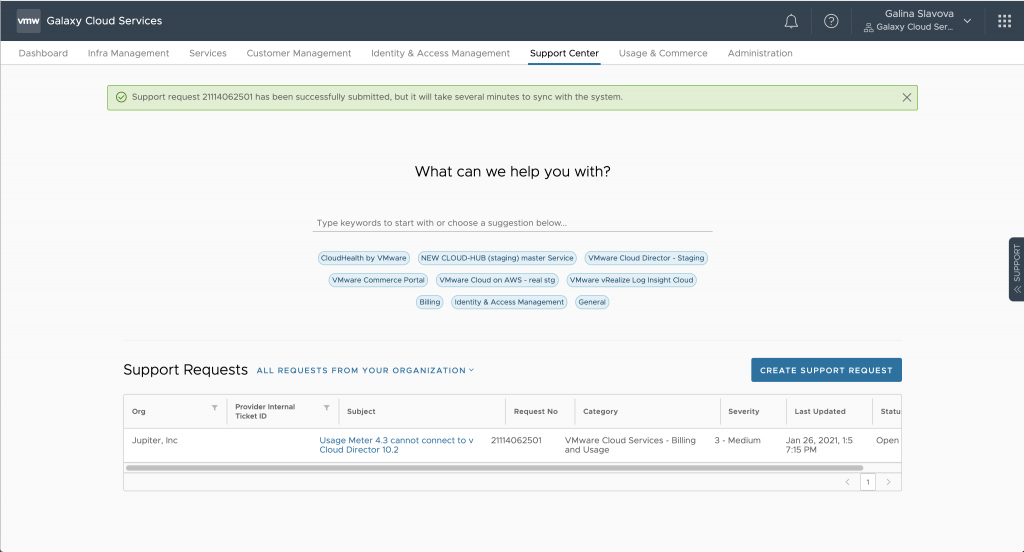
You will receive an automatic email that your support request has been registered with the VMware Global Services Support team. This email will also include information about the estimated response time to your issue.
Note: You can check the status of your support request from the Support Center page in Navigator, and you will also receive emails when there is an update.
With this, your support request is now completed and sent to the VMware Global Services Support Team.
Close Your Support Request
You can also close your support request once it is resolved by selecting it from the list of support requests under Support Center and then click CLOSE SUPPORT REQUEST. Then you need to choose the reason why you close it and provide a brief explanation.

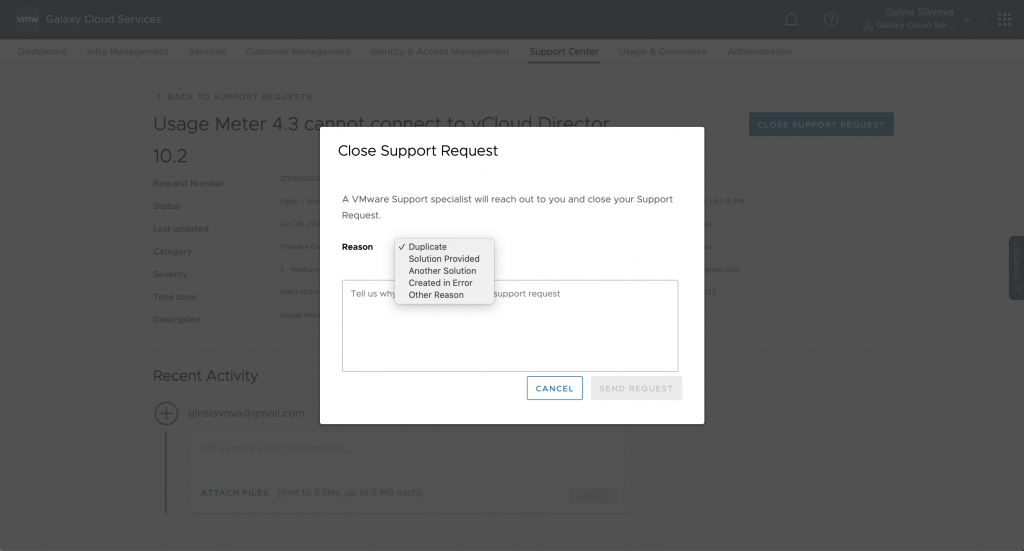
Billing & Usage Resources
The following list of resources can help you find a solution to your billing and usage problem. It includes comprehensive information about how usage, reporting, and billing work and how to use them.
For any questions or feedback, contact us at: usagemeter@vmware.com.