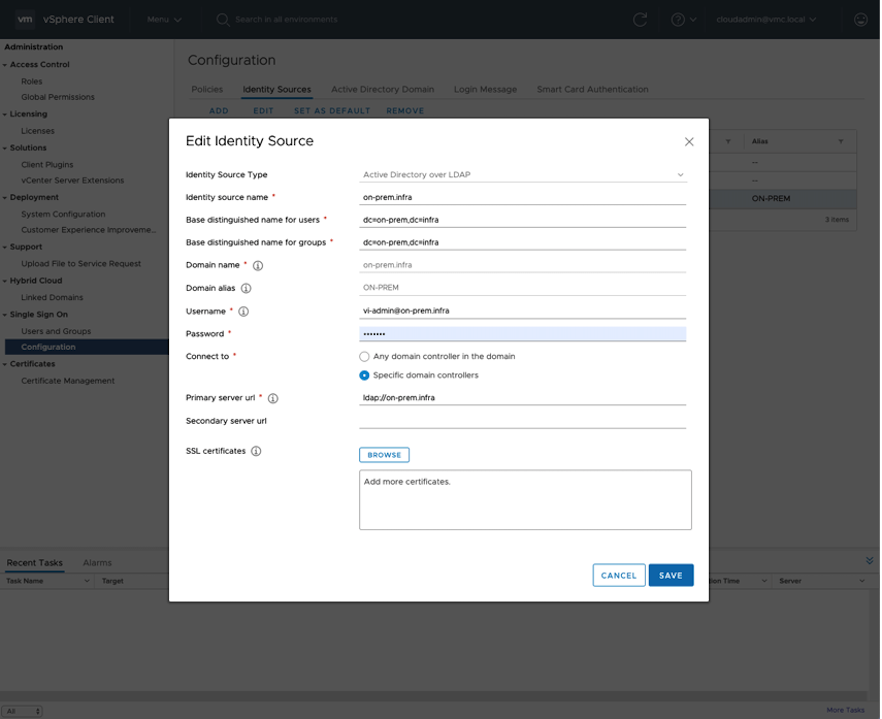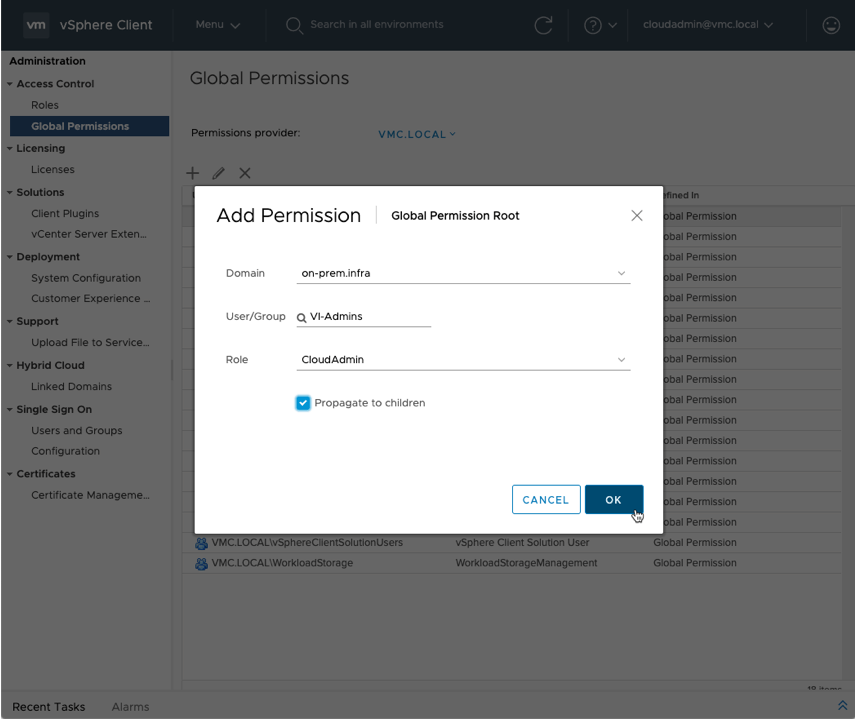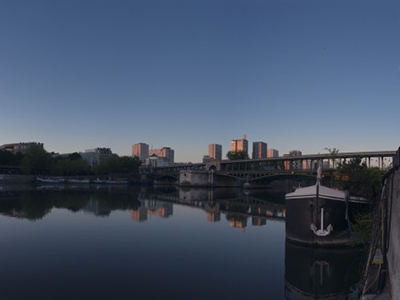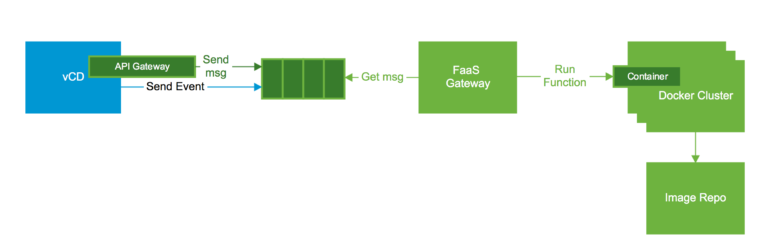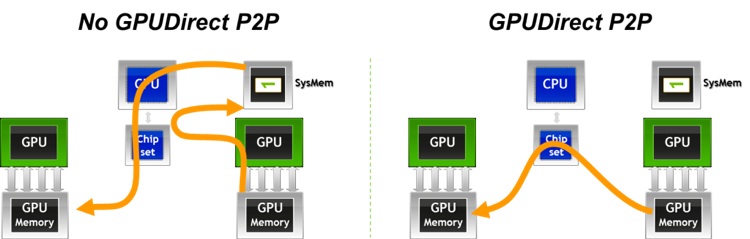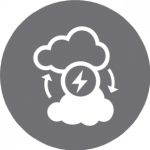By Matt Herreras, Director, Technical Marketing for VMware Cloud on Dell EMC
This post is the second in a three-part series leading up to VMworld 2020. The series will deal with challenges and solutions for technology integration and workload migration. The third and final post will complete the series. It will showcase VMware Cloud on Dell EMC. Customers and partners attending VMworld 2020 can get the full details on this by registering for VMworld free of charge and attending session: HCP1321: VMware Cloud on Dell EMC Technology Integration and Workload Migration.
A Refresher
Contents
In the first post I submitted a customer example. Let’s review some details about them and what they are trying to accomplish. The customer a mid-sized manufacturing company in the United States with a small IT team. They just learned that their company is acquiring a larger but struggling competitor. The existing team is just barely able to keep their business running. They have aging hardware at their factory locations and face travel restrictions. Now they are confronted with integrating the newly acquired company’s information systems. They must do this under a very aggressive timeline. As a result they need a way to quickly integrate with the acquired company and upgrade their own systems.
See the diagram below highlighting some of the specific challenges and goals before this customer.
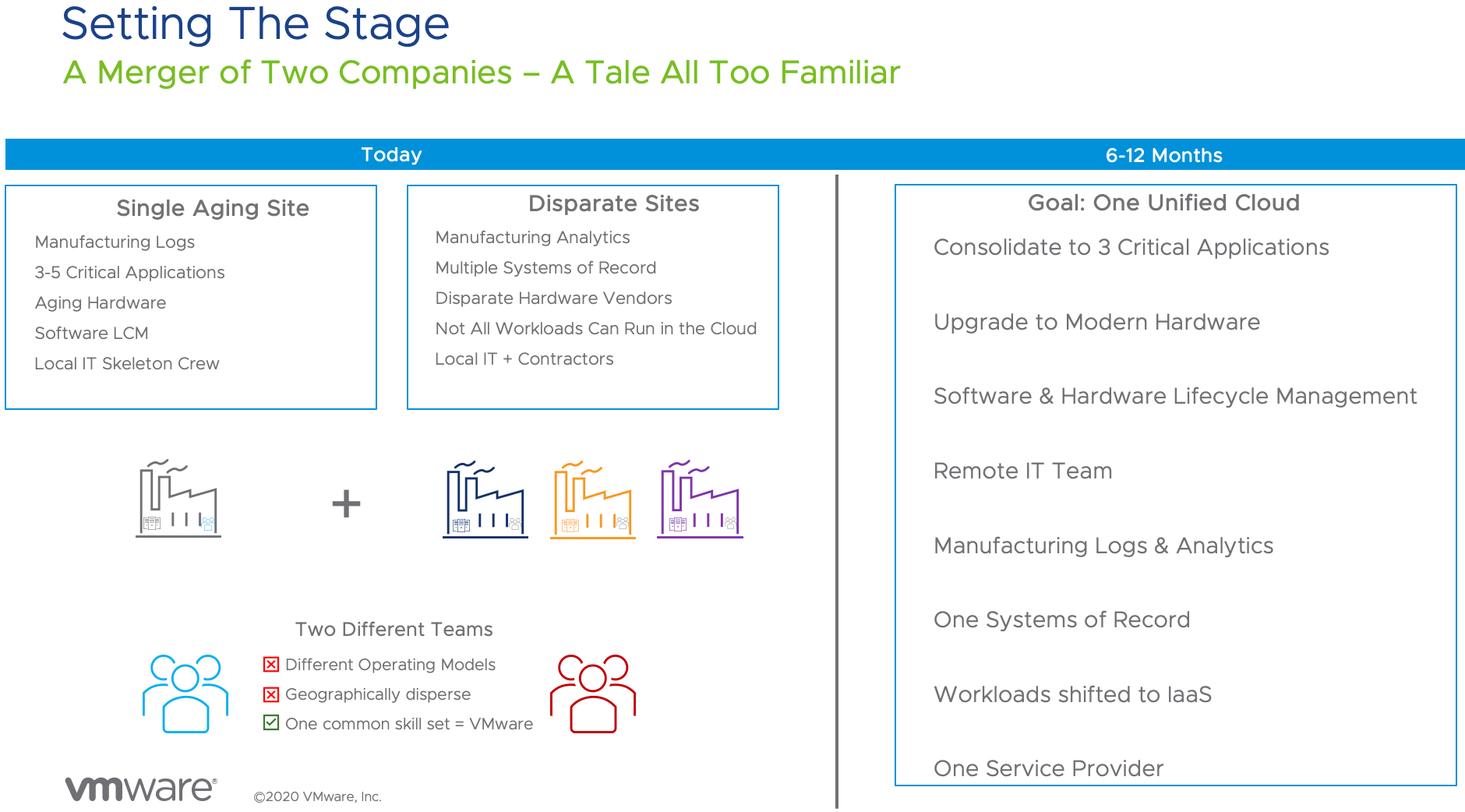
Common Challenges:
Hardware Deployment
- Managing sites with different hardware adds operational complexity.
- New hardware deployments require travel to remote sites.
- Capacity planning is challenging. It often leads to over buying equipment.
Lifecycle Management
- Maintaining software defined data center components is time consuming. This often results in critical infrastructure lagging behind the latest version.
- Maintaining hardware compatibility with the software defined datacenter components is difficult without sandbox resources to test before moving to production.
Security Patching
- Upgrading infrastructure software is complex.
- Falling behind on security patches creates risk.
Site Reliability
- Proactively monitoring systems is expensive.
- Reacting to outages distracts from the business or mission.
- Determining which vendor is responsible for an outage is a nightmare during a crisis.
The customer determined that VMware Cloud on Dell EMC uniquely addressed their challenges and procured the solution for all of their manufacturing sites. They did this because it is an on-premises cloud service managed by VMware. Therefore, it can be deployed without the customer traveling to remote manufacturing sites. Also, ongoing upgrades and security patching are handled remotely by VMware. Finally, proactive monitoring and hardware break/fix is included in the service. As a result, the customer accelerated their project by several months. They also dramatically simplified their job.
To understand why the solution simplified the customer’s job consider the diagram below. The left box outlines the customer responsibilities before VMware Cloud on Dell EMC. The box on the right shows the shared responsibility model in the new VMware Cloud Service:
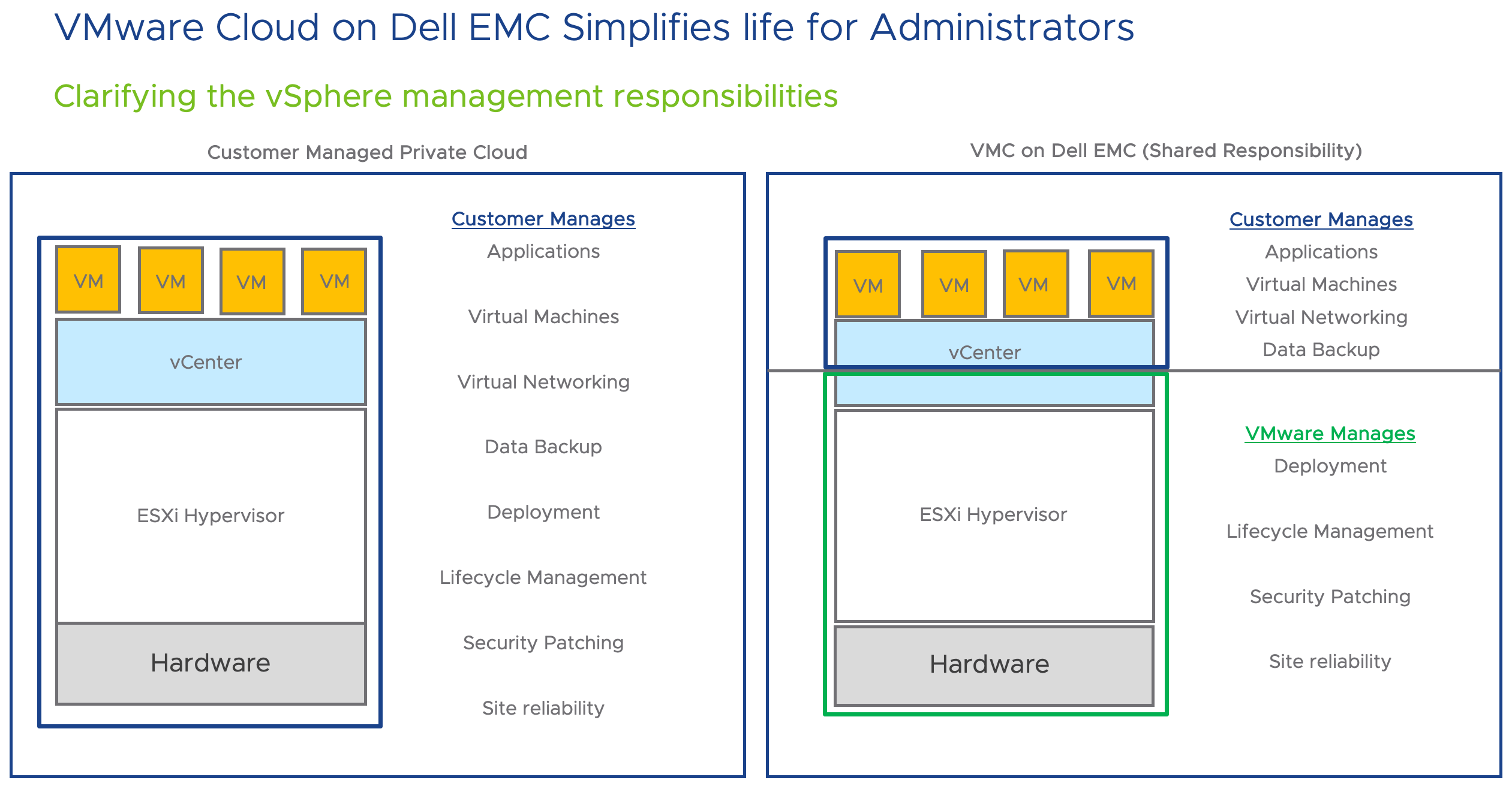
This shared responsibility model removes significant burdens from the customer’s IT team. These burdens represent some of the specific pain points mentioned above that led this customer to the VMware Cloud on Dell EMC solution.
Integrate VMware Cloud on Dell EMC with Existing Operations
Before the customer can start migrating workloads to the new service, they must perform some important integration steps.
Link to Upstream Network
The customer will need to connect their existing vSphere environment with the new service. From the Cloud Portal the customer can easily link to their upstream network. See the image below.
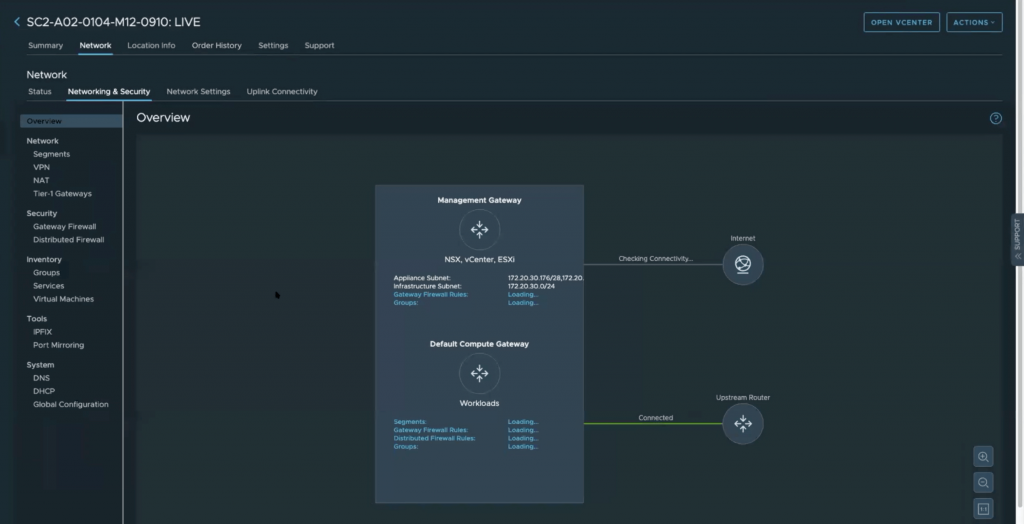
Connect to Directory Services
The customer will also need to enable Active Directory over LDAP. Once linked to the customer’s directory services they can implement role-based access control (RBAC) to enforce the principle of least privilege. See this blog post on how to do this.
Point to Enterprise DNS Servers
To perform migrations VMware Cloud on Dell EMC will need to integrate with the customer’s internal domain name system (DNS) servers. This is important so that workloads can communicate with each other and with important services throughout the migration process. For example, applications in virtual machines will need to maintain communication with database services as they move from the existing infrastructure to the new on-premises cloud infrastructure.
VMware makes the process of querying internal DNS servers simple. To change the default upstream DNS server addresses in VMware Cloud on Dell EMC, simply log into the VMware Cloud Services portal and navigate to the Networking & Security section. The DNS settings are on the lower left navigation under the System heading, as shown below.
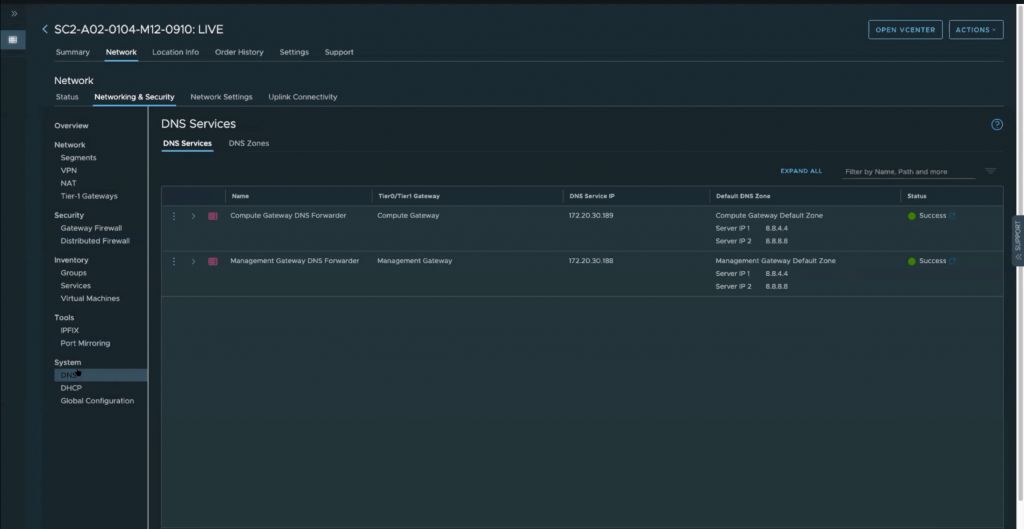
Note: if necessary, the two gateways can point to different upstream DNS services. This may be important to customers with more complex domain naming requirements.
Link vCenters to Manage One Unified Environment
To simplify overall management of the combined environment VMware Cloud on Dell EMC will need to connect to the existing vCenter Server instance. Each vCenter Server, whether on-premises or part of VMware Cloud, is a separate entity. To avoid the pain of managing each vCenter separately customers can link them. Here the customer will link vCenter in the on-premises cloud service to their existing vCenter using Hybrid Linked Mode (HLM). To do this they download the vCenter Cloud Gateway Appliance and deploy it in the existing environment. Then they link it to vCenter in VMware Cloud on Dell EMC.
Note: The download link for the appliance can be found under “Administration,” “Hybrid Cloud,” “Linked Domains.” Please take a look at the product documentation for details.
To read more about integrating VMware Cloud on Dell EMC with your existing environment see this blog post by Eric Gray.
Conclusion
The customer has successfully integrated VMware Cloud on Dell EMC into their operations. The new system is linked to the existing network, directory services are integrated, users and permissions are set up, enterprise DNS servers can be queried, and vSphere management is unified with Hybrid Linked Mode. When they report their progress to management the CIO can hardly believe it. By dramatically shortening the procurement and deployment cycle they are well ahead of schedule. This customer is ready to migrate workloads! However, migrations are one of the hardest tasks to complete quickly. 80% of the process can go smoothly while the last 20% drags on. Did they buy themselves enough time?
There are several approaches for migrating workloads between vSphere environments. In the third and final post of this series I will discuss ways this customer can optimize their migration plan to meet the aggressive timeline set by management. In the meantime, check out the blog links below that describe some of the typical approaches customers take to migrate workloads across vSphere environments.
Helpful Blog Posts on Migration and Upgrades
Now Available! vSphere Upgrade: The Inside Track
David Stamen posted December 16, 2019
vSphere 7 – vCenter Server 7 Migration & Upgrades
Nigel Hickey posted March 17, 2020
Hot and Cold Migrations; Which Network is Used?
Niels Hagoort posted December 10, 2019