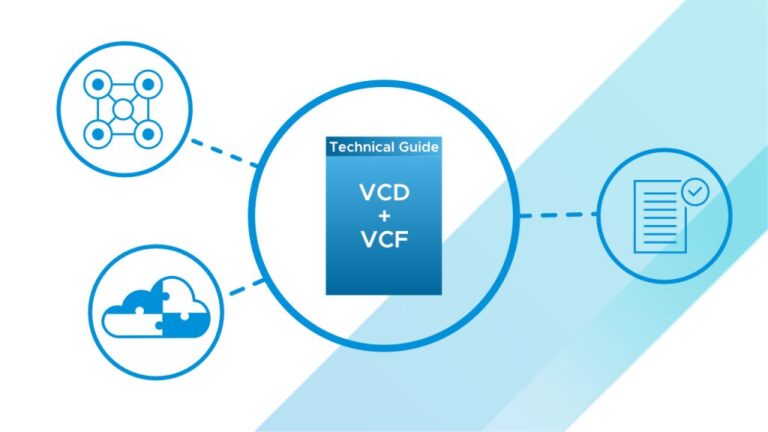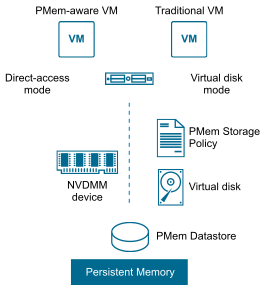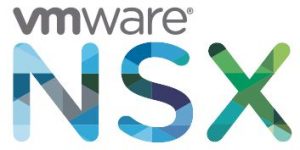This post originally appeared on Clouds, etc. by Daniel Paluszek.
I’m happy to announce VMware has released vCloud Extender for vCloud Director. With that said, I was given the opportunity to provide feedback to our talented engineering and product management teams on installing and reviewing this new valuable solution set.
To start – what is vCloud Extender? vCloud Extender allows tenants to seamlessly migrate workloads to a vCloud Director environment. This is without any net new infrastructure or software purchase: the tenant just needs to add two vApps while the provider would add three – very streamlined. For a provider to get started with Extender, you just need vCloud Director for Service Providers.
Check out VMware’s Introduction to vCloud Director Extender video:
The installation of Extender is extremely streamlined for the tenant and provider environments. This post will go through the installation steps and requirements for an initial successful Extender installation.
Link for vCloud Director Extender download here
vCloud Director Extender Documentation Link
First off, let’s talk about architecture. I covered this in a previous blog post, but it wouldn’t hurt to reiterate a few of the points. If you haven’t seen the previous blog post on vCloud Extender, check it out here.
On the provider side, we have the following workflow: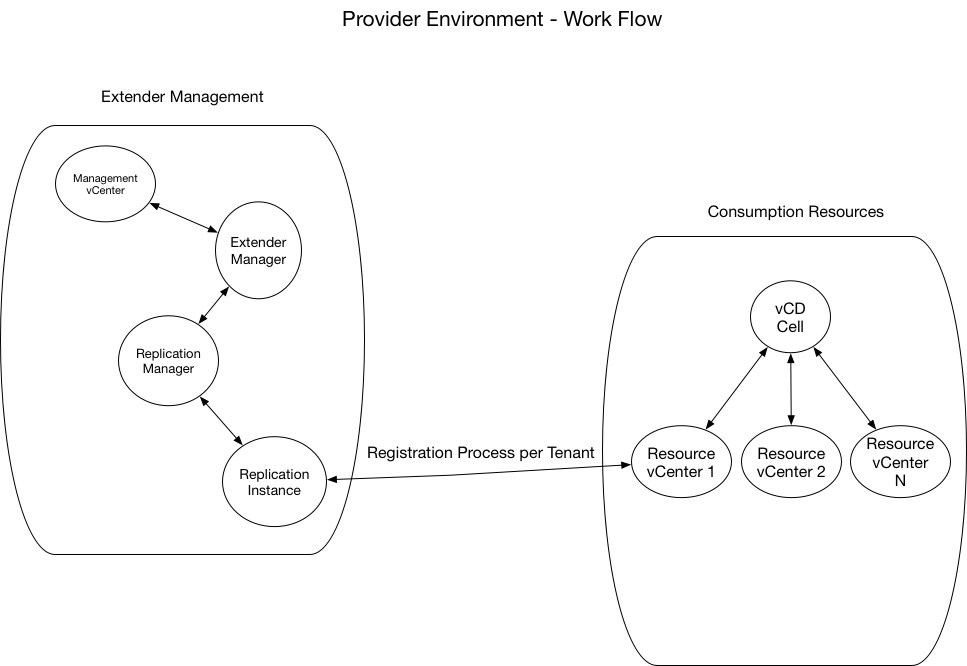
- Management vCenter deploys Extender Manager appliance. This provides the functionality for managing Extender.
- Extender Manager does the following…
- Registers to vCD and management vCenter instance
- Deploys and activates Replication Manager
- Deploys and activates Replication Instance
- Replication Instance is then pointed to Resource vCenter (think the Consumption environment where the tenant resides)
- A few points of interest:
- Proxy Server – you can access the Replication Manager and Replication Instance through a proxy server or a gateway. One of the requirements are to provide a proxy with a public endpoint and configure rules to route the network traffic to the replication components.
- This would allow you to have vCD, Extender Manager, and a Reverse Proxy in the DMZ while the replication instances and Replication Manager are in a private management network behind an Edge/FW.
- Control traffic – traffic between the Extender instances and replicator instances – all run over HTTPs / 443 traffic. It’s important to note that the on-prem replication instance and the Replication Manager must have bi-directional 443 communication. This is something to ensure your tenants are aware of when planning for installation.
- Replication Traffic goes over encrypted TCP which is on port 44045.
- Proxy Server – you can access the Replication Manager and Replication Instance through a proxy server or a gateway. One of the requirements are to provide a proxy with a public endpoint and configure rules to route the network traffic to the replication components.
On the tenant side, it’s pretty straight forward. We have two appliances to deploy:
- Extender Appliance – manages the association with the tenant vCenter instance along with replication instance deployments.
- Replication Appliance – is deployed from Extender Appliance and controls the migration (warm or cold) of VM’s. This is based on our new H4 engine – next generation vSphere Replication engine.
From the tenant perspective, we would have something like this: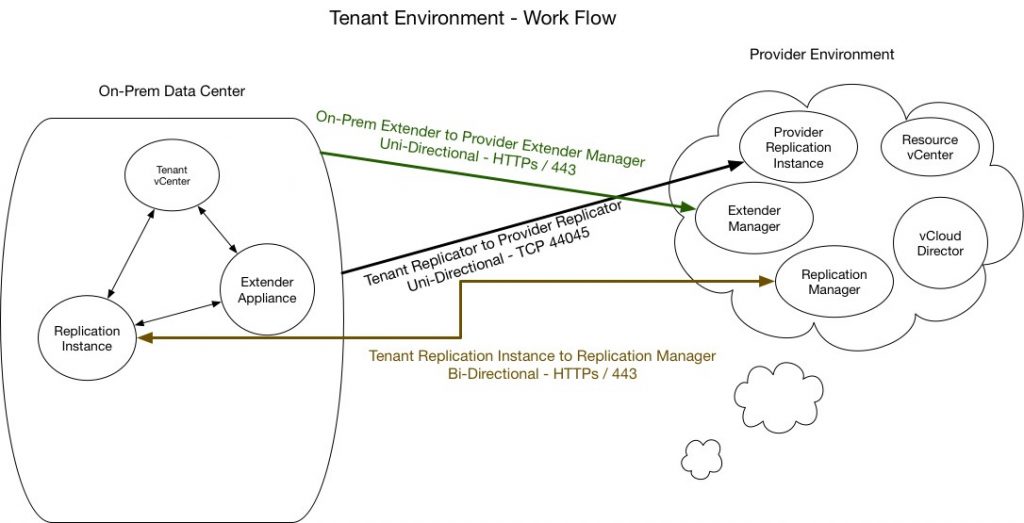
High Level Steps for installation:
- Provider
- Deploy Extender appliance in SP management vCenter environment.
- Bring up the Extender Manager UI (HTML access)
- Start the Configuration Wizard
- Associate it with the Management vCenter (where your other management appliances will reside)
- Register with vCD
- Register with Resource vCenter instance
- Deploy Replication Manager – then activate
- Deploy Replicator Instance – then activate
- Complete – verify Extender sees all connected resources.
- For L2 VPN Network Span, this is done by having administrator privileges to the L2 VPN configuration in vCD. From there, we need to establish a L2 VPN Server and L2 VPN Client (Client would be on the tenant environment). A future blog post will cover this in further detail.
- Tenant
- Deploy Extender appliance in tenant vCenter environment.
- Bring up the Extender UI (HTML)
- Start the Configuration Wizard
- Register tenant vCenter
- Register Plugin with vCenter instance
- Deploy Replicator instance – then activate
- Complete – from here, we could deploy a Network Stretch function (this will be covered in another blog post)
Demonstration Environment for Extender Installation
For the sake of this post and video, I wanted to create a streamlined installation process for vCD Extender. Therefore, my demonstration environment architecture looks like the following:
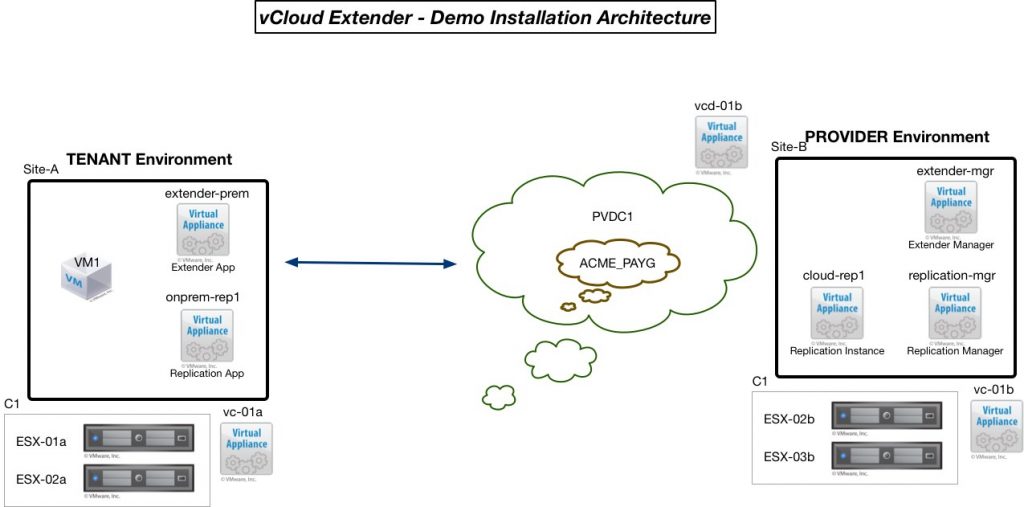
As you probably can imagine, this is not built for production state, but just to demonstrate the Extender installation. Initial recommendations:
- Separation of management/resource vCenter instances
- Separation of compute/management clusters for Provider environment
- I will be using internal IP’s/FQDN’s for this demonstration – a production environment would have externally facing resources and/or DNS addresses.
- Utilization of a Reverse Proxy to segment DMZ / Private Management connectivity. I will point out these options during the installation video.
- L2 VPN connectivity / warm migrations will be covered in a future blog post. L2 VPN is not required for cold migrations.
Provider Installation Video:
Tenant Installation Video:
Tenant Connection to Provider and Cold Migration:
Stay tuned to the VMware Cloud Provider Blog for future updates, and be sure to follow @VMwareCloudPrvd on Twitter and ‘like’ us on Facebook.