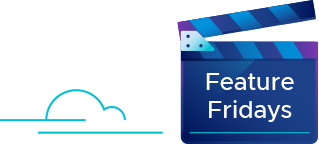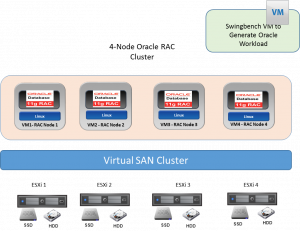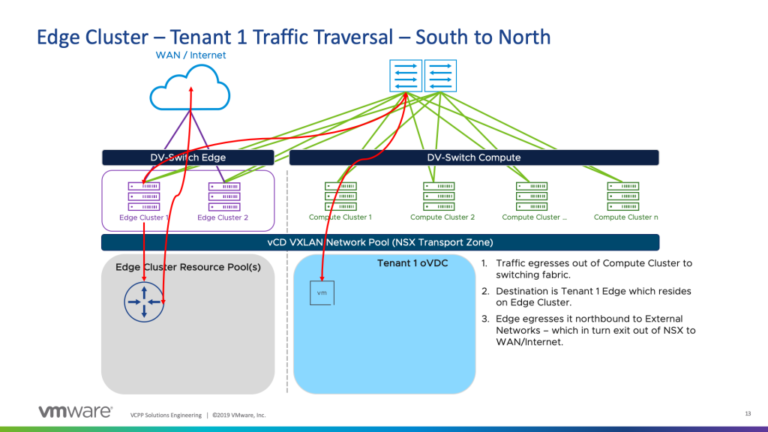While using vCloud Usage Meter as a service provider, you may face a situation when the metering of a VMware product that you use differs from what you have anticipated. One such case could be the metering of vRealize Operations High Availability that comprises several nodes – a primary, replica, and data node.
Although Usage Meter currently provides only accurate metering of vRealize Operations with one node, in this blog post, we will cover the possible metering scenarios of vRealize Operations High Availability (vROps HA) and how to resolve them.
vROps HA Metering Scenarios
Scenario 1: In this case, if you are running vROps with multiple nodes and two of the nodes (a primary and replica) are monitoring the same vCenter, and that vCenter is added for metering in vCloud Usage Meter, then this will result in excess metering. If the vCenter Extension Manager has the vROps primary node registered, then the VMs of the vCenter that are monitored by the primary node will be detected as managed. While the VMs monitored by the replica node will be detected as unmanaged.
Let’s have a look at the following example.
Example 1: Let’s use a vCenter Server that hosts 40 VMs. This vCenter will be monitored by vROps with 2 nodes – a primary and replica. As there is synchronization between the nodes, they will both see the same number of VMs.
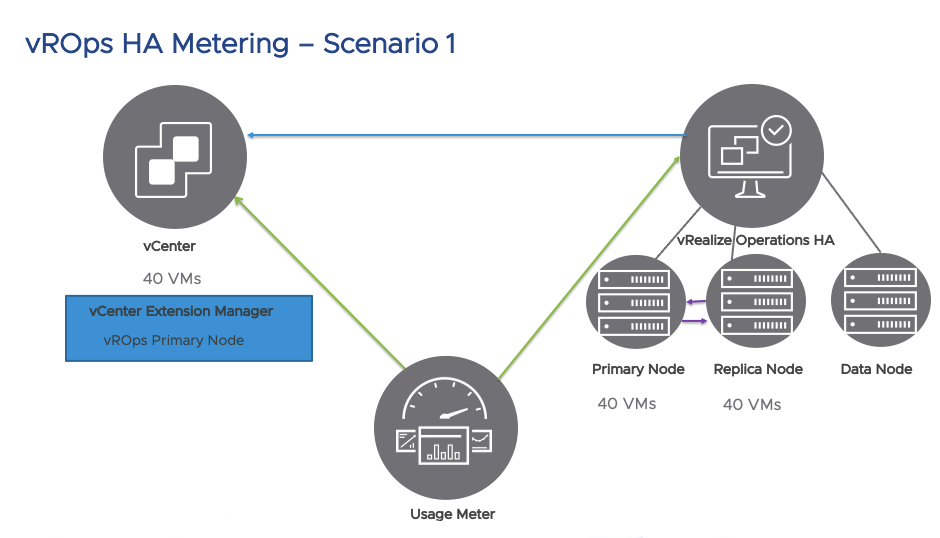
Usage Meter detects VMs monitored by the registered vROps node in the vCenter Extension Manager, as managed. In this example, the primary node will be registered in the vCenter Extension Manager. As a result, Usage Meter will report 40 VMs monitored by the primary node as managed, and the rest 40 VMs that are seen through the vROps replica node will be reported as unmanaged.
In summary, we have:
- vCenter hosts 40 VMs
- vCenter Extension Manager has the vROps Primary Node registered
- vROps Primary Node monitors 40 VMs; vROps Replica Node monitors 40 VMs
- Usage Meter 4.X reports – 40 managed and 40 unmanaged VMs
Scenario 2: Another case is vROps node monitoring vCenter 1 and another vROps node monitoring vCenter 2. In vCenter 1 Extension Manager, only the vROps Primary Node will be registered. While in vCenter 2 Extension Manager, it will be only the vROps Replica Node that is registered. If vCenter 1 is added to Usage Meter, then its VMs will be reported as managed, and the VMs of vCenter 2 will be reported as unmanaged. If only vCenter 2 will be added for metering in Usage Meter, only its VMs will be reported as managed, while the VMs of vCenter 1 will be reported as unmanaged. If vCenter 1 and vCenter 2 are added for metering, then Usage Meter will report their VMs as managed.
Let’s see an example with two vCenter Servers monitored by vROps HA.
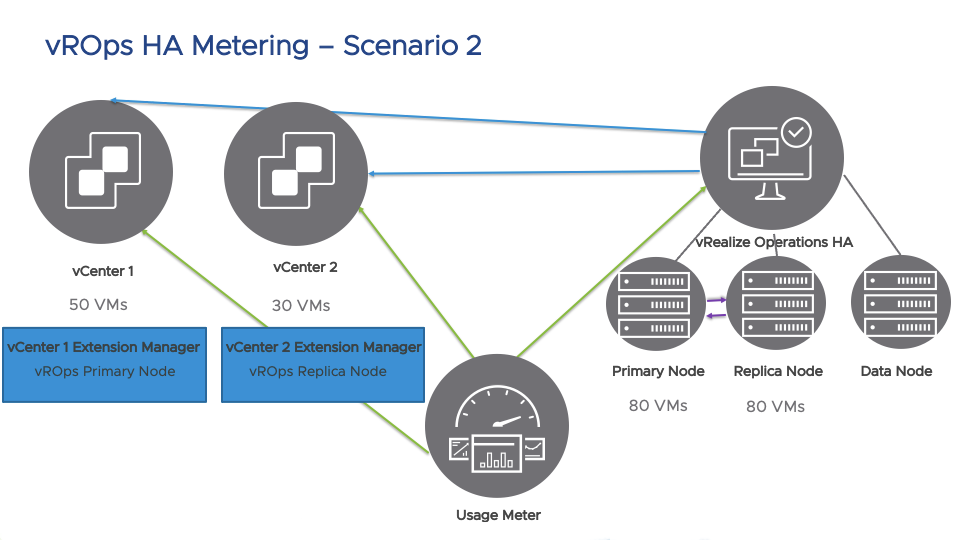
Example 2: For this example, we will use vCenter 1 with 50 VMs and vCenter 2 with 30 VMs. In vCenter 1 Extension Manager, we will have the vROps Primary Node registered. While in vCenter 2 Extension Manager, we will have the vROps Replica Node registered. Usage Meter detects as managed those VMs that are monitored by the vROps node registered in the vCenter Extension Manager. If we add vCenter 1 to Usage Meter, then 50 VMs will be reported as managed, and the 30 VMs of vCenter 2 will be reported as unmanaged. If we only add vCenter 2 to Usage Meter, then 30 VMs will be reported as managed, and the 50 VMs of vCenter 1 will be reported as unmanaged. And finally, if we add both vCenter 1 and vCenter 2, Usage Meter will report as managed 80 VMs.
In summary, we have:
- vCenter 1 hosts 50 VMs; vCenter 2 hosts 30 VMs
- vCenter 1 Extension Manager has vROps Primary Node registered; While vCenter 2 Extension Manager has vROps Replica Node registered
- When only vCenter 1 is added to Usage Meter – 50 VMs reported as managed and 30 VMs as unmanaged
- If only vCenter 2 is added to Usage Meter – 30 VMs reported as managed and 50 VMs as unmanaged
- When both vCenter 1 and vCenter 2 are added to Usage Meter – 80 VMs reported as managed
Important
When vROPs HA is used, and there is failover, the replica node becomes the vROps primary node. In this case, Usage Meter will not detect it automatically. This will cause incorrect metering. To solve this, you need to add the vCenter Server again to update the vROps Primary node with which it is connected. This will trigger the vROPs auto-detect in Usage Meter, and you will have the right vROps node being metered.
How Does Usage Meter Detect and Meter vROps?
Usage Meter auto-discovers vRealize Operations Servers that are monitoring vCenter Servers registered with it. When a vCenter server is registered with Usage Meter, the latter queries the vCenter Extension Manager for the presence of registered vRealize Operations servers. Each detected vRealize Operations server is listed on the Product page of the Usage Meter web application.
After discovery, the Usage Meter administrator must enter the credentials required to login to each vRealize Operations Server to complete the server registration and begin metering. When Usage Meter connects to a vRealize Operations server, it queries a list of vCenter servers monitored by vRealize Operations and the Virtual Machines monitored.
vCenter servers monitored by a vRealize Operations server, which are also registered with Usage Meter, are named managed, while vCenter servers monitored by vRealize Operations but not registered in Usage Meter are named unmanaged. Both managed and unmanaged vCenter servers are listed as separate lines in the monthly usage reports.
vCloud Usage Meter connects to a vRealize Operations server using the account provided by the Usage Meter administrator after it was automatically detected. Usage Meter will meter all VMs that are visible through the provided account.
How to Avoid Excess vROps HA Metering?
To avoid excess metering of vROps HA, you can do any of the following:
1. Change your vROps to use a single node for monitoring a single vCenter.
2. If noticing this issue before your monthly usage report is submitted, then on the 2nd day of the next month, manually report your VMs count managed by vROps in the VMware Commerce Portal.
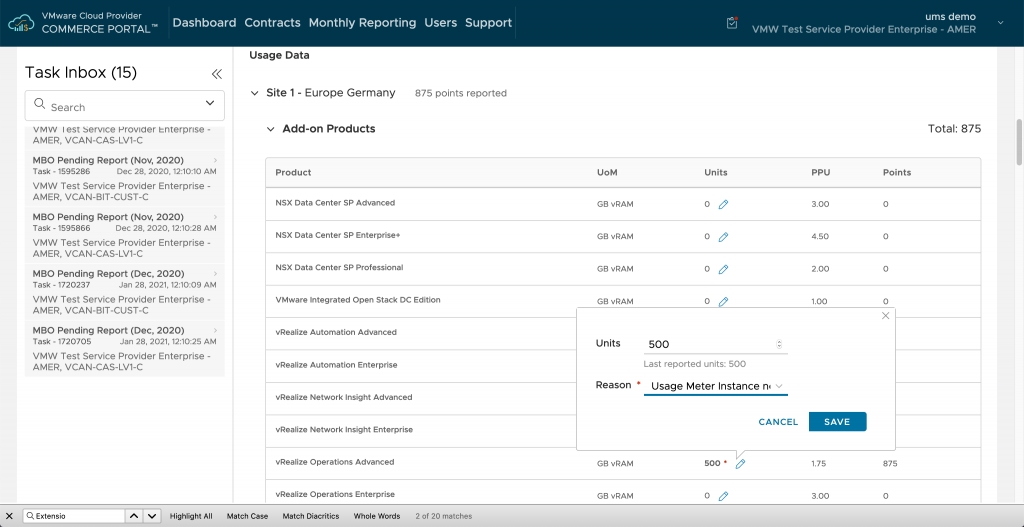
Note: You need to have an Operations role assigned to your account to submit MBOs.
a. Select your MBO from your Task Inbox in VMware Commerce Portal.
b. Enter the Purchase Order number of your MBO.
c. Enter the vROPs units used for the month under Usage Data of your MBO.
d. Provide the reason for manually submitting your vROps units.
e. Submit the MBO.
For more detailed information on how to submit your MBO report, go to:
https://docs.vmware.com/en/VMware-Cloud-Provider-Commerce-Portal/services/Using-Commerce-Platform-Provider/GUID-4B2E382C-01C6-45A5-8D53-E030B624C00E.html
3. If your MBO is already issued and the number of VMs monitored by vROPs in Usage Meter is not correct due to having vROps HA, then you can submit a remediation PR by contacting the VMware Global Services Support Team.
Have more questions?
Contact us at usagemeter@vmware.com.