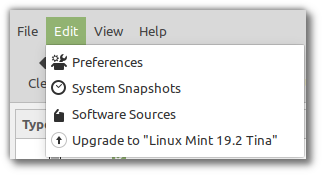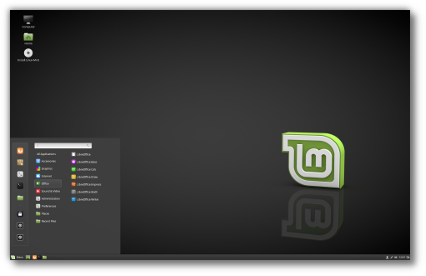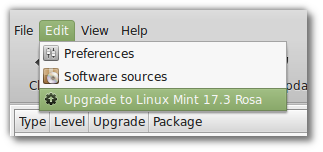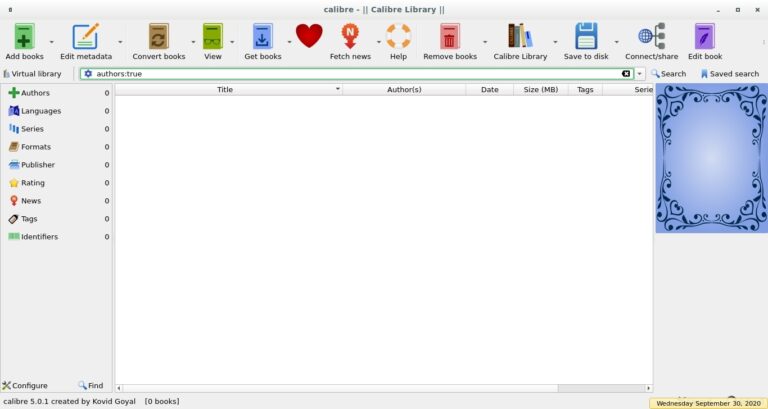It is now possible to upgrade Linux Mint 19, 19.1 or 19.2 to version 19.3.
If you’ve been waiting for this we’d like to thank you for your patience.
1. Create a system snapshot
You can use Timeshift to make a system snapshot before the upgrade.
If anything goes wrong, you can easily restore your operating system to its previous state.
Launch Timeshift from the application menu, follow the instructions on the screen to configure it and create a system snapshot.
2. Prepare for the upgrade
- Disable your screensaver
- If you installed Cinnamon spices (applets, desklets, extensions, themes), upgrade them from the System Settings
3. Upgrade the operating system
Upgrading to Linux Mint 19.3 is relatively easy.
In the Update Manager, click on the Refresh button to check for any new version of mintupdate and mint-upgrade-info. If there are updates for these packages, apply them.
Launch the System Upgrade by clicking on “Edit->Upgrade to Linux Mint 19.3 Tricia”.
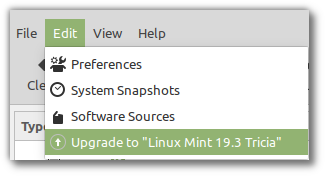
Follow the instructions on the screen.
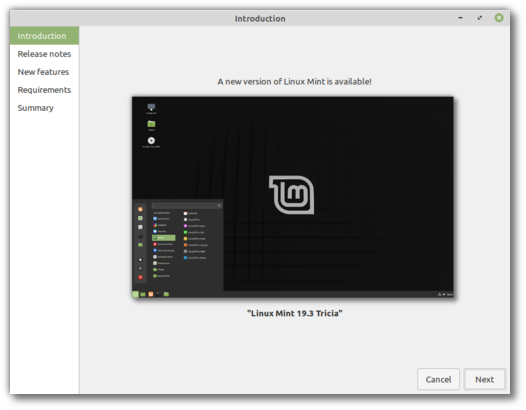
If asked whether to keep or replace configuration files, choose to replace them.
4. Add packages (optional)
Celluloid, gnote, drawing and neofetch were added to Linux Mint 19.3. To install these packages, open a terminal and type:
apt install celluloid gnote drawing neofetch
5. Reboot the computer
Once the upgrade is finished, reboot your computer.
Commonly asked questions
- If the upgrade is not available to you, check that you have the latest versions of mintupdate and mint-upgrade-info installed and restart the Update Manager. If the latest versions are not yet available in your mirrors, switch to the default repositories.
- This happens rarely, but if you ever got locked and were unable to log back in, switch to console with CTRL+ALT+F1, log in, and type “killall cinnamon-screensaver” (or “killall mate-screensaver” in MATE). Use CTRL+ALT+F7 or CTRL+ALT+F8 to get back to your session.