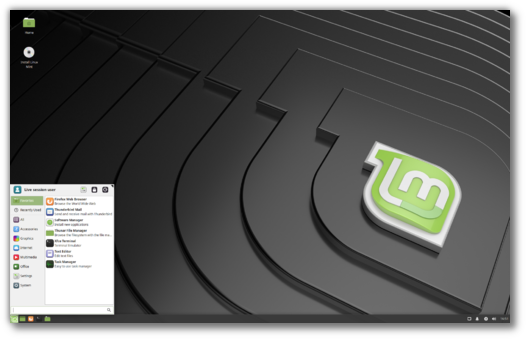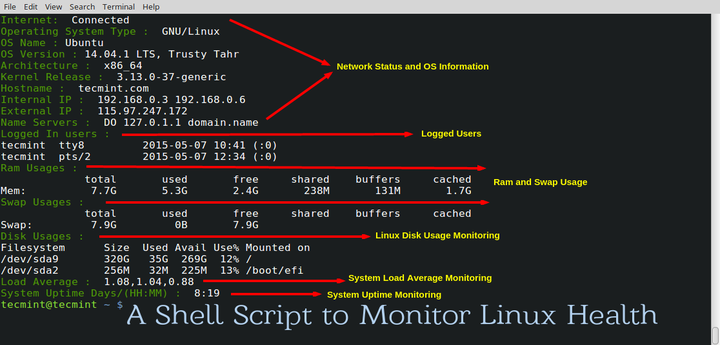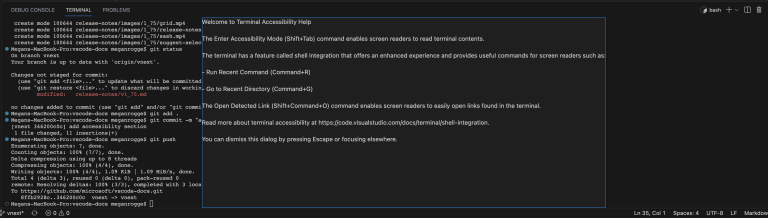If you chose CentOS 8 / RHEL 8 to be installed as a minimal server at the time of installation, you would only get a command-line mode. To get a graphical mode, you would need to install GNOME desktop packages on CentOS 8 / Redhat Enterprise Linux 8.
READ: Step by Step Guide To Install CentOS 8 with Screenshots
READ: Step by Step Guide To Install RHEL 8 with Screenshots
This guide will help you to install GNOME GUI on RHEL 8 on the top of the minimal server installation.
I recommend you to configure a local YUM repository for faster installation.
READ: How To Configure the YUM repository using DVD on CentOS 8 / RHEL 8
First, list down the available package groups for CentOS 8 / RHEL 8.
yum group list
Output:
Available Environment Groups: Server with GUI Server Workstation Virtualization Host Custom Operating System
Installed Environment Groups: Minimal Install
Available Groups: Container Management .NET Core Development RPM Development Tools Smart Card Support Development Tools Graphical Administration Tools Headless Management Legacy UNIX Compatibility Network Servers Scientific Support Security Tools System Tools
The packages which we install for GNOME desktop are part of “Server with GUI” package group.
Install Gnome GUI using the YUM command.
yum groupinstall "Server with GUI"
Output:
. . .
. . . udisks2-iscsi x86_64 2.8.0-2.el8 LocalRepo_AppStream 45 k udisks2-lvm2 x86_64 2.8.0-2.el8 LocalRepo_AppStream 68 k webkit2gtk3-plugin-process-gtk2 x86_64 2.22.6-1.el8 LocalRepo_AppStream 11 M adcli x86_64 0.8.2-2.el8 LocalRepo_BaseOS 102 k p11-kit-server x86_64 0.23.14-4.el8 LocalRepo_BaseOS 237 k sssd-proxy x86_64 2.0.0-43.el8 LocalRepo_BaseOS 122 k
Enabling module streams: container-tools rhel8 llvm-toolset rhel8 perl-DBD-SQLite 1.58 perl-DBI 1.641 python36 3.6 virt rhel
Installing Environment Groups: Server with GUI
Installing Groups: Container Management Core Fonts GNOME Guest Desktop Agents Hardware Monitoring Utilities Hardware Support Headless Management Internet Browser Multimedia Common NetworkManager submodules Printing Client Server product core Standard Transaction Summary
=======================================================================================================
Install 916 Packages Total size: 755 M
Installed size: 2.3 G
Is this ok [y/N]: y Downloading Packages:
Running transaction check
Transaction check succeeded.
Running transaction test
Transaction test succeeded.
Running transaction Running scriptlet: kmod-kvdo-6.2.0.293-50.el8.x86_64 1/1 Preparing : 1/1 Installing : gdk-pixbuf2-2.36.12-2.el8.x86_64 1/916 Running scriptlet: gdk-pixbuf2-2.36.12-2.el8.x86_64 1/916 Installing : atk-2.28.1-1.el8.x86_64 2/916 Installing : fontpackages-filesystem-1.44-22.el8.noarch 3/916 Installing : perl-Exporter-5.72-396.el8.noarch 4/916 Installing : perl-libs-4:5.26.3-416.el8.x86_64 [=================================== ] 5/916 . . .
. . . tpm2-tools-3.1.1-4.el8.x86_64 tpm2-tss-2.0.0-4.el8.x86_64 usb_modeswitch-data-20170806-2.el8.noarch userspace-rcu-0.10.1-2.el8.x86_64 wpa_supplicant-1:2.7-1.el8.x86_64 xml-common-0.6.3-50.el8.noarch xmlrpc-c-1.51.0-5.el8.x86_64 xmlrpc-c-client-1.51.0-5.el8.x86_64 Complete!
Issue the following command to enable the GUI as default so that the system will boot into graphical mode.
systemctl set-default graphical
Output:
Removed /etc/systemd/system/default.target. Created symlink /etc/systemd/system/default.target → /usr/lib/systemd/system/graphical.target.
Reboot the system to boot into the graphical mode.
reboot
Post server reboot, login with your user account.
CentOS 8 login screen:
ADVERTISEMENT
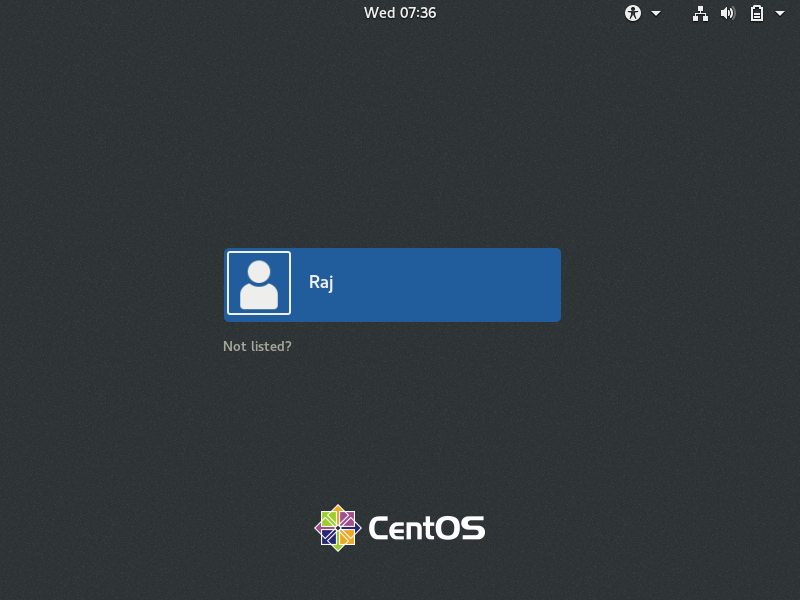
RHEL 8 login screen:
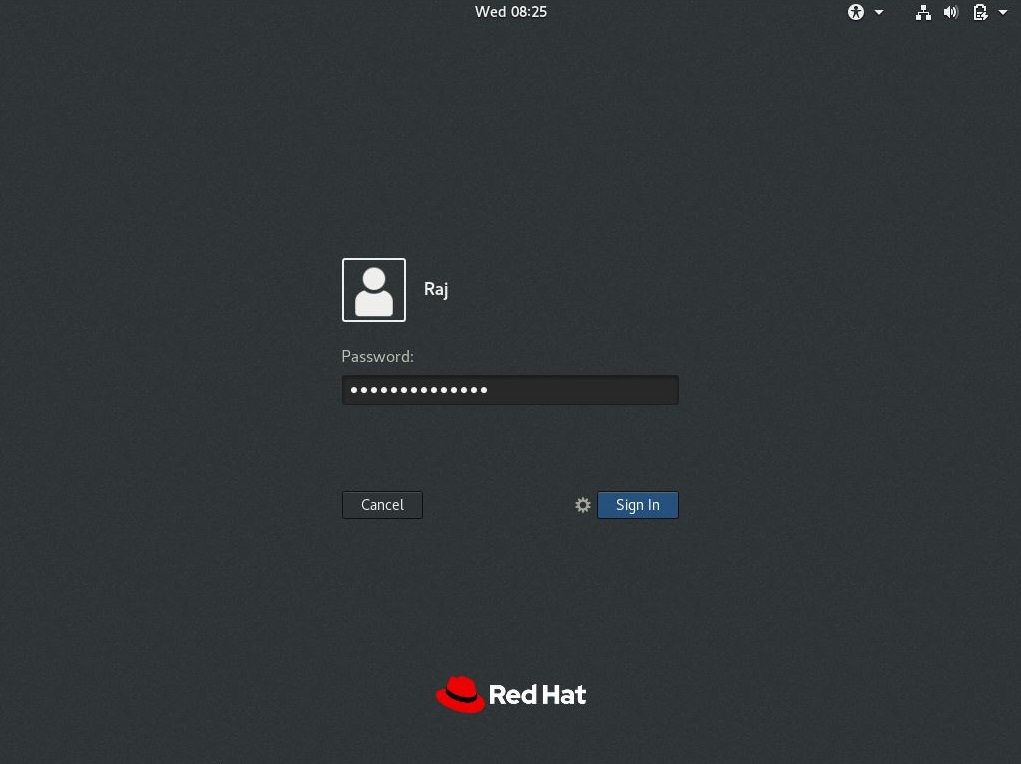
CentOS 8 desktop will look like below:
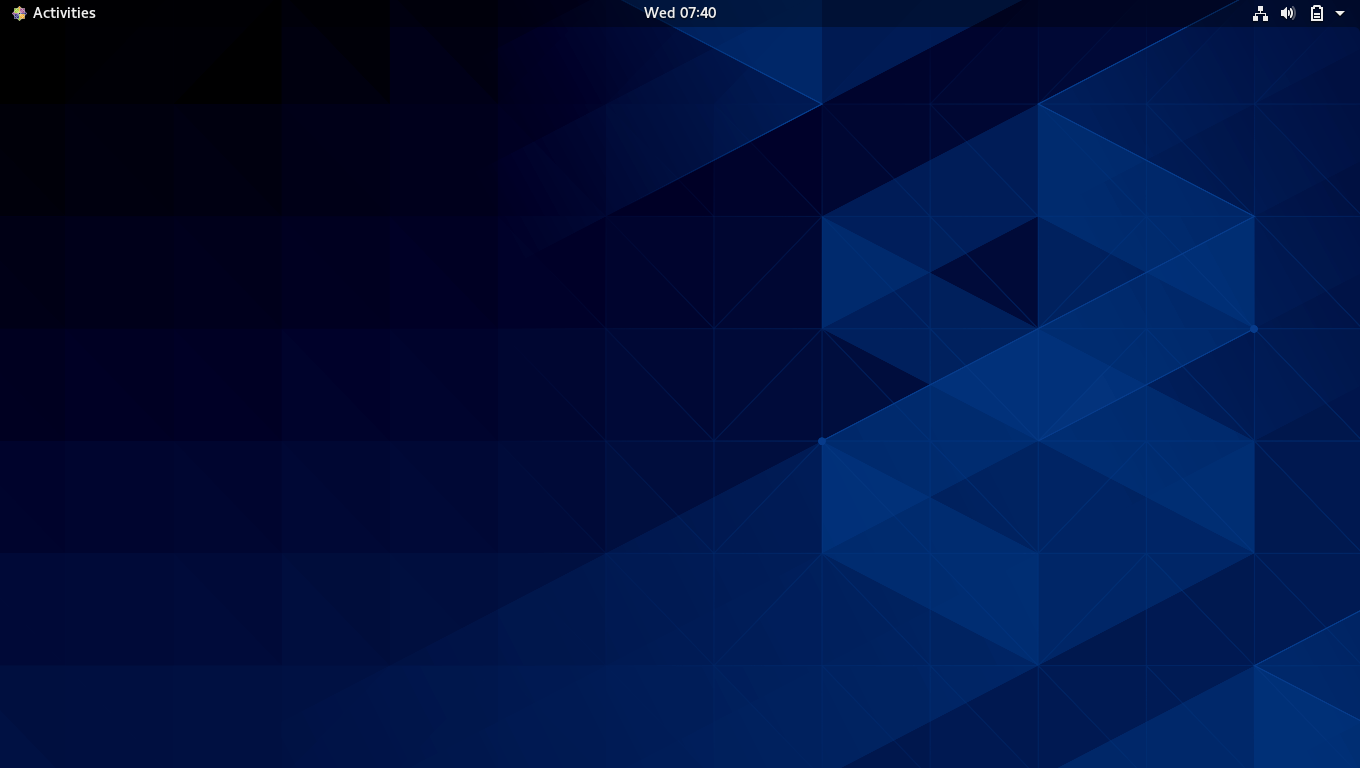
RHEL 8 desktop will look like below:
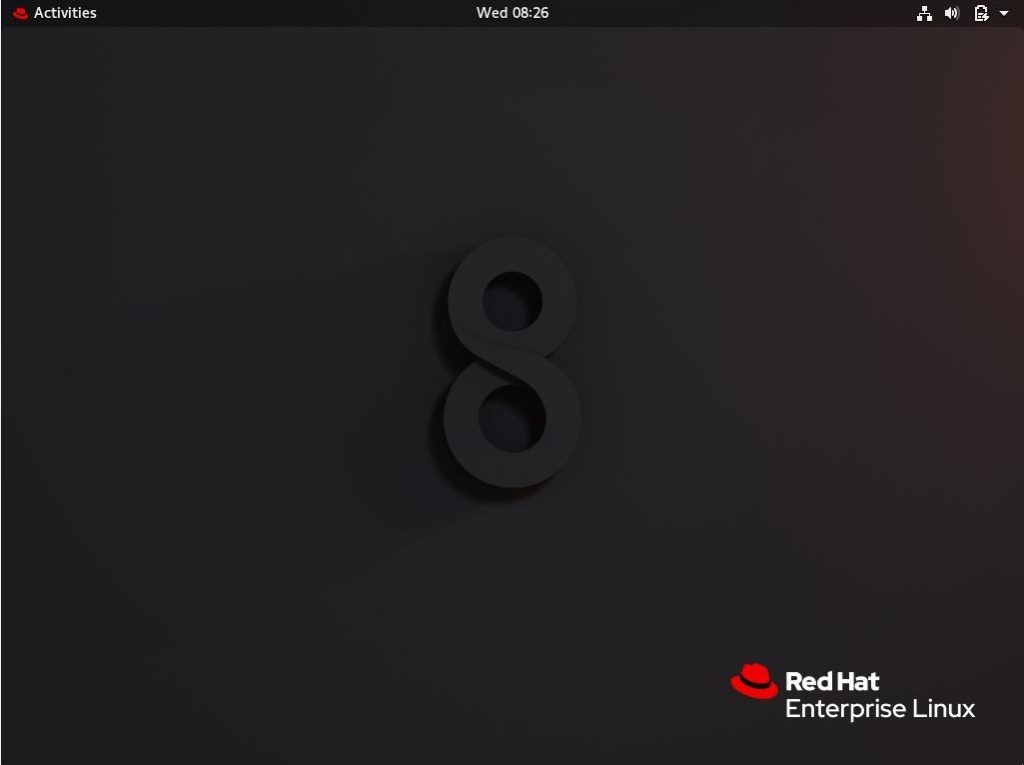
CentOS 8 System Information:
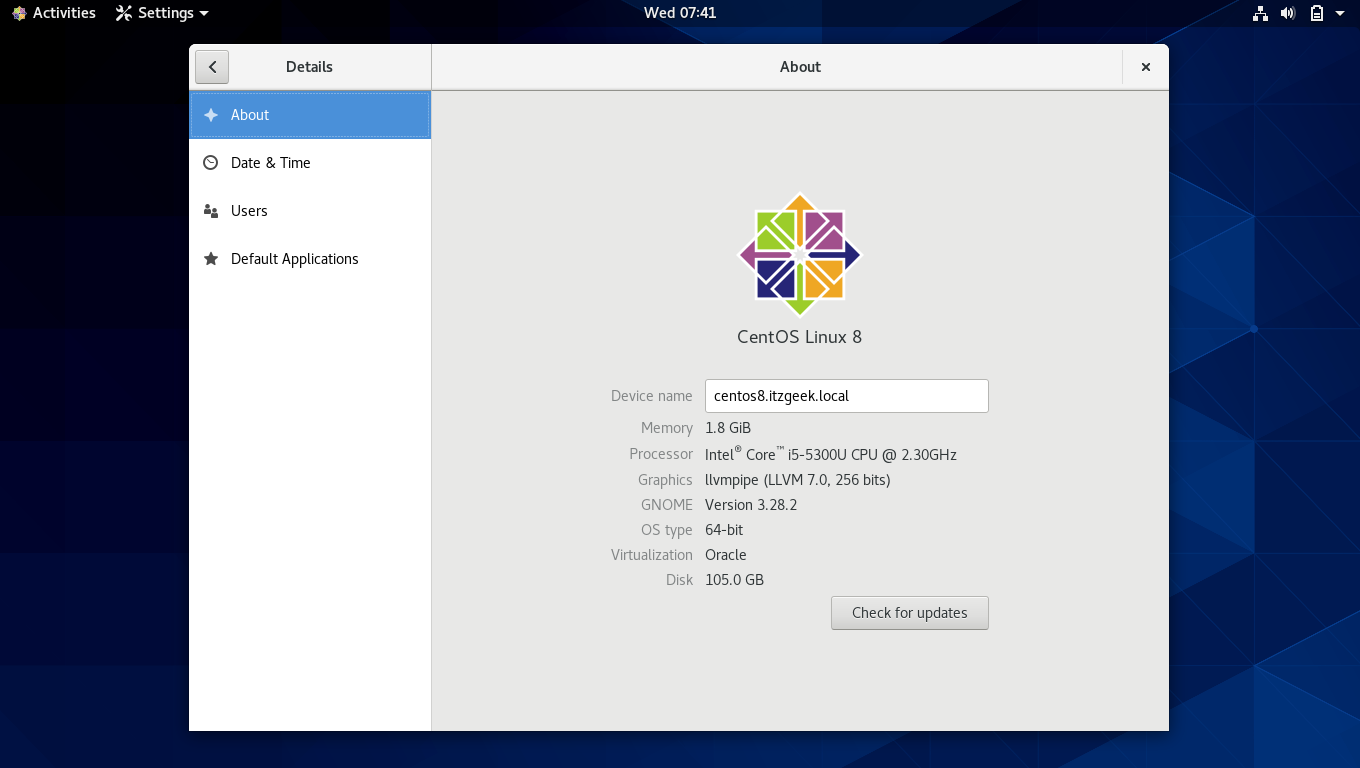
RHEL 8 System Information:
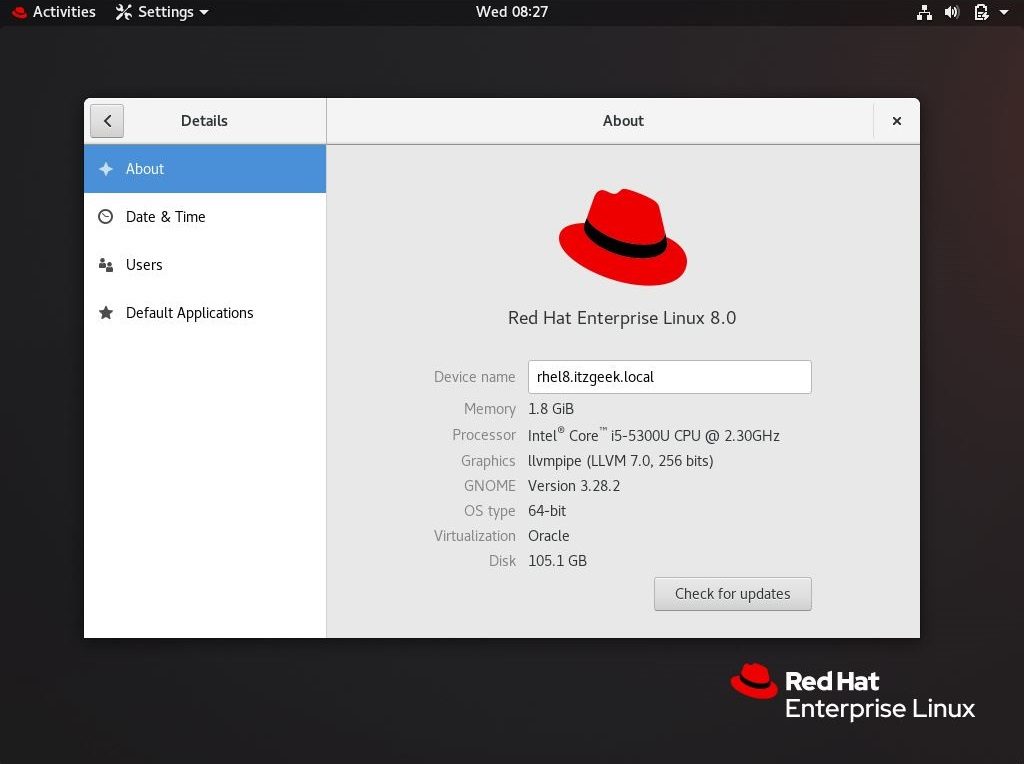
That’s All. You have successfully installed GNOME GUI on CentOS 8 / RHEL 8.