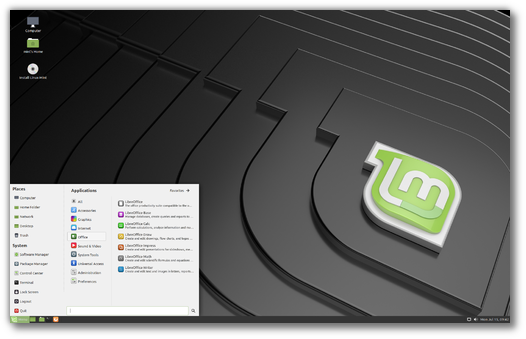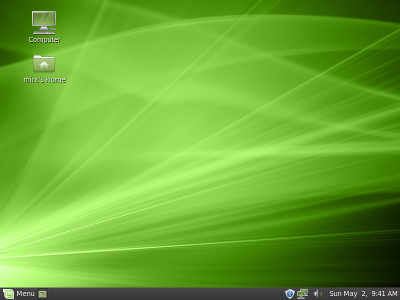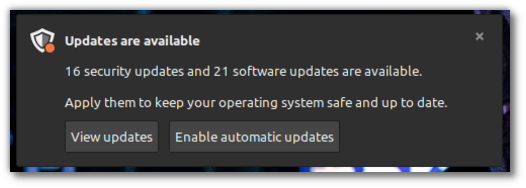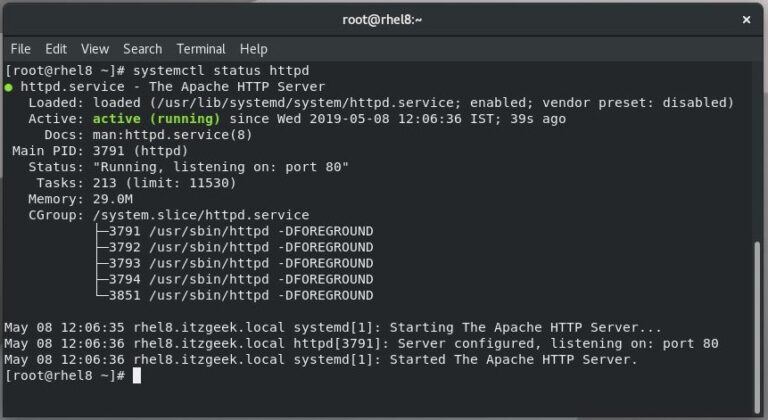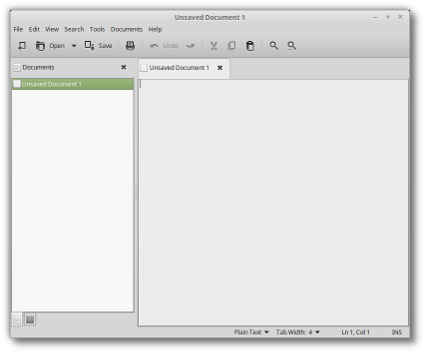Introduction
MintUpload is the little tool which pops up when you right-click on a file and select “upload”. Until now mintUpload was mostly used as a way to share files by uploading them to a public place somewhere on one of Linux Mint’s servers and by sending the corresponding URL to friends and family members (or to anybody really..). Some people also bought Mint-Space accounts and were able to set up mintUpload to add an additional upload service to it. These people could then share files in a similar manner but instead of using a public storage space and being limited to 2 days, they could use their 1GB of Web space and have their files kept there indefinitely.
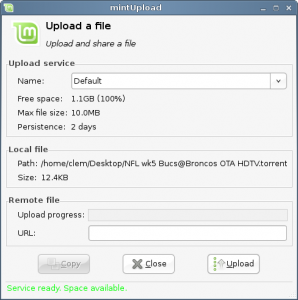
Some people mentioned that mintUpload was great at sharing files with others but not so much at actually “uploading” them and we got a lot of requests to add FTP support to that tool.
Initially mintUpload was designed with novice users in mind, people who wanted to share large files with each others and who didn’t know what FTP meant or where to get free web space to store them. After gathering some feedback, we’ve come to realize that mintUpload also got popular with experienced users, people who even had their own FTP accounts and wanted a quick way to upload files to it without launching an FTP client. So we added FTP support to MintUpload by defining another type of service and letting the user define his own FTP services.
Installation
To install MintUpload you need the Romeo repositories. Perform an “apt update” and an “apt install mintupload” in a terminal.
If you don’t have Romeo set up, you can grab the packages from here:
- http://packages.linuxmint.com/pool/romeo/m/mintsystem/mintsystem_5.5_all.deb
- http://packages.linuxmint.com/pool/romeo/m/mintupload/mintupload_2.0_all.deb
Configuration
MintUpload lets you define “upload services” by adding files in /etc/linuxmint/mintUpload/services/
Here’s an example of an FTP upload service:
type=FTP
name=My own FTP service
host=myhost.com
user=myusername
pass=mypassword
path=myuploads
The “path” is optional, it lets you define where within your FTP service you want the files to be uploaded. In this example we’re not uploading them in the root folder, but within a directory called “myuploads”.
MintUpload will use any service defined with that format and saved as a file within /etc/linuxmint/mintUpload/services/.
Translations
MintUpload 2 will be one of the featured improvements coming with Linux Mint 6 Felicia. We’re actively trying to get the community to translate this tool. If you happen to speak another language than English, please help us translate mintUpload 2 by participating to this forum thread:
http://www.linuxmint.com/forum/viewtopic.php?f=43&t=17551
Bug reports and feedback
Tell us what you think by posting a comment on this blog post. Report bugs here as well.
Note: Some people also asked for SFTP support. This won’t be in the scope for Mint 6 but we’ll work on it for future releases.
Spread the word
We’re trying to raise people’s awareness about the Mint project and we’ve added a Digg plugin to this blog. If you find this blog post interesting, please help us spread the word by submitting it as a Digg story or by digging it if it’s already submitted.