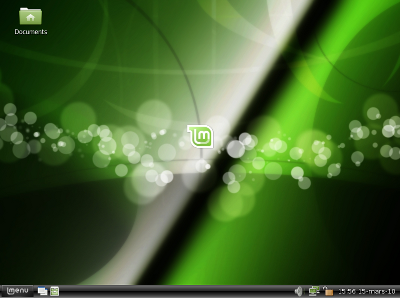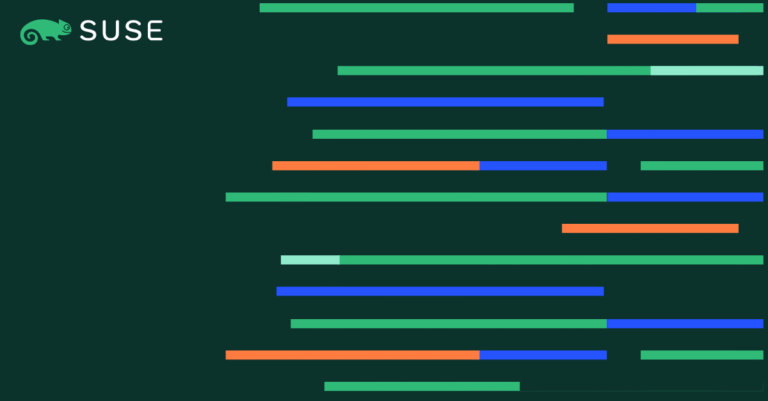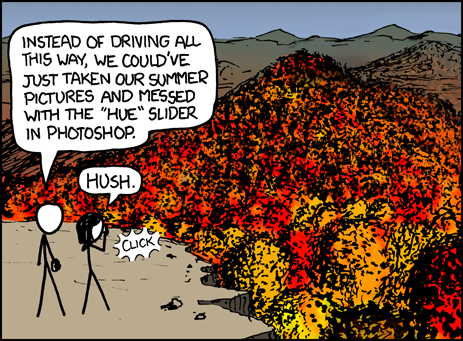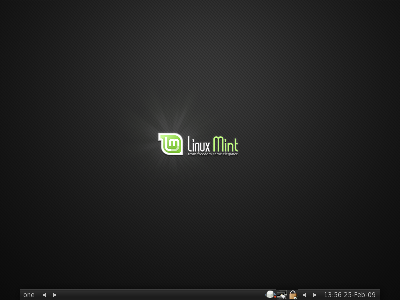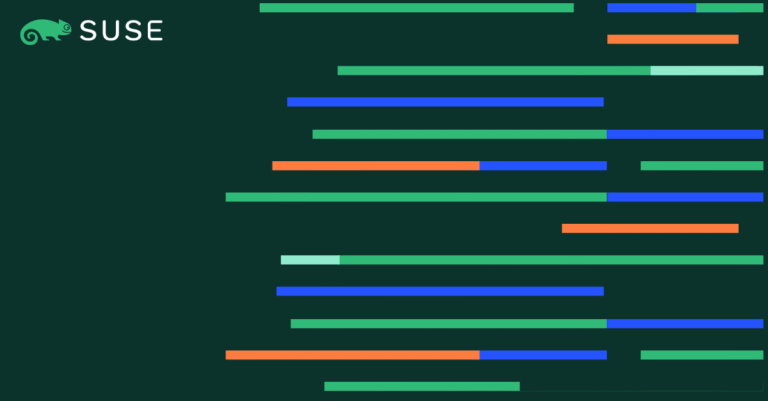In today’s fast-paced business landscape, ensuring the seamless operation and availability of critical systems is paramount. SAP Content Server, paired with MaxDB, provides a robust solution for storing and retrieving documents, but without a high availability setup, businesses risk downtime that can lead to significant productivity losses and data accessibility issues.
This blog is aimed at solving the key challenges customers face with their SAP environments. Downtime and data loss can be detrimental to business operations, causing disruptions and potential revenue losses. Implementing SAP Content Server with MaxDB in a SUSE HA environment addresses these concerns by providing a reliable and resilient system that ensures continuous availability and quick recovery from failures.
Why does this matter? High availability is not just a luxury; it’s a necessity for businesses that rely on constant data access and uptime. SUSE’s expertise in high availability and SAP solutions uniquely positions us to offer comprehensive and reliable configurations that meet the demands of modern enterprises. Our partnership with SAP and years of experience in deploying SAP solutions ensure that we deliver optimized domain performance and stability, reducing the risk of downtime and enhancing overall business continuity.
In this blog, we’ll explore the step-by-step implementation process, share best practices, and provide insights into the benefits of leveraging SUSE’s HA capabilities for your SAP Content Server with MaxDB. Whether you’re an IT professional looking to enhance your current setup or an enterprise aiming to maximize the efficiency and reliability of your SAP environment, this blog is your go-to resource for expert guidance and practical solutions.

It includes the following topics:
- Download Content Server Installer
- Filesystem Preparation
- Start Installation from Local System
- Check Application and Database Status from the OS CLI
- Post-Installation Steps
- Cluster Integration of SAP Content Server and MaxDB
Download Content Server Installer
Contents
- 1 Download Content Server Installer
- 1.0.1 SWPM : Software package manager required to start the sapinst (SAP product installer).
- 1.0.2 SAPCAR: Required to extract any SAR file of SAP products.
- 1.0.3 MAXDB Installation Dump
- 1.0.4 SAPCS: Content server installation dump.
- 1.0.5 SAPHOSTAGENT: Required to install SAP host agent service on the server.
- 2 Download MaxDB installation media
- 3 Filesystem Preparation
- 4 Start Installation from Local System
- 5 Check App and DB Status from OS CLI
- 6 Post Installation Steps
- 7 Cluster Integration of SAP Content Server and MaxDB
- 8 Summary
- 9 Get Help and Stay Connected
Download contents:
-
SWPM : Software package manager required to start the sapinst (SAP product installer).
-
SAPCAR: Required to extract any SAR file of SAP products.
-
MAXDB Installation Dump
-
SAPCS: Content server installation dump.
SAPHOSTAGENT: Required to install SAP host agent service on the server.
You can also download all these installation media from the SAP site SAP Support Portal. Refer to the steps below for manual downloads.
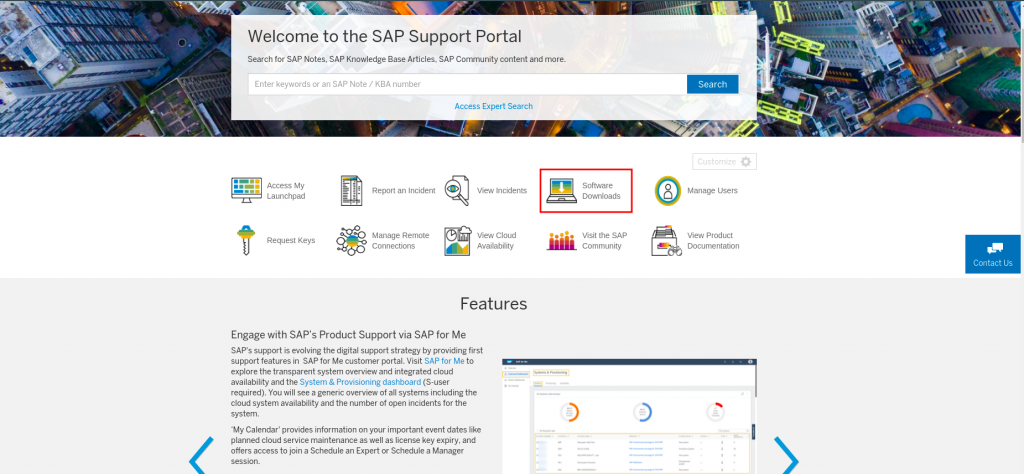
- Download Content server installation media
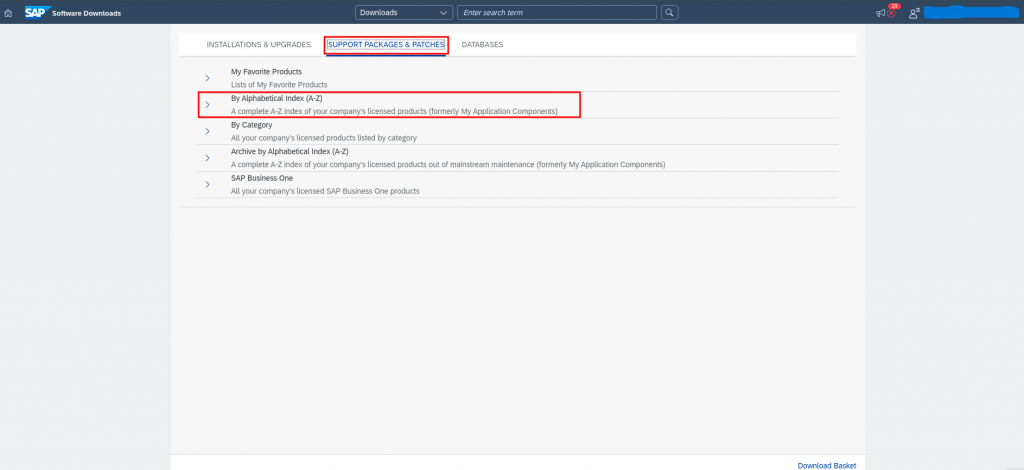
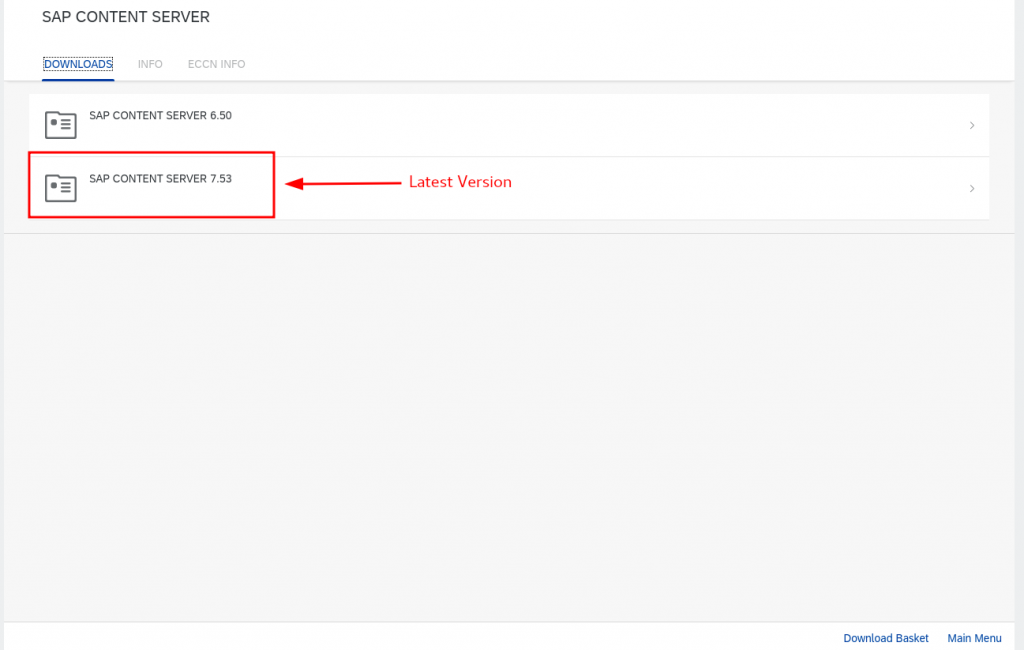
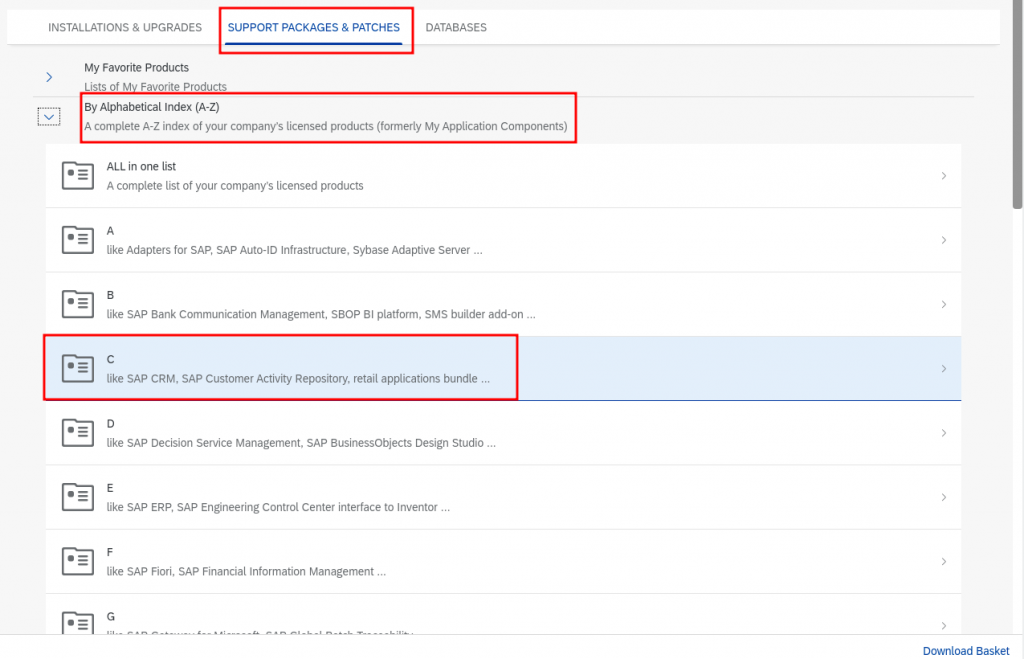
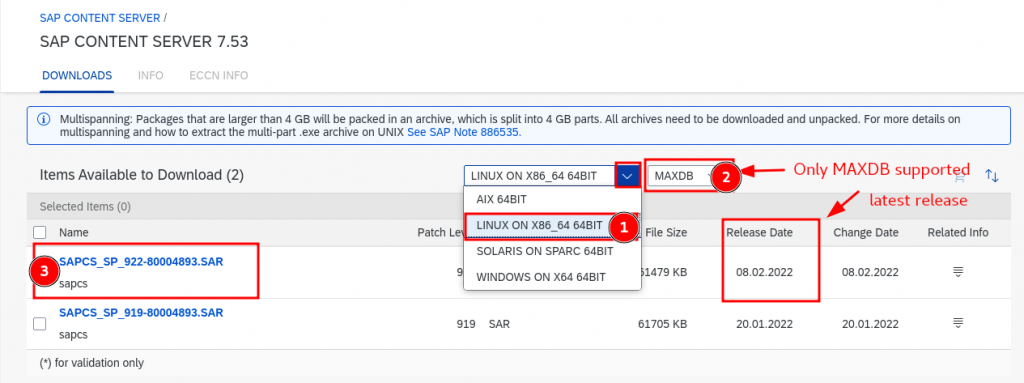
Download MaxDB installation media
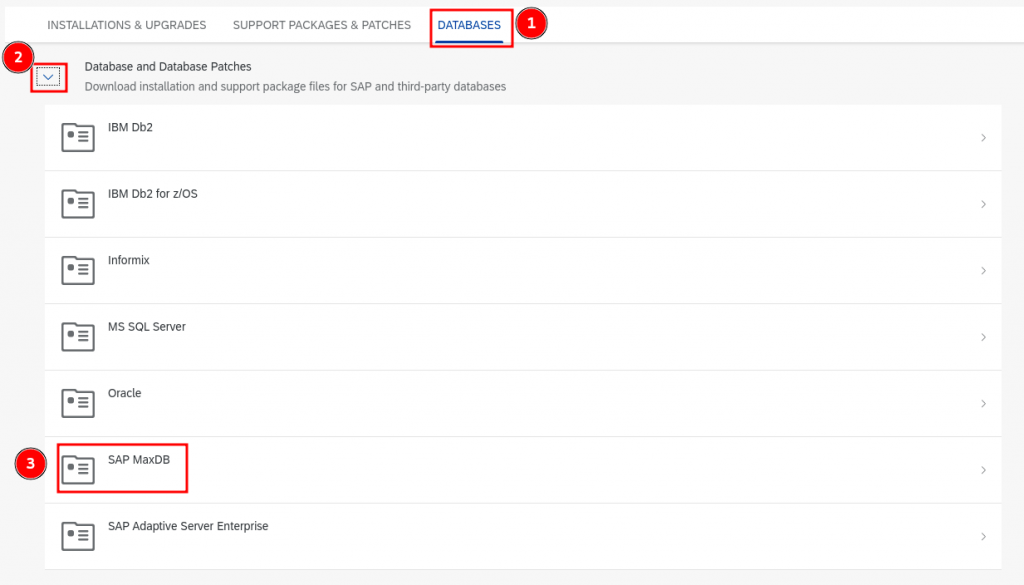
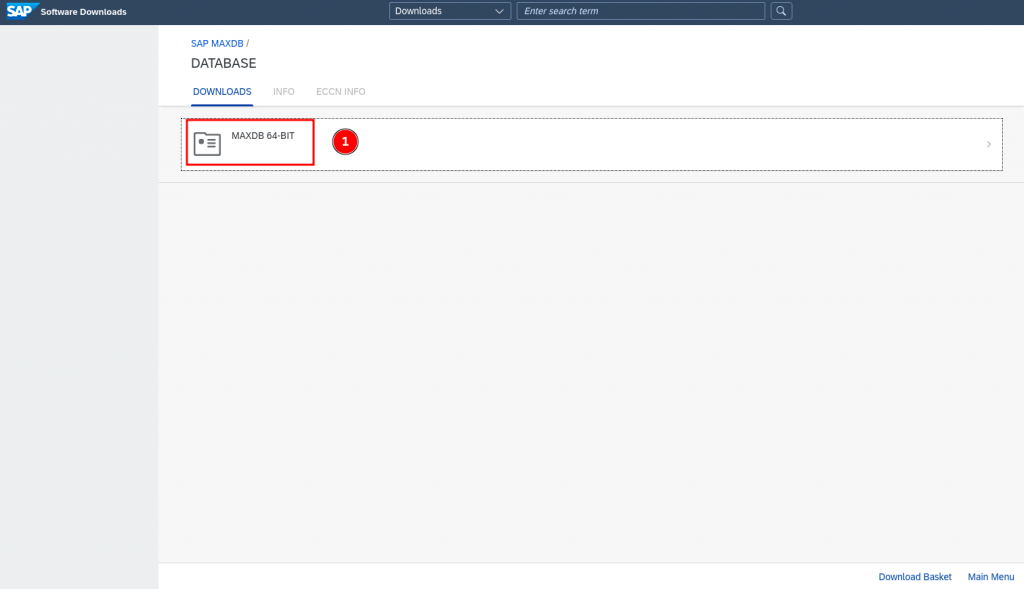
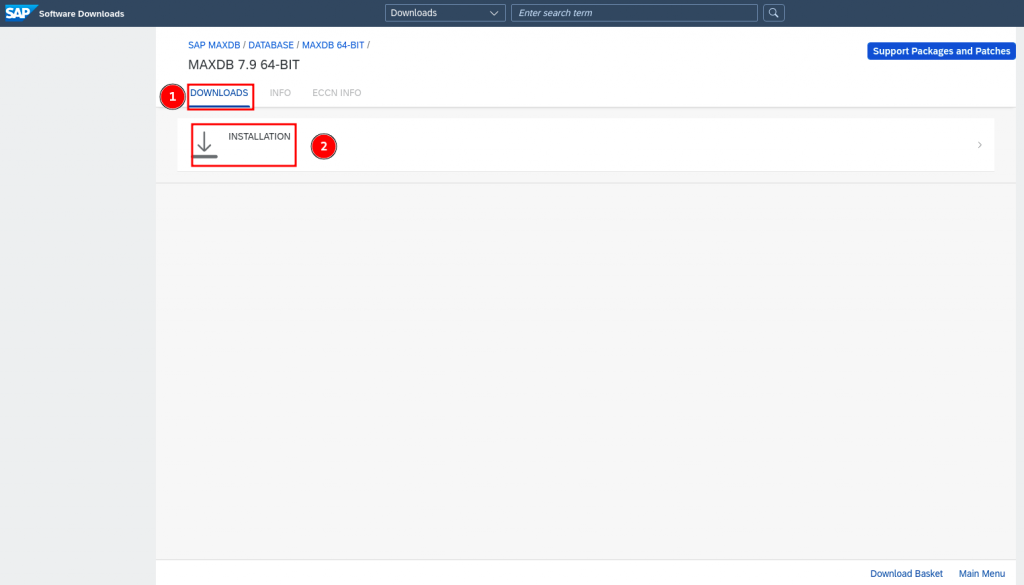
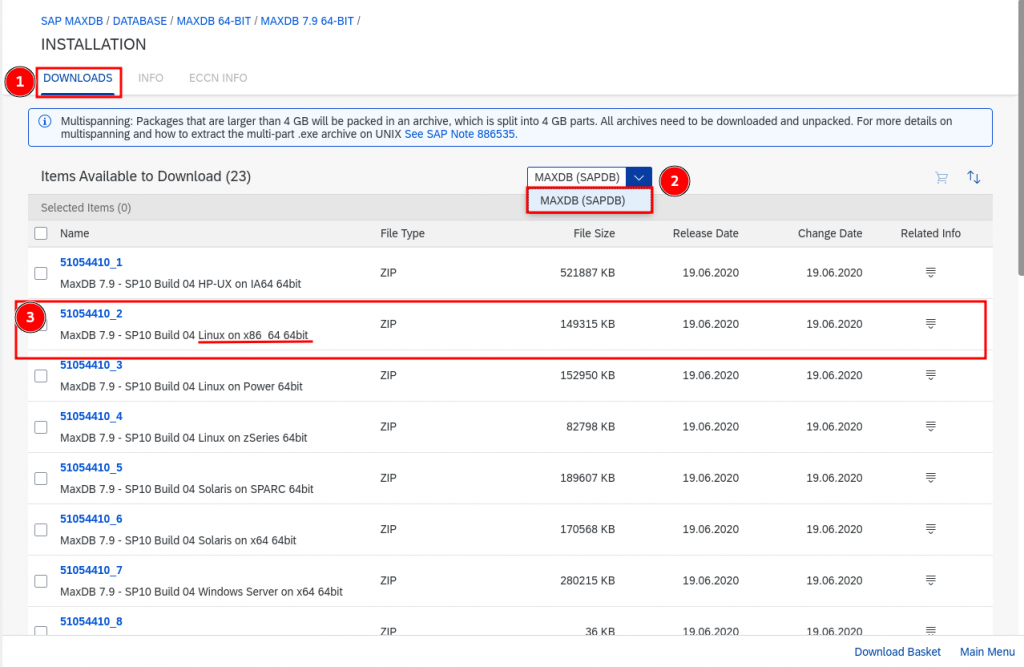
Download SAPHOSTAGENT
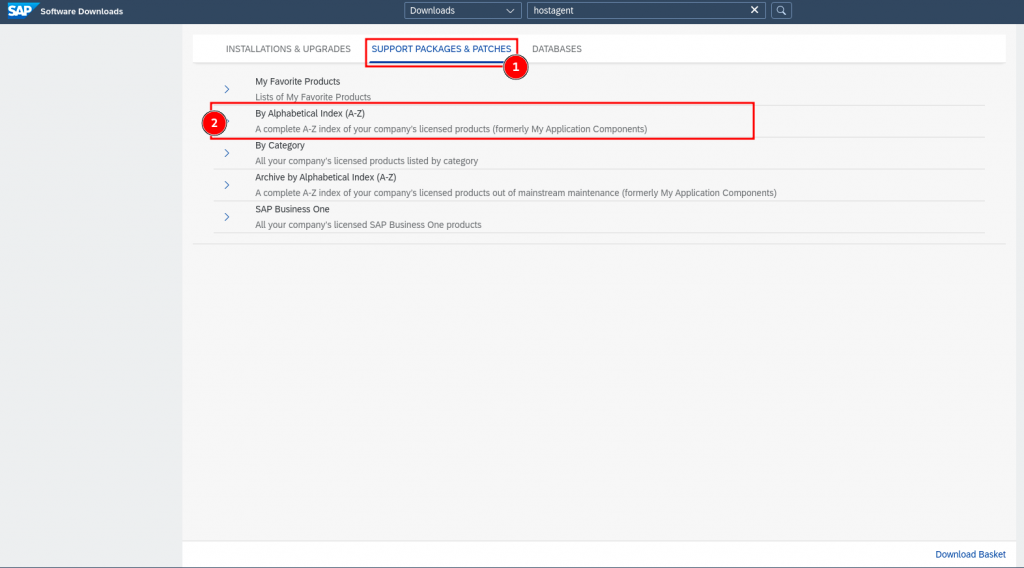
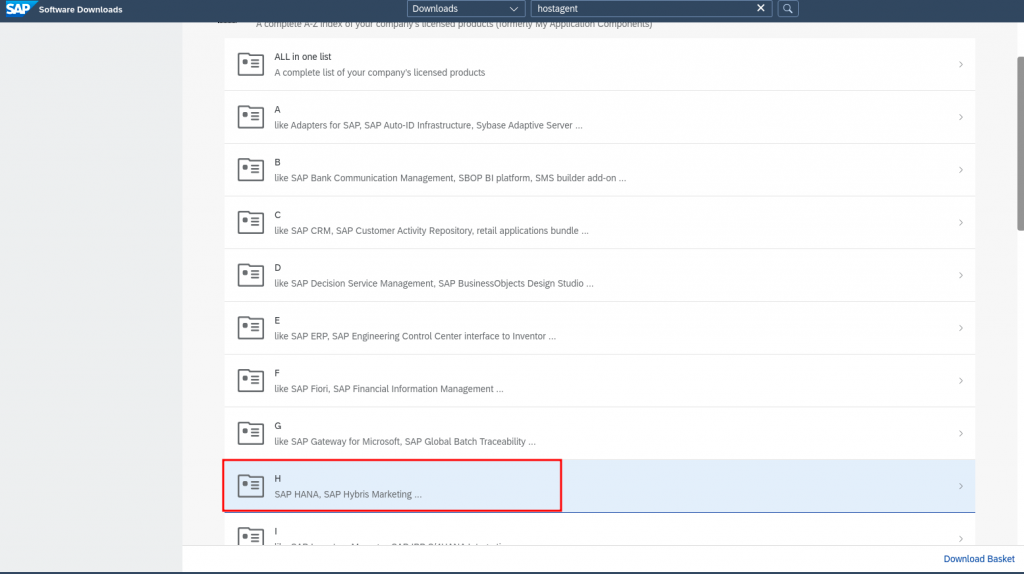
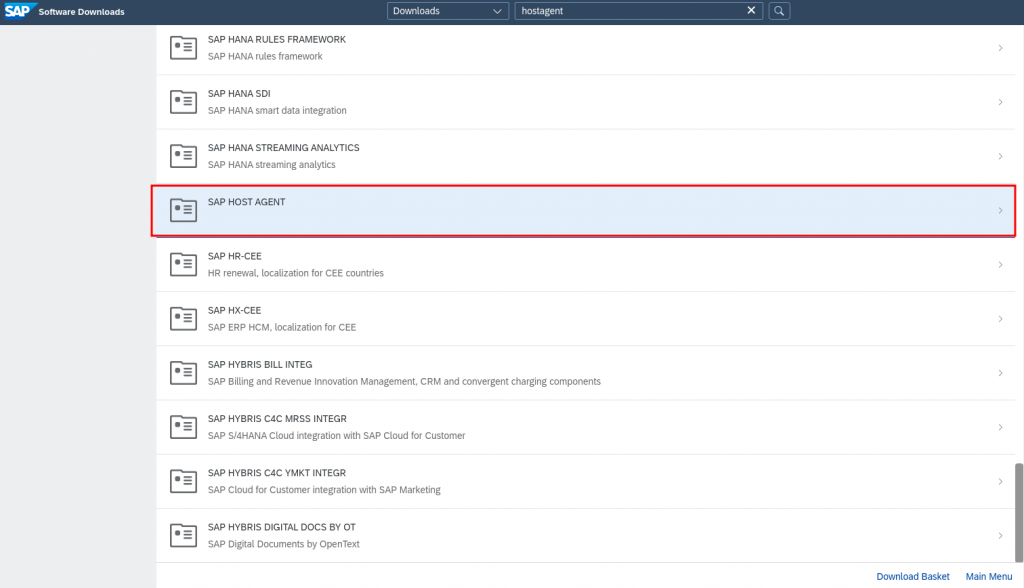
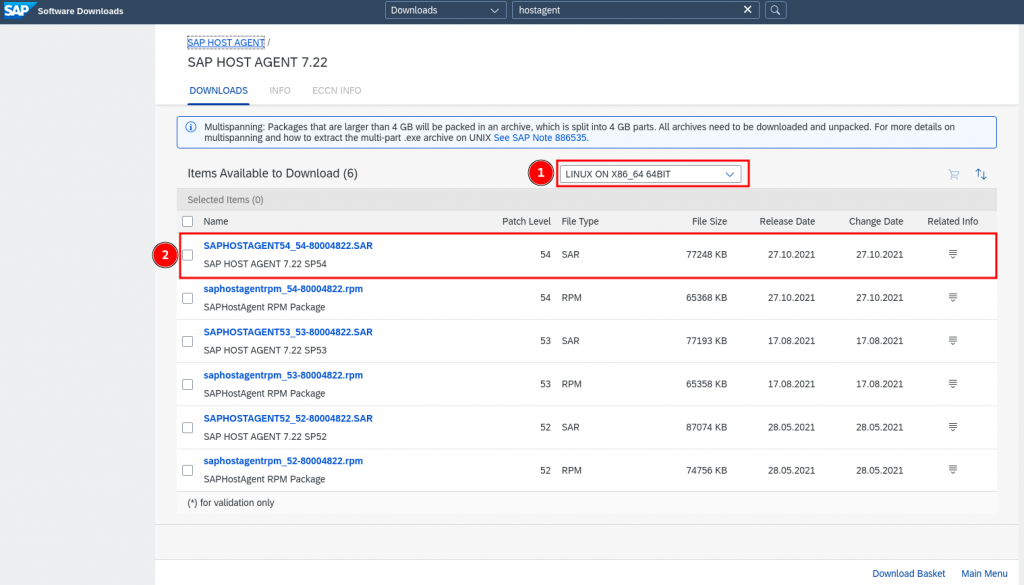
Download SAPCAR to extract all other Medias

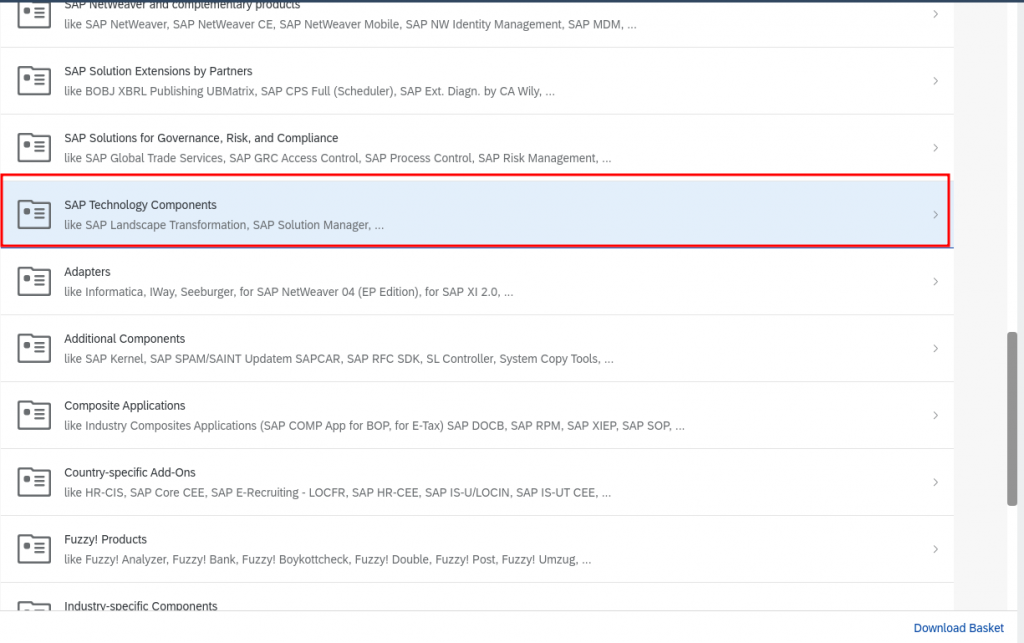
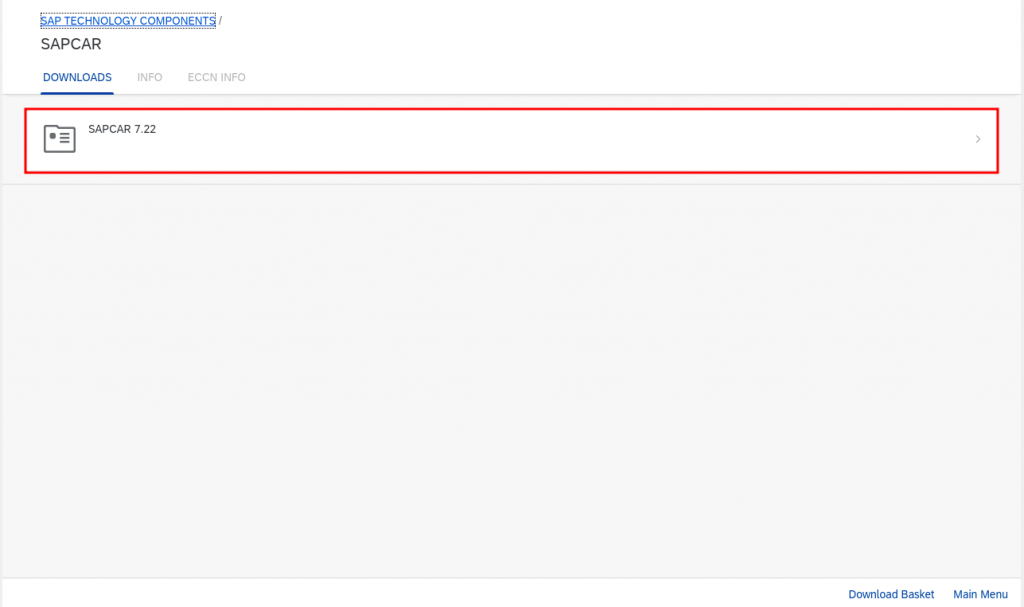
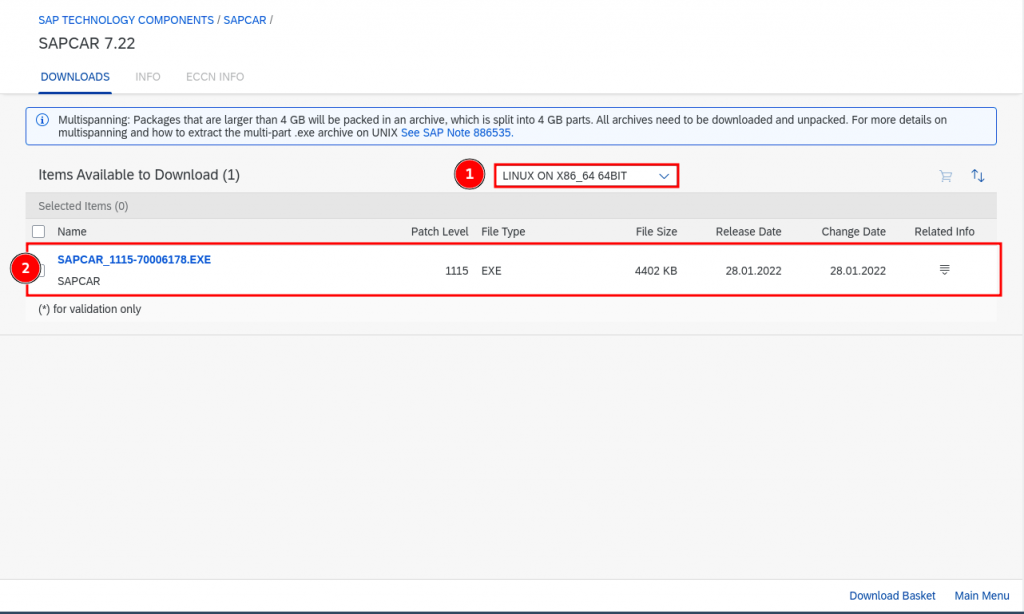
Filesystem Preparation
For Application (minimum consideration):
/sapmnt: 1G /usr/sap: 1G/sapdb: 15GB Disclaimer: The filesystem size should be considered according to your landscape requirements
Start Installation from Local System
App / DB Installation
- Go to the parent directory where all media is available.
- Untar SWPM***.SAR file using the SAPCAR utility (One-time task):
./SAPCAR_1115-70006178.EXE -X SWPM10SP40_5-20009701.SAR- Start installation (For both app and DB, this step is common. After installation of the app, start the DB installation using the same command): — Here,
vhost_namerefers to the virtual hostname of the application
./sapinst SAPINST_USE_HOSTNAME=vhost_nameAPP Installation Steps:
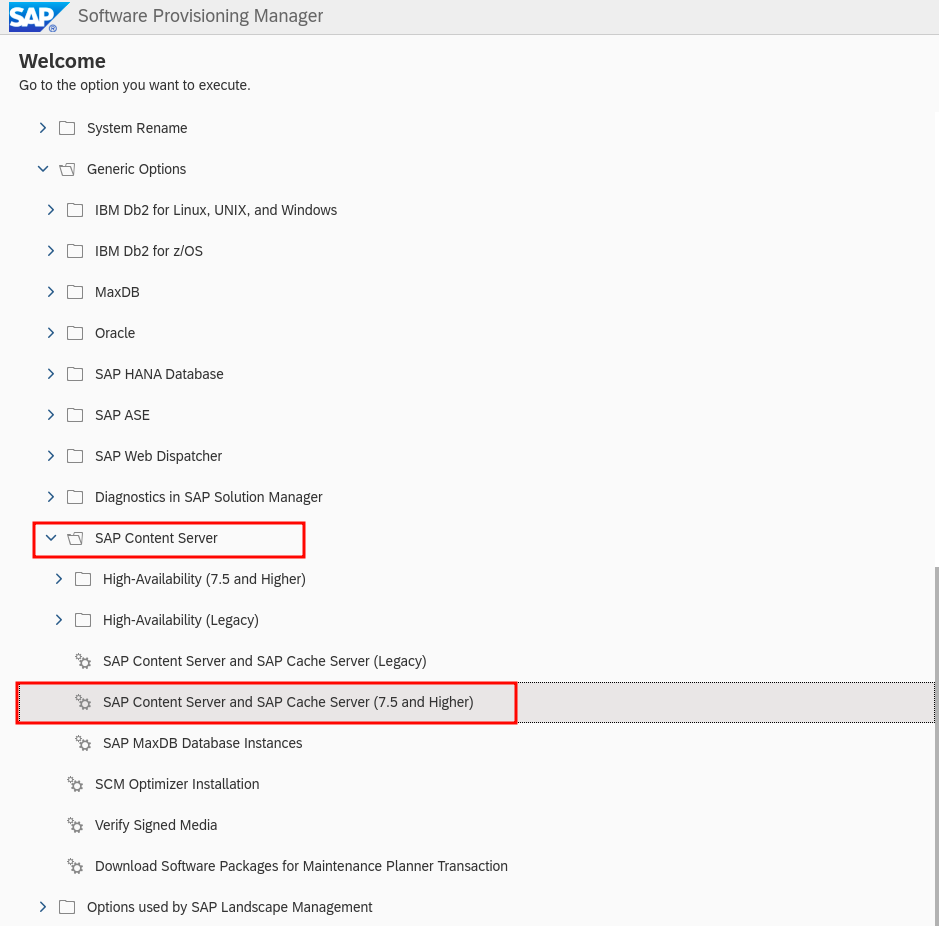
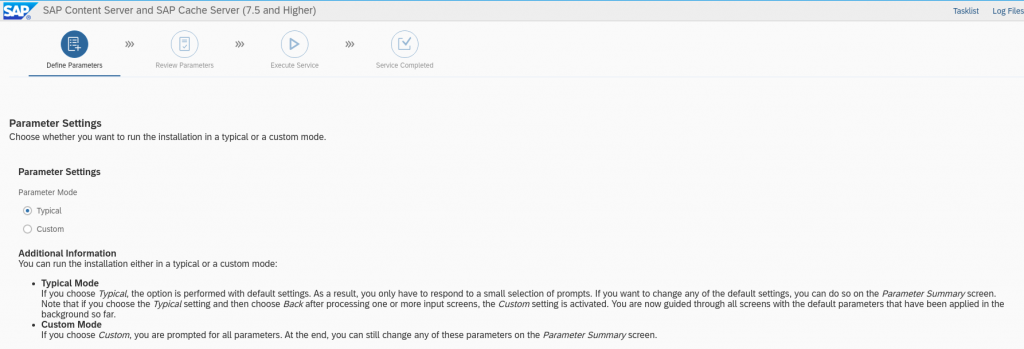
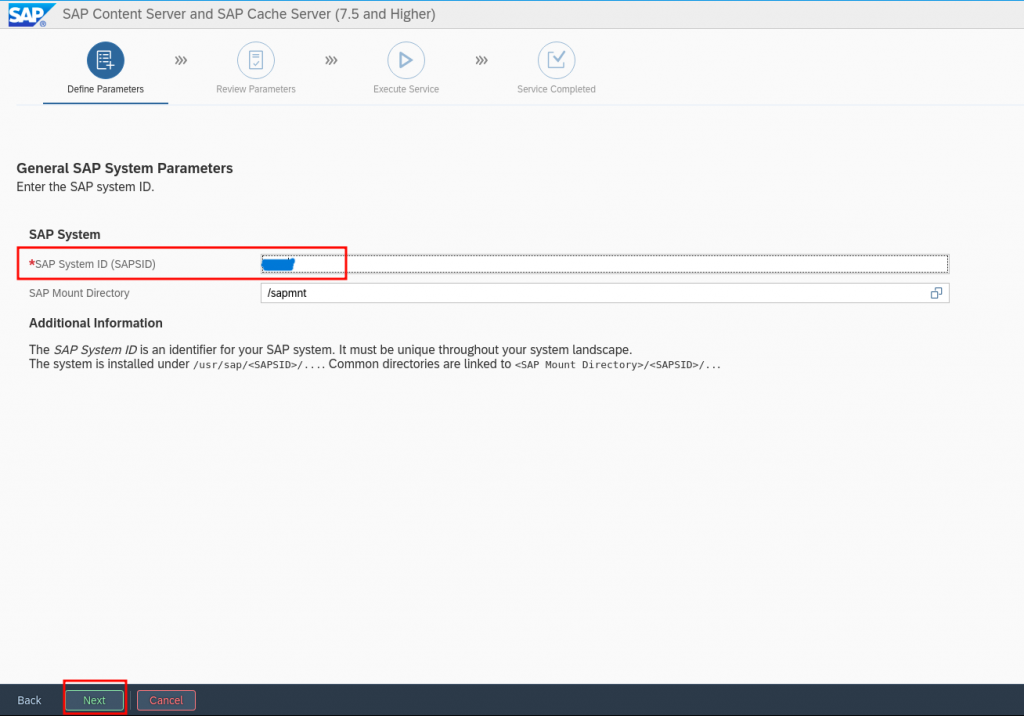
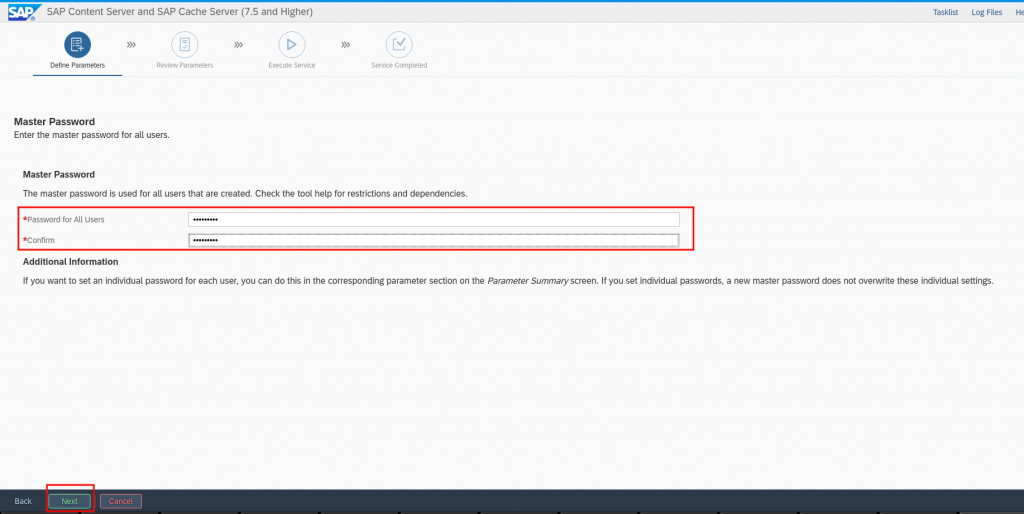
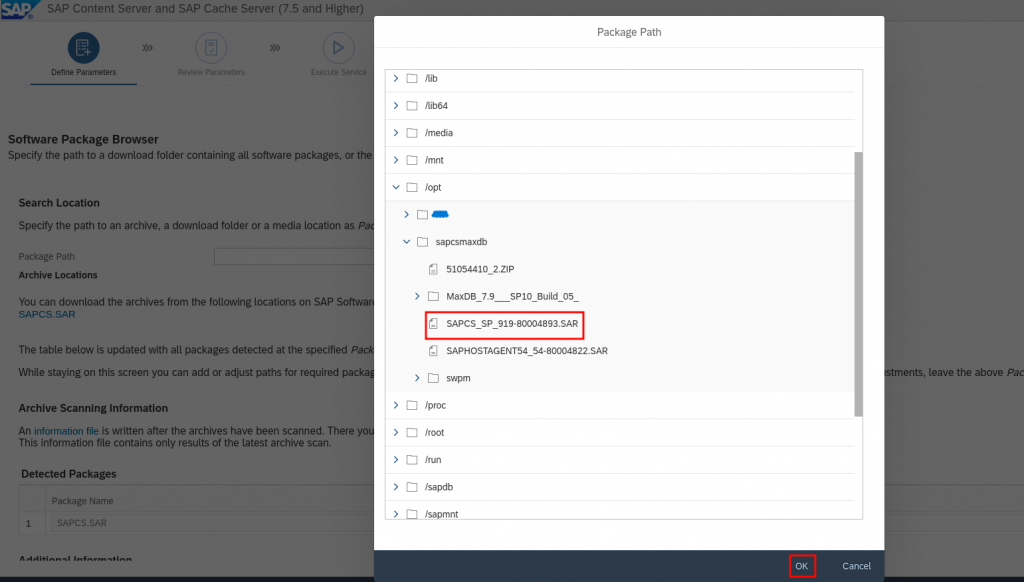
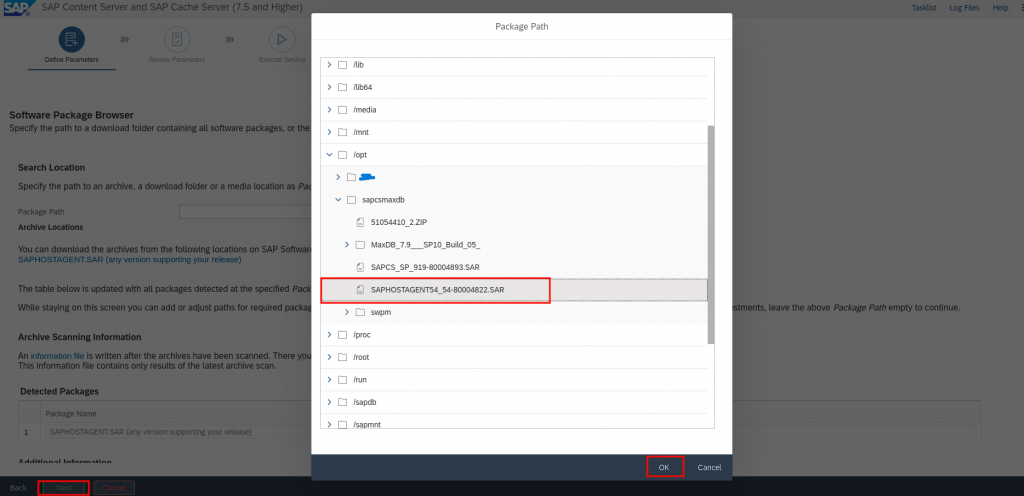
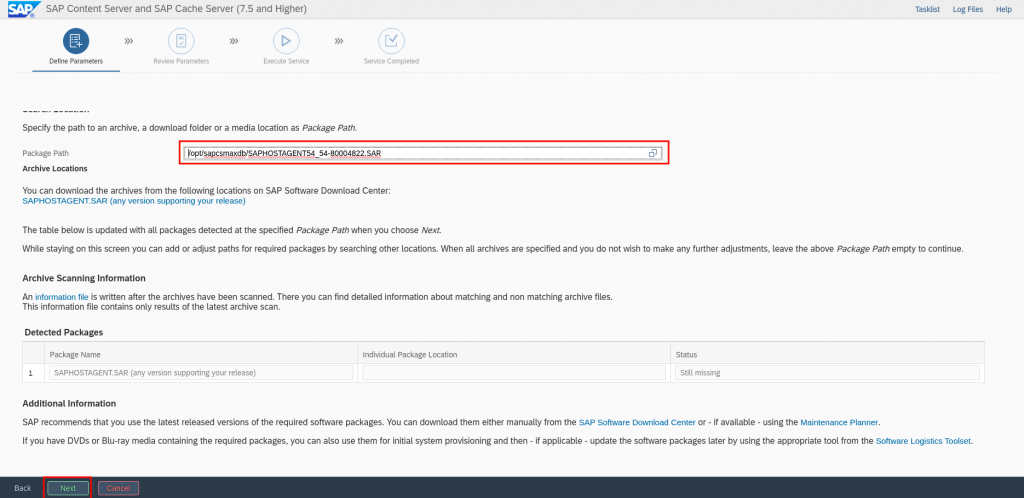
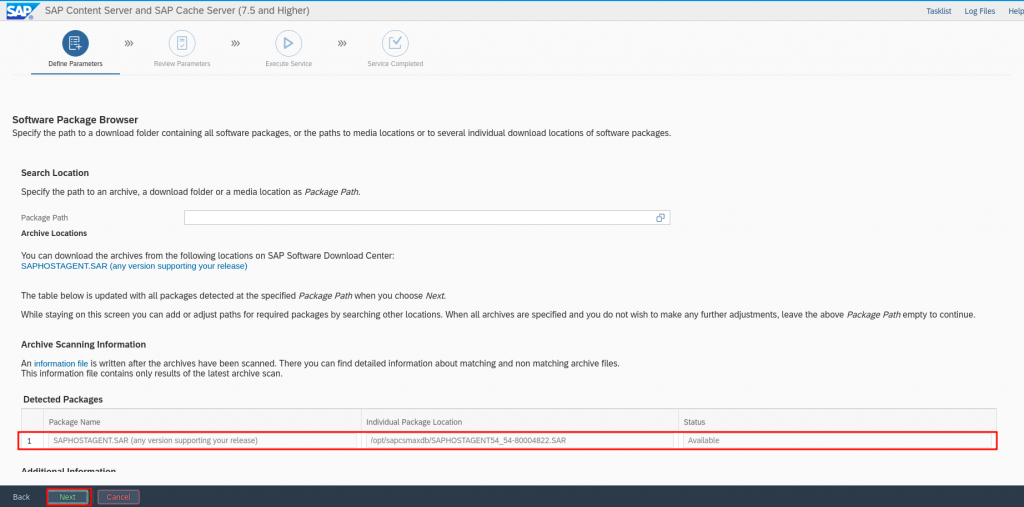
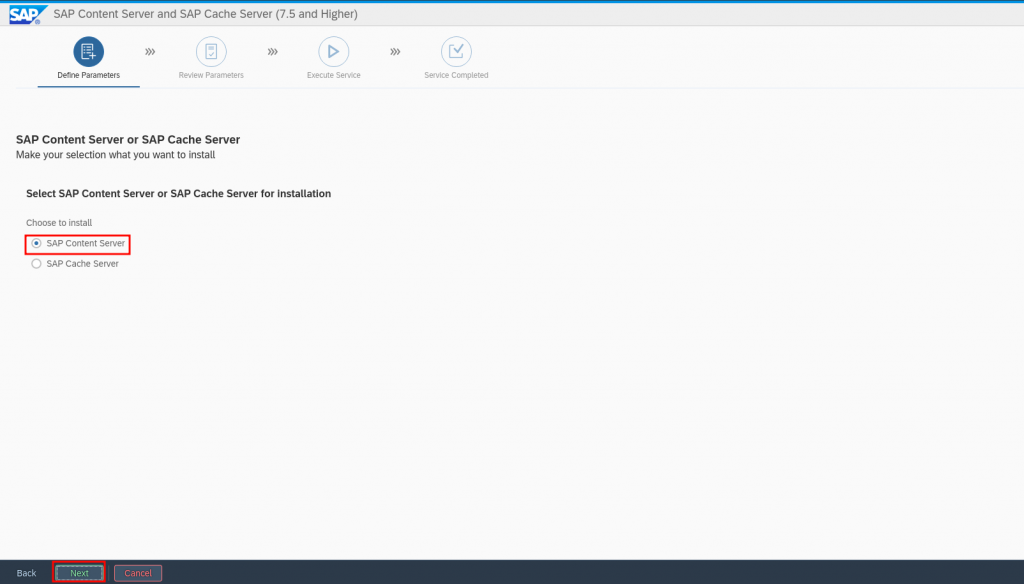
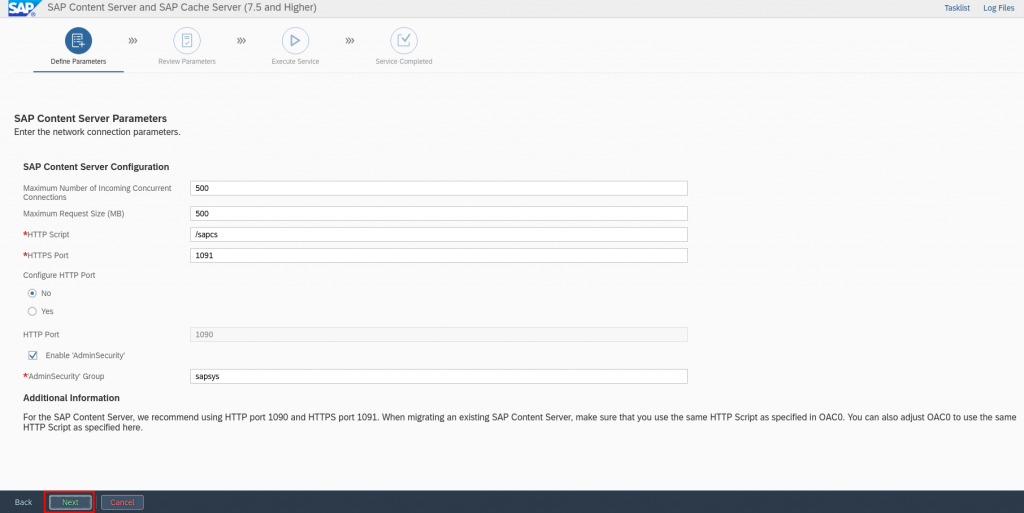
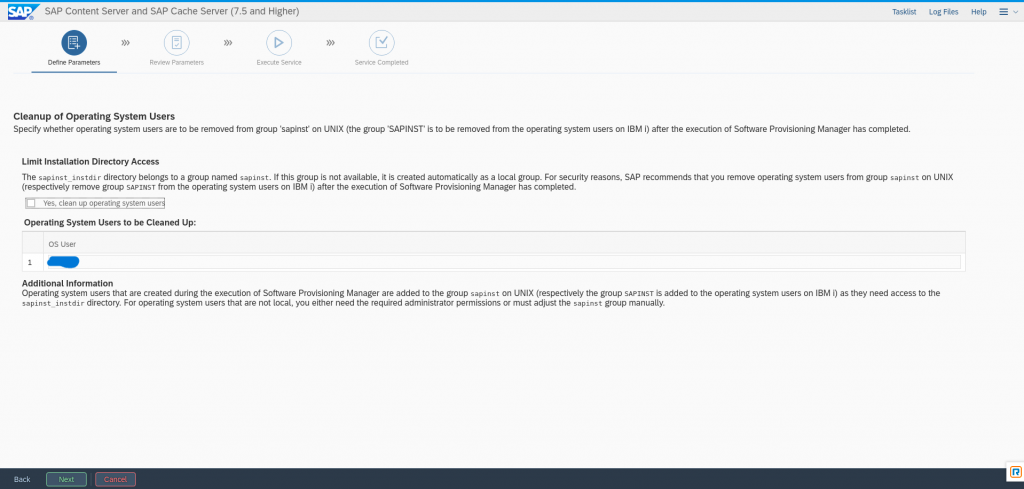
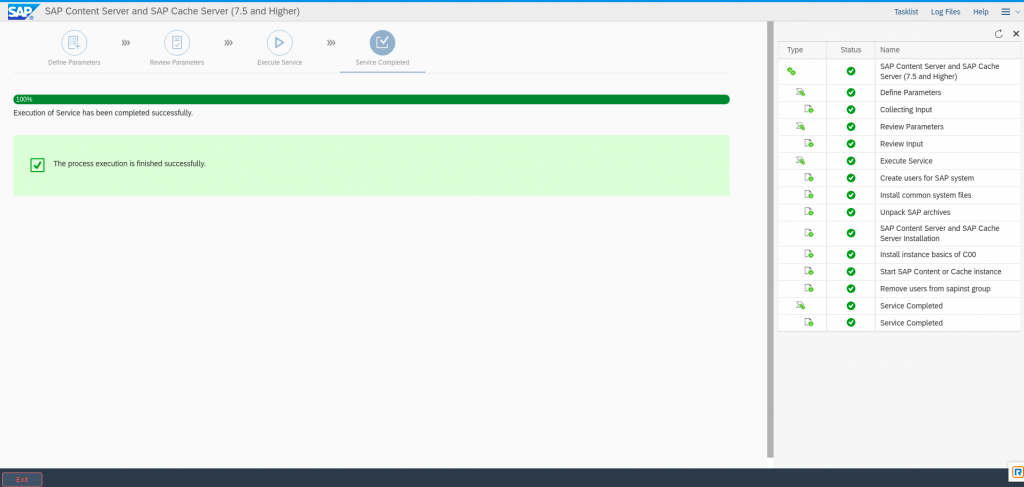
DB installation steps:
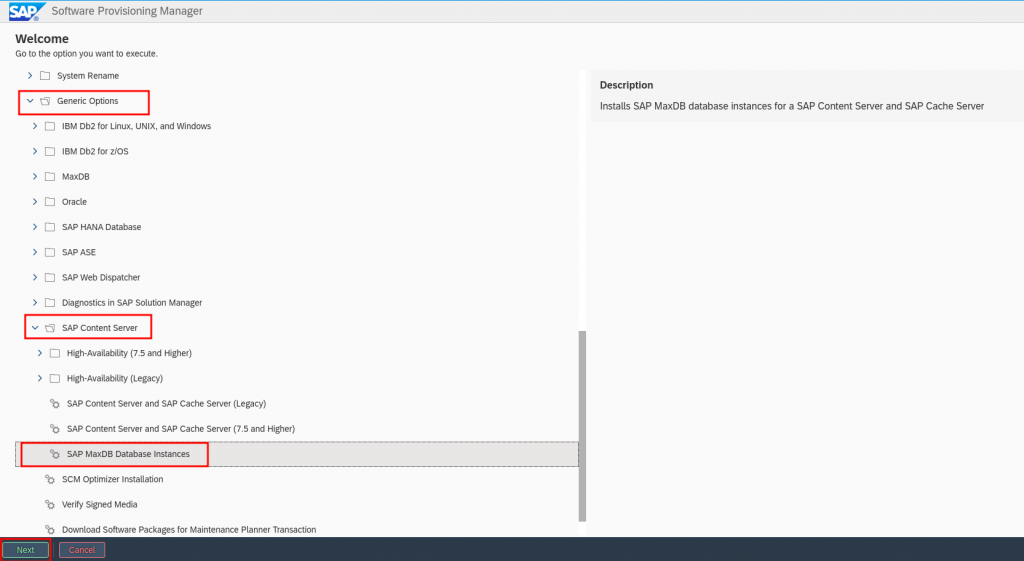
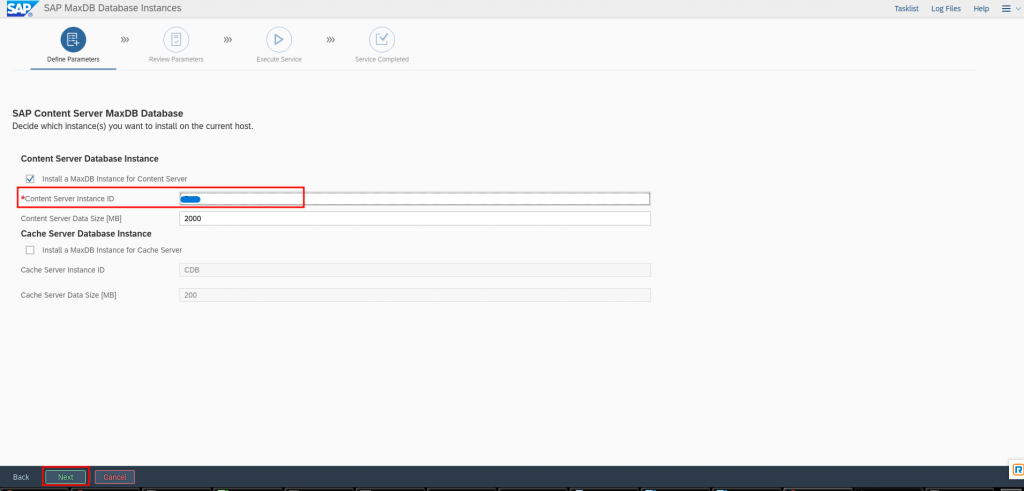
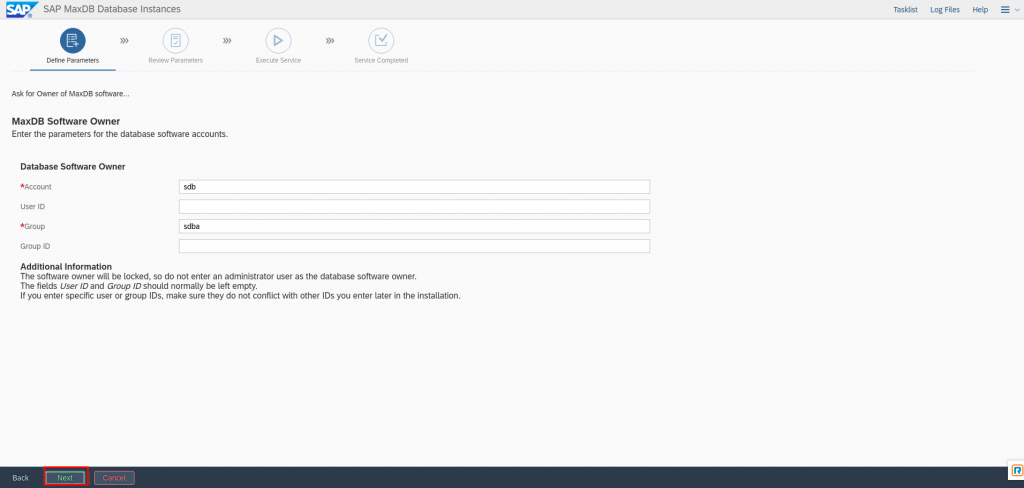
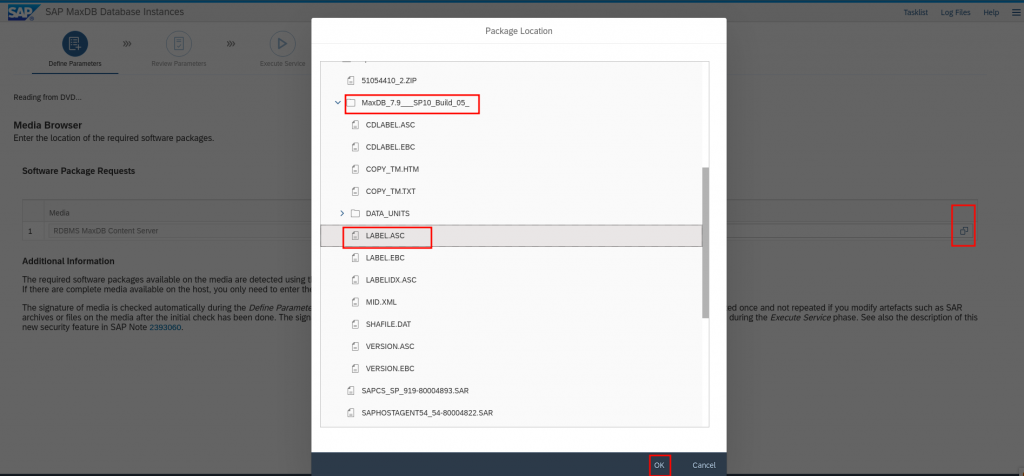
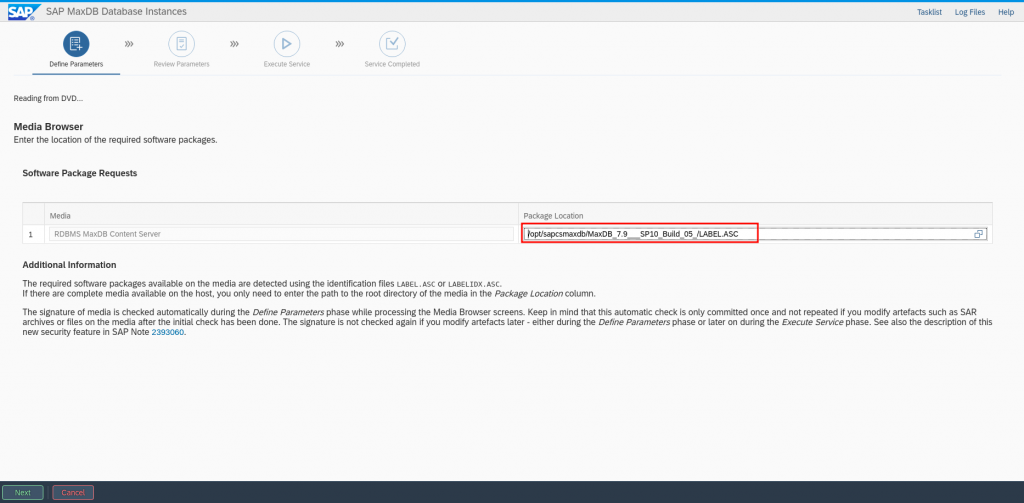
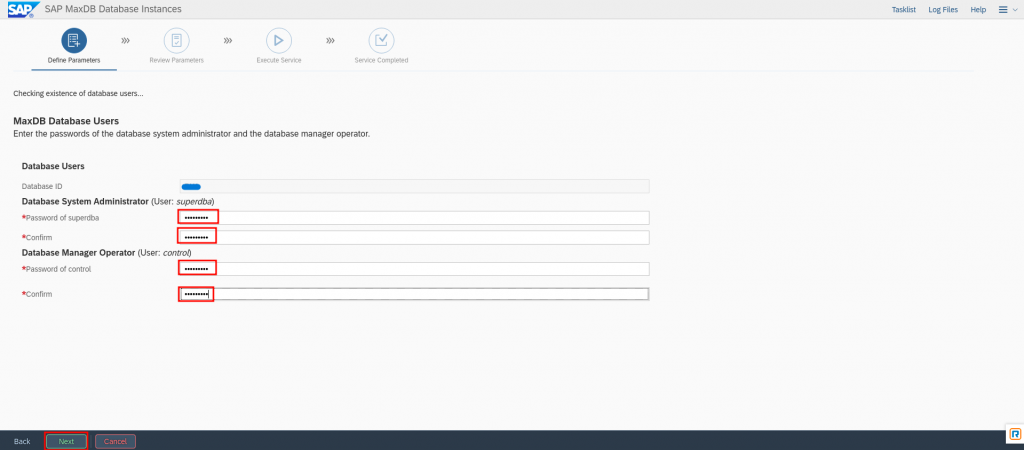
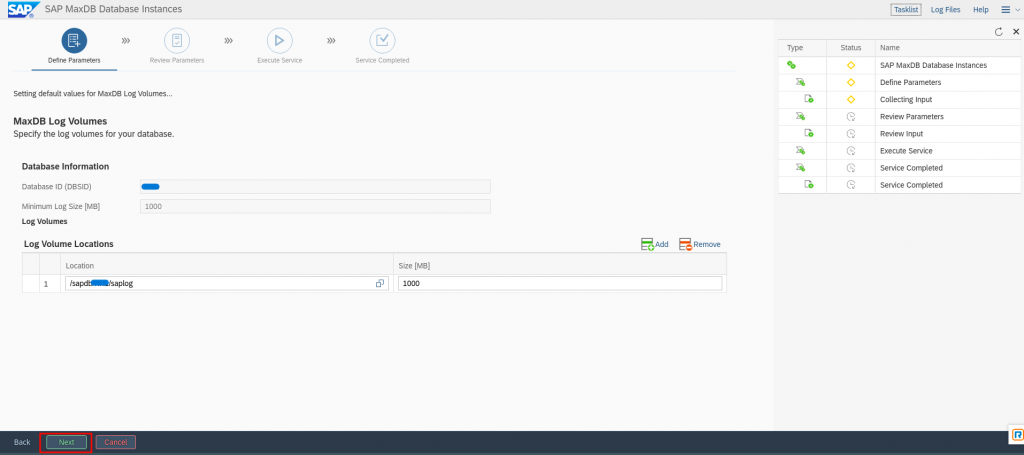
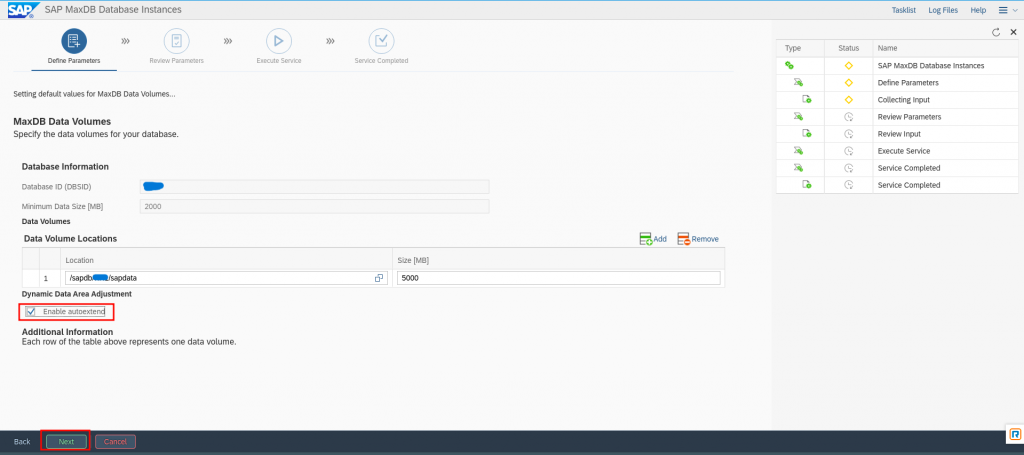
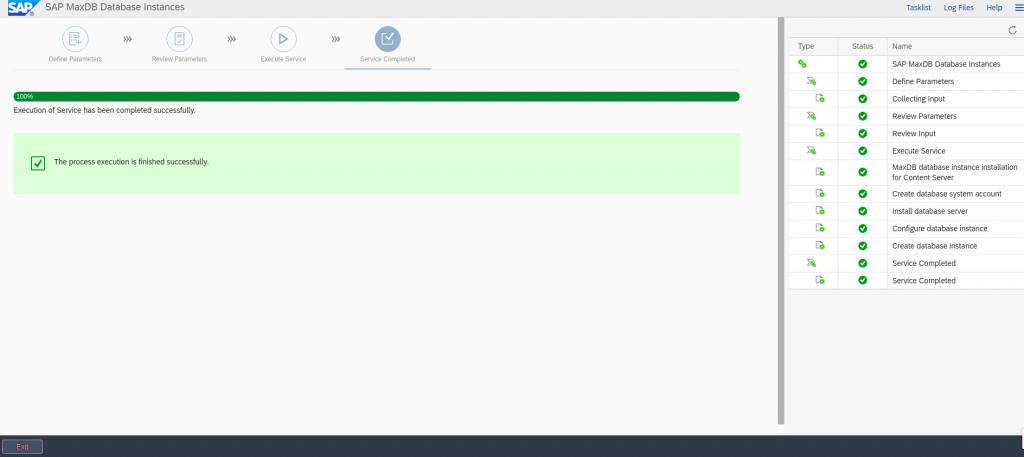
Check App and DB Status from OS CLI
Login as <sid>adm:
su – susadmTo check DB State:
/sapdb/programs/bin/dbmcli -d SUS -u SUPERDBA,suse123 db_stateExpected output:
OK
State
ONLINETo start the DB:
/sapdb/programs/bin/dbmcli -d SUS -u SUPERDBA,Suse@1234 db_start
/sapdb/programs/bin/dbmcli -d SUS -u SUPERDBA,Suse@1234 db_onlineTo stop the DB:
/sapdb/programs/bin/dbmcli -d SUS -u SUPERDBA,Suse@1234 db_stopTo check application status:
sapcontrol -nr 00 -function GetProcessListExpected output:
01.02.2022 18:32:33
GetProcessList
OK
name, description, dispstatus, textstatus, starttime, elapsedtime, pid
sapcs, Content Server, GREEN, Running, 2022 02 01 14:34:16, 3:58:17, 113634Start/stop content server application:
sapcontrol -nr 00 -function Start
sapcontrol -nr 00 -function StopStart/stop sapstartsrv:
sapcontrol -nr 00 -function Stopservice
sapcontrol -nr 00 -function StartService SUS
# OR
/usr/sap/SUS/C00/exe/sapstartsrv pf=/usr/sap/SUS/SYS/profile/SUS_C00_sapcsmapp -D -u susadmPost Installation Steps
Synchronization of Files to All Nodes
Sync the below files with the secondary cluster node:
/etc/passwd --> only new SAP app/db users
/etc/group --> only new SAP app/db groups
/etc/services
/home/sapadm, /home/<sid>adm and 'database user' home directory
/etc/init.d/sapinitMaxDB specific files:
/etc/opt
/var/lib/sdbAdd sapinit service on node2 using chkconfig to be present among other system services:
chkconfig --add sapinitSetDatabaseProperty
Reference: 2018919 – SAP MaxDB/SAPHostagent: Setting connect information as SetDatabaseProperty function
/usr/sap/hostctrl/exe/saphostctrl -host vnode
-user susadm Suse@1234 -dbname SUS -dbtype ada
-function SetDatabaseProperty DBCredentials=SET
-dboption User=SUPERDBA -dboption Password=Suse@1234Expected output:
Webmethod returned successfully
Operation ID: C79C68055B271EEF83E904AEC59FDB9E
----- Log messages ----
Info: saphostcontrol: Executing SetDatabaseProperty
Info: saphostcontrol: SetDatabaseProperty successfully executed/usr/sap/hostctrl/exe/saphostctrl -dbname SUS -dbtype ada -function SetDatabaseProperty DBCredentials=SET -dboption User=SUPERDBA -dboption Password=Suse@1234Expected output:
Webmethod returned successfully
Operation ID: C79C68055B271EEF83E8E3421E02DB9E
----- Log messages ----
Info: saphostcontrol: Executing SetDatabaseProperty
Info: saphostcontrol: SetDatabaseProperty successfully executedThe below command should be run by the root user after setting the above DB property:
/usr/sap/hostctrl/exe/saphostctrl -function GetDatabaseStatus -dbname SUS -dbtype ADA -service
/usr/sap/hostctrl/exe/saphostctrl -function StopDatabase -dbname SUS -dbtype ADA -service
/usr/sap/hostctrl/exe/saphostctrl -function StartDatabase -dbname SUS -dbtype ADA -serviceCluster Integration of SAP Content Server and MaxDB
To prevent the cluster from starting partially defined resources, set the cluster to the maintenance mode. This deactivates all monitor actions.
As user root, type the following command:
# crm configure property maintenance-mode="true"Now, configure the resources for the file system, IP address and the SAP instance, Database. You need to adapt the parameters for your specific environment.
primitive dlm ocf:pacemaker:controld
op monitor interval=60 timeout=60
op start timeout=90s interval=0s
op stop timeout=100s interval=0s
primitive lvmlockd lvmlockd
op start timeout=90 interval=0s
op stop timeout=100 interval=0s
op monitor interval=30s timeout=90s
primitive maxdb_fs Filesystem
params device="/dev/maxdbvg/maxdblv" directory="/sapdb" fstype=xfs
op start timeout=60s interval=0
op stop timeout=60s interval=0
op monitor interval=20s timeout=40
primitive maxdbvg LVM-activate
params vgname=maxdbvg vg_access_mode=lvmlockd
op start timeout=90s interval=0
op stop timeout=90s interval=0
op monitor interval=30s timeout=90s
primitive rsc_ip IPaddr2
params ip=192.168.2.6 cidr_netmask=24
op monitor interval=10s timeout=20s
op start timeout=20s interval=0s
op stop timeout=20s interval=0s
primitive rsc_sap_SUS_SAPDB SAPDatabase
params SID=SUS DBTYPE=ADA AUTOMATIC_RECOVER=true
meta target-role=Started
op monitor interval=120 timeout=180
op_params start_delay=60
op start timeout=1800s interval=0s
op stop timeout=1800s interval=0s
op_params trace_ra=1
primitive rsc_sap_SUS_C00 SAPInstance
operations $id=rsc_sap_SUS_C00-operations
op monitor interval=20 timeout=60
op_params on_fail=restart
params InstanceName=SUS_C00_vode START_PROFILE="/usr/sap/SUS/SYS/profile/SUS_C00_vnode" AUTOMATIC_RECOVER=false DIR_EXECUTABLE="/usr/sap/SUS/C00/exe" MONITOR_SERVICES="sapcs"
meta target-role=Started
primitive sapvg LVM-activate
params vgname=sapvg vg_access_mode=lvmlockd
op start timeout=90s interval=0
op stop timeout=90s interval=0
op monitor interval=30s timeout=90s
primitive stonith-sbd stonith:external/sbd
op monitor timeout=20 interval=3600
op start timeout=20 interval=0s
op stop timeout=15 interval=0s
params pcmk_delay_max=30s
primitive usrsap_fs Filesystem
params device="/dev/sapvg/saplv" directory="/usr/sap" fstype=xfs
op start timeout=60s interval=0
op stop timeout=60s interval=0
op monitor interval=20s timeout=40
group g-resources maxdbvg sapvg maxdb_fs usrsap_fs rsc_sap_SUS_SAPDB rsc_sap_SUS_C00 rsc_ip
group g-storage dlm lvmlockd
clone cl-storage g-storage
meta interleave=true target-role=Started
order cl-storage_before_g-resources cl-storage g-resources symmetrical=true
rsc_defaults build-resource-defaults:
resource-stickiness=1
migration-threshold=3Create a txt file (like crm_cs_mxdb.txt) with your preferred text editor. Add above example (primitives and group) to that file and load the configuration to the cluster manager configuration.
As user root, type the following command:
# crm configure load update crm_cs_mxdb.txtThe last step is to end the cluster maintenance mode and to allow the cluster to detect already running resources.
As user root, type the following command:
# crm configure property maintenance-mode="false"Summary
In this blog, we’ve explored the detailed implementation of SAP Content Server with MaxDB in a SUSE High Availability environment. We’ve discussed the challenges of maintaining system uptime and data accessibility, and how SUSE’s robust HA capabilities can address these issues. By following our step-by-step guide, you can ensure a resilient and reliable SAP Content Server setup that minimizes downtime and maximizes productivity.
Get Help and Stay Connected
If you have any questions or need further assistance with implementing SAP Content Server with MaxDB in a SUSE HA environment, don’t hesitate to reach out to our support team or visit our community forums. Our experts are here to help you achieve the highest levels of performance and reliability for your SAP solutions.
Stay updated with the latest tips, best practices, and insights by subscribing to our newsletter and following us on social media. Join our community of IT professionals and SAP enthusiasts, and let’s drive innovation together.