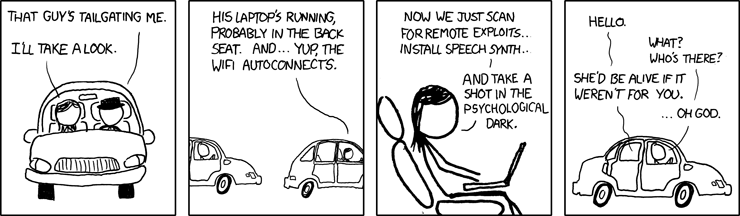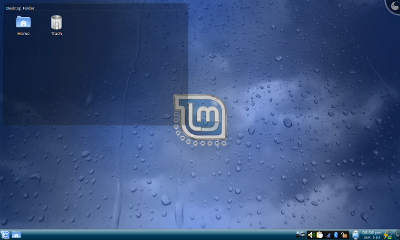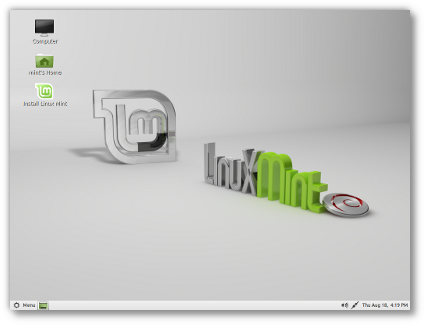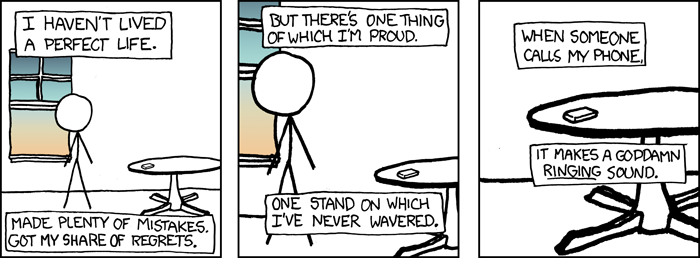You’ll need the following items:
Continue with the installation process, providing your name, username, password, and other details as required. Once the installation is complete, restart your computer and remove the USB drive.
Now restart your computer and boot from the main USB drive, once it booted, you will be presented with the option to try Ubuntu or install it. Choose the “Install Ubuntu” option to begin the installation process.
Requirements:
Contents
Boot your computer from the USB drive to access your newly installed Ubuntu system. You can now enjoy Ubuntu 22.04 on any computer that supports booting from USB drives.
- A main USB drive (16GB or more), let’s call it the Main USB drive.
- Another USB drive (4GB or more) or a DVD disk to use as bootable Linux installation media.
- A Linux OS ISO file, such as Ubuntu 22.04.
- A PC with internal hard drives disconnected to prevent alterations to the boot record.
Step 1: Create Bootable Linux Installation Media
- Download the Ubuntu 22.04 ISO file from the official Ubuntu website.
- Connect a USB drive with a storage of at least 4GB into your computer.
- Download and install a USB bootable creation tool such as Rufus or Etcher.
- Open the USB bootable creation tool and select the Ubuntu 22.04 ISO file you downloaded.
- Choose the USB flash drive you inserted as the destination drive for the Ubuntu installation media.
- Click on the “Start” or “Create” button to start the process of creating the bootable Ubuntu 22.04 installation media.
Once the process is complete, you can use it to install Ubuntu 22.04 on your main USB drive or try Ubuntu without installing it.
Step 2: Install Linux on Main USB Drive
Follow the on-screen instructions to select your language, timezone, keyboard layout, and other preferences. When prompted, choose the “Something else” option for disk partitioning.
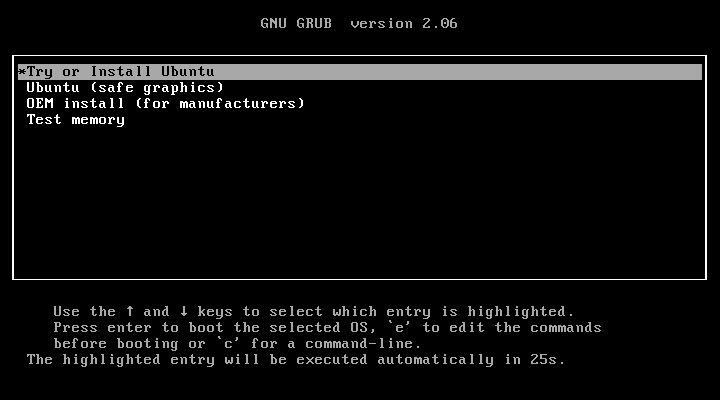
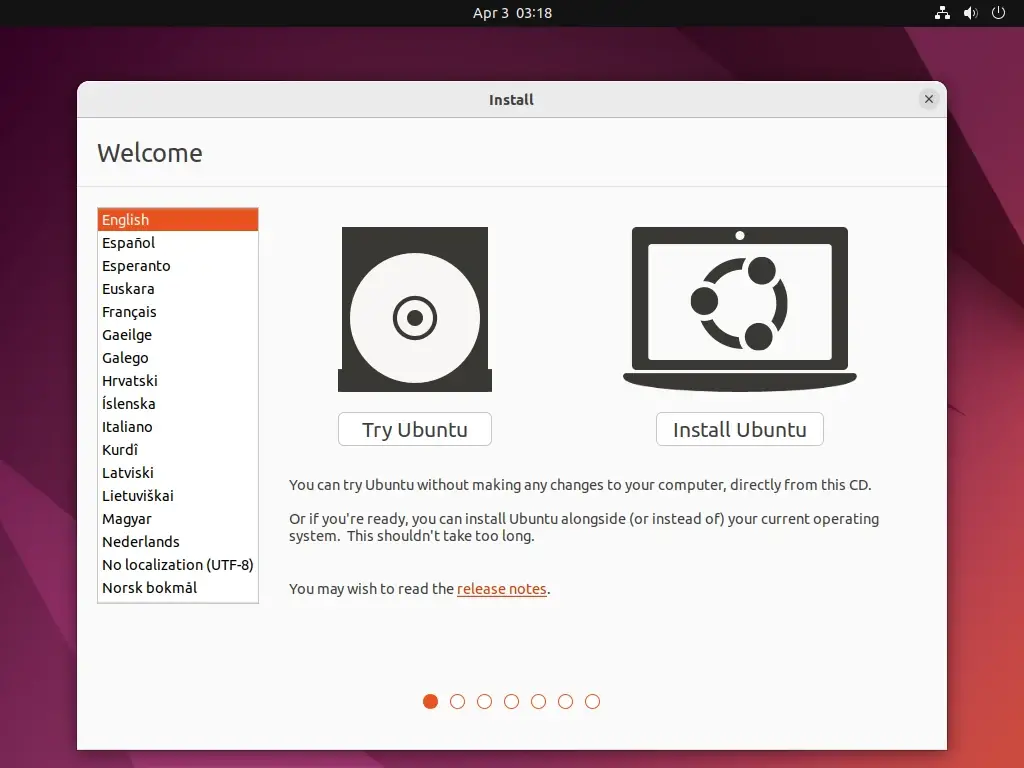
To create a bootable Linux installation media for Ubuntu 22.04, follow these steps:
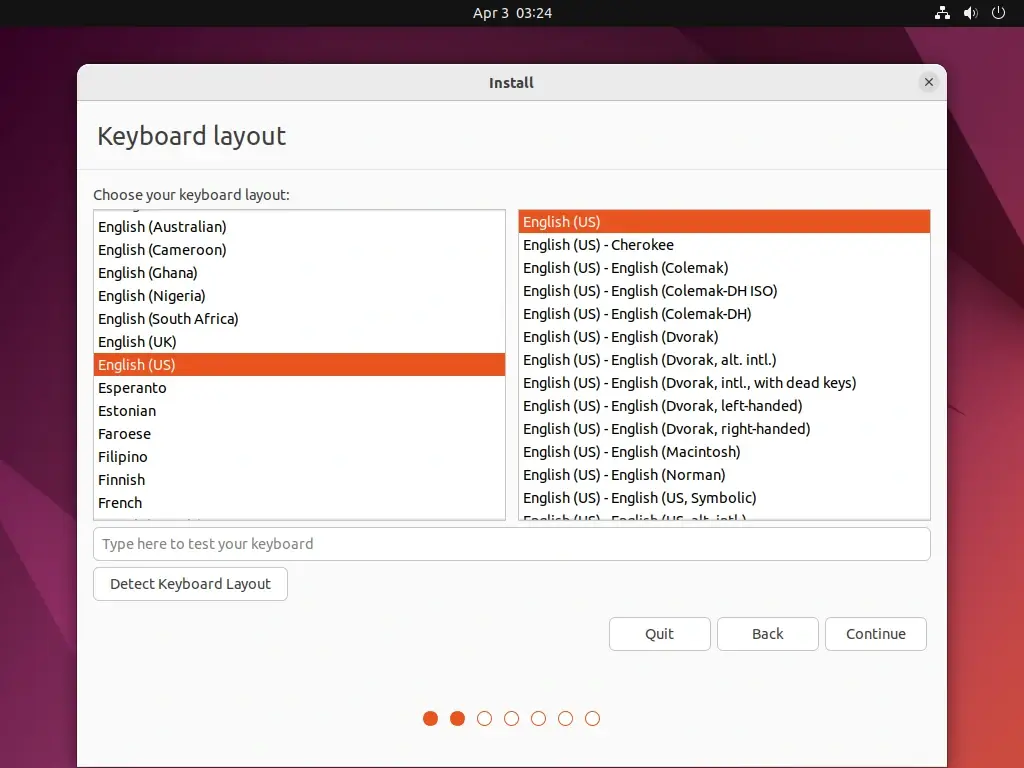
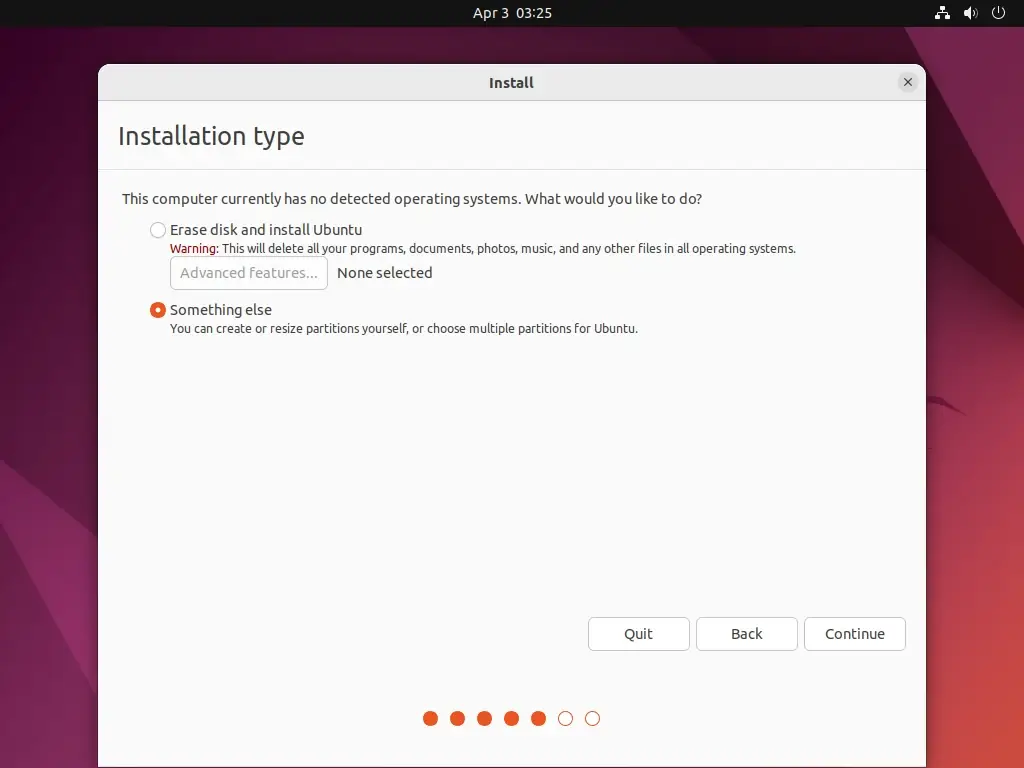
Note: Although this process won’t result in data loss, certain users have noticed alterations in their internal drive’s bootup behavior depending on the chosen Linux distributions. To avoid any potential issues, you might consider disconnecting your hard drive before proceeding with the USB installation part of the tutorial.
Have you ever considered using someone else’s computer with all your personal files and settings? Well, it’s possible with any Linux distribution! Yes, you can run your own custom Linux operating system on any computer using just a USB drive.
For this tutorial, I’ll be using Ubuntu 22.04, but you can use any Linux distribution.
Conclusion
In the partitioning screen, select your USB drive as the installation destination. Be careful to choose the correct drive to avoid overwriting your existing data.