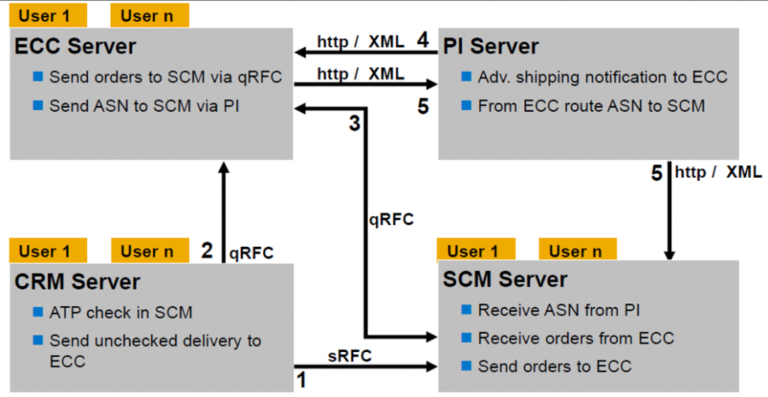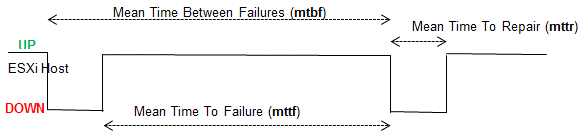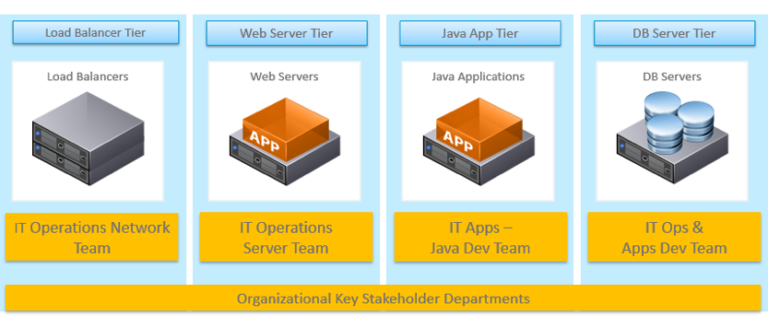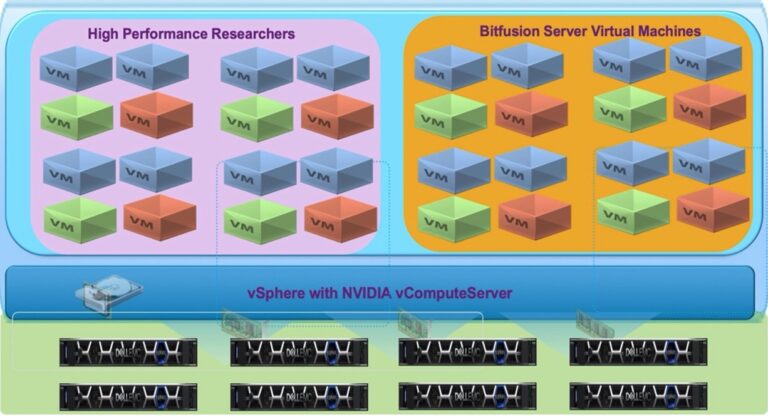Managing user access to metering and billing is easy to accomplish in VMware Cloud Partner Navigator. The metering and billing information that is part of vCloud Usage Insight and VMware Commerce portal can also be viewed in VMware Cloud Partner Navigator. That makes it easier for partners to check their usage from the same portal they use for managing their multi-cloud organizations.
Contents
To add users to your organization who will gain access to the metering and billing of your organization, you need to do the following:
To add a user to your organization:
1. In Navigator, for your organization, click Identity & Access Management.
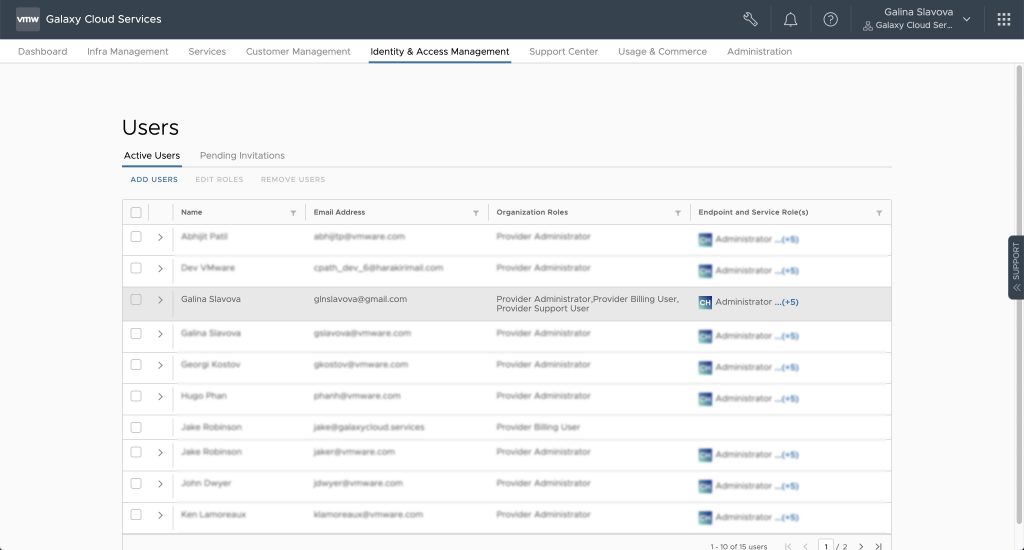
2. Under Users, click Add User.
Note: Make sure you have linked your account email to a VMware ID. This will give you access to billing and support services as long as you have the needed role(s), and you will also be able to send an invite to VMware Cloud Services to other users. Check the VMware Documentation to learn more about linking your account with a VMware ID.
3. In the Users page, in the Email Addresses field, enter the email of the user who will gain access to metering and billing information of your organization.
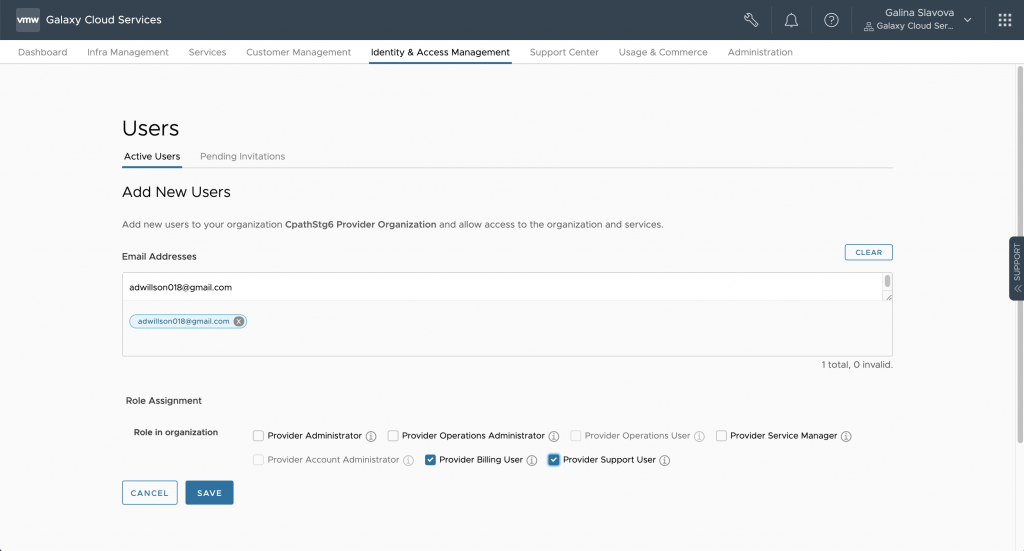
4. Check the roles that you wish to add to that user. The following roles can be added:
Note: A combination of roles can also be applied to a user added to an organization.
- Provider Administrator – Have full access over provider & customer organizations. Can grant roles to other users, manage customer organizations, and access all organizational functions.
- Provider Operations Administrator – Can manage all cloud services and endpoints for provider and customer organizations and access all operational functions.
- Provider Operations User – Have granular access to services & endpoints at the provider level while continuing to operate and administer customer organizations.
- Provider Service Manager – Have granular access to services & endpoints at the provider level.
- Provider Account Administrator – Access and manage specific customer organizations and all services within them.
- Provider Billing User – Have access to the metering information of the organization to which the user is added. This role must be enabled for metering and billing information to be available to users added to an organization.
- Provider Support User – Can access Navigator Support Center and send support requests.
5. Click Save to add this user to the list of users able to gain access to particular features in Navigator. If the user is new to Navigator, they will receive an email invitation. Check the section Access Navigator as a New User to learn what to do after receiving an invitation for VMware Cloud Services.
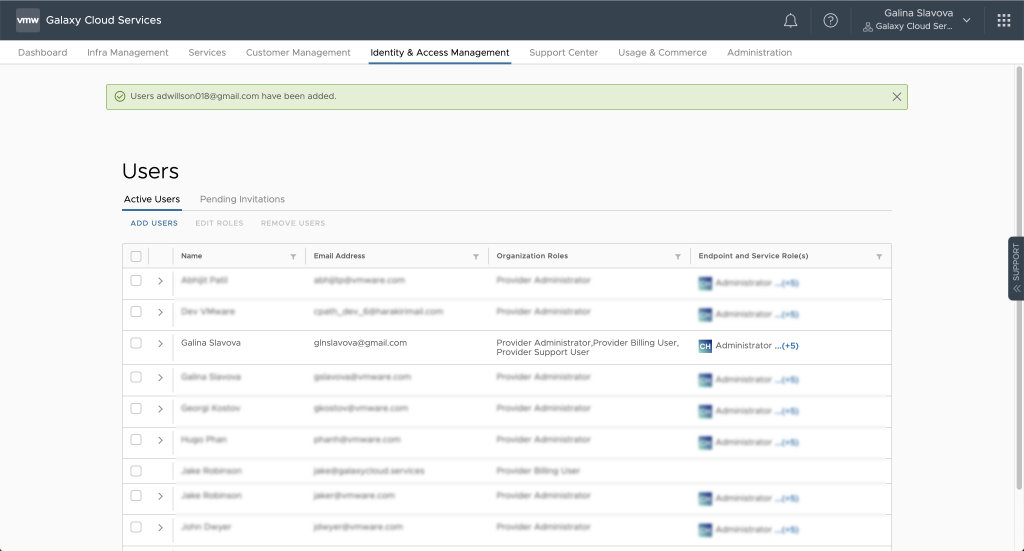
Note: The on-boarded user has 7 days to complete their registration with VMware Cloud Services and access their account in Navigator. Until the user registers with VMware Cloud Services, their invitation will be pending, and it will appear in the Pending Invitations tab in Identity & Access Management, in Navigator.
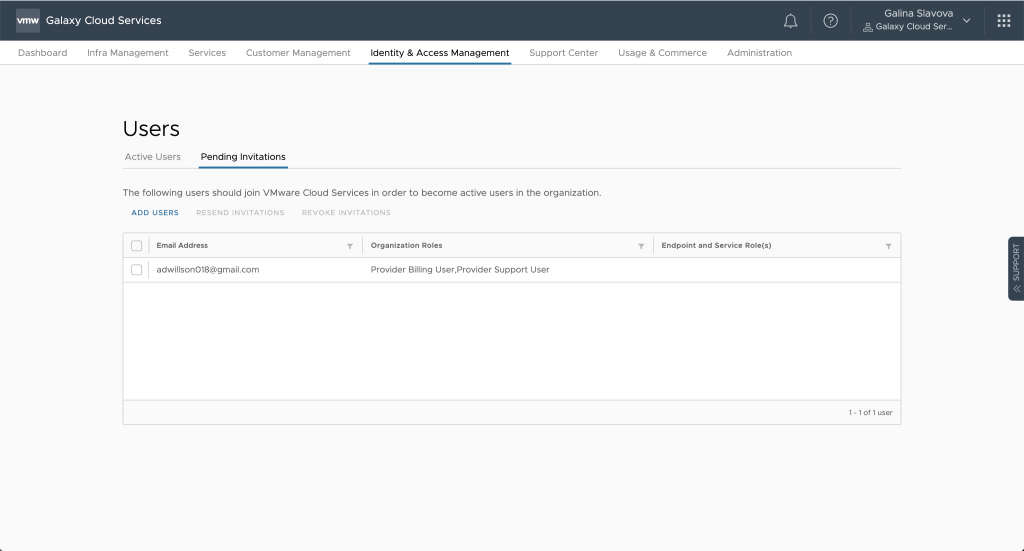
After the newly on-boarded user completes the registration process, they will be added to the list of users who will also have access to that particular Navigator organization.
This is how you can edit the role(s) assigned to a user:
1. In Navigator, select a user and click Edit Roles. To do that, your own account must have Provider Administrator role enabled.
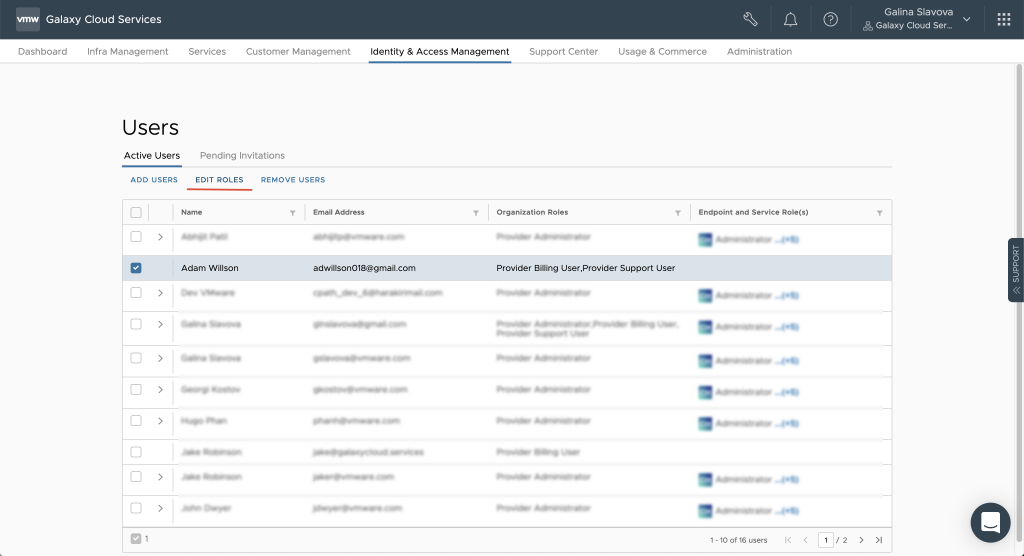
2. In the Edit Roles page, select or de-select roles that will be assigned to the selected user.
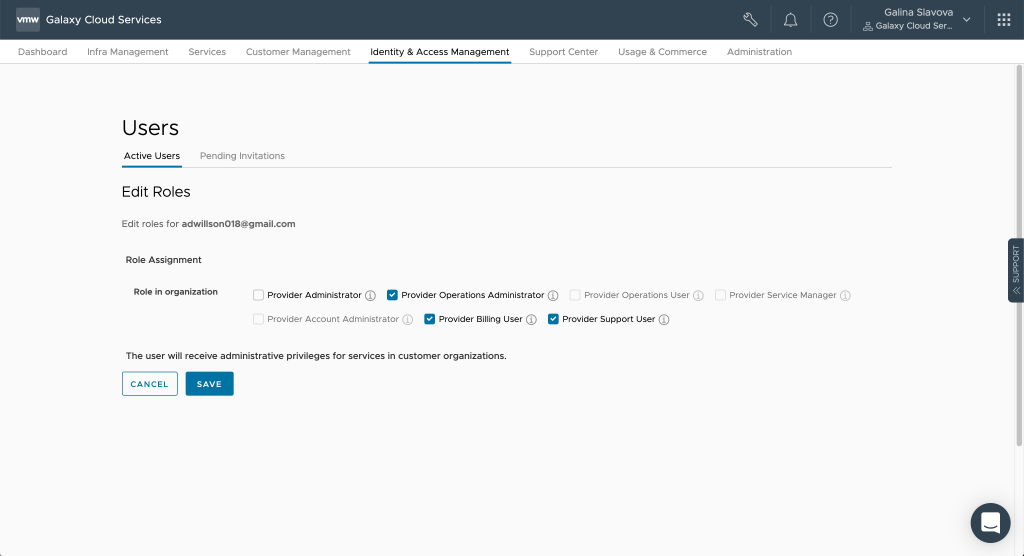
3. Click Save to save the changes. You will receive a message that the selected user has their records updated.
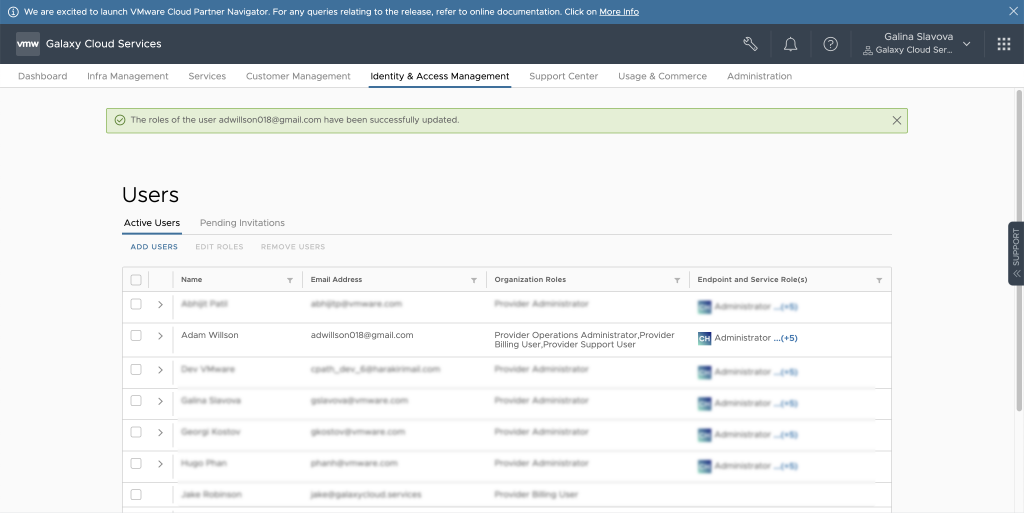
If you have a Provider Administrator role enabled for your account, you can also remove users who will no longer need access to Navigator.
To do that:
1. Under Identity & Access Management, select a user and click Remove Users.
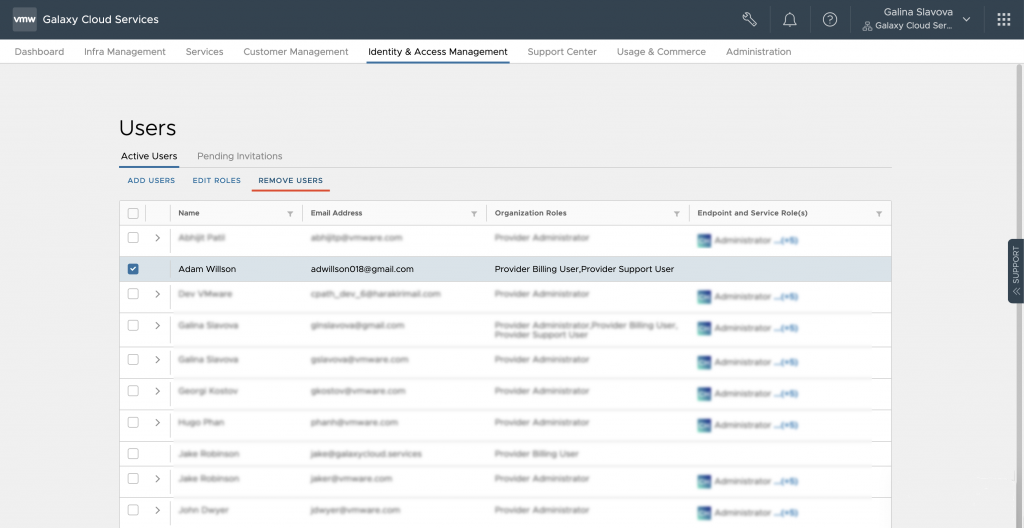
2. On the message that appears, click Remove. This user will be now removed from your organization in Navigator.
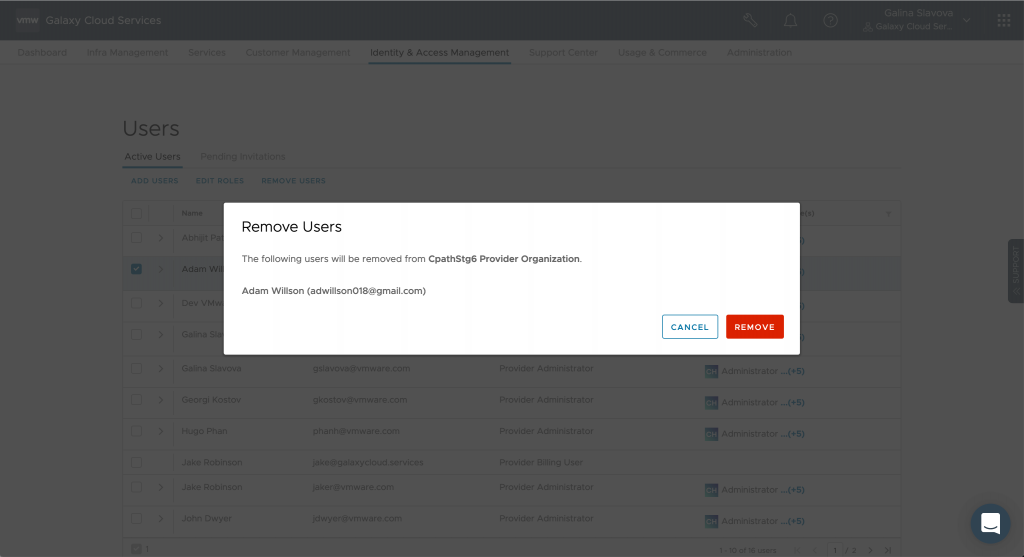
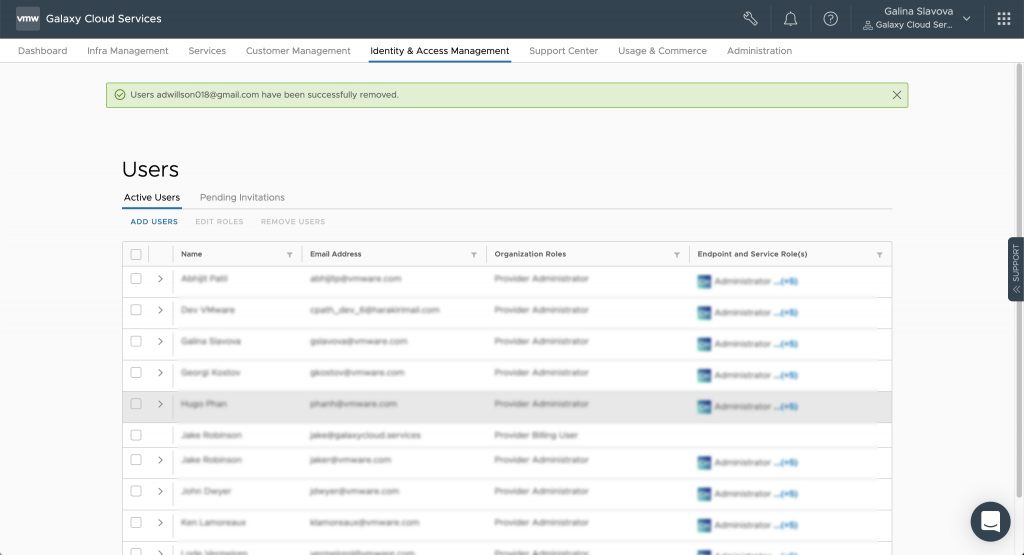
If you are new to Navigator and your email has been added to the list of users who will have access to an organization in Navigator, then follow this procedure to start using Navigator:
1. Once you are added to an organization in Navigator, you will receive an email invitation to join it. In the email you receive from VMware Cloud Services, click JOIN VMWARE CLOUD SERVICES.
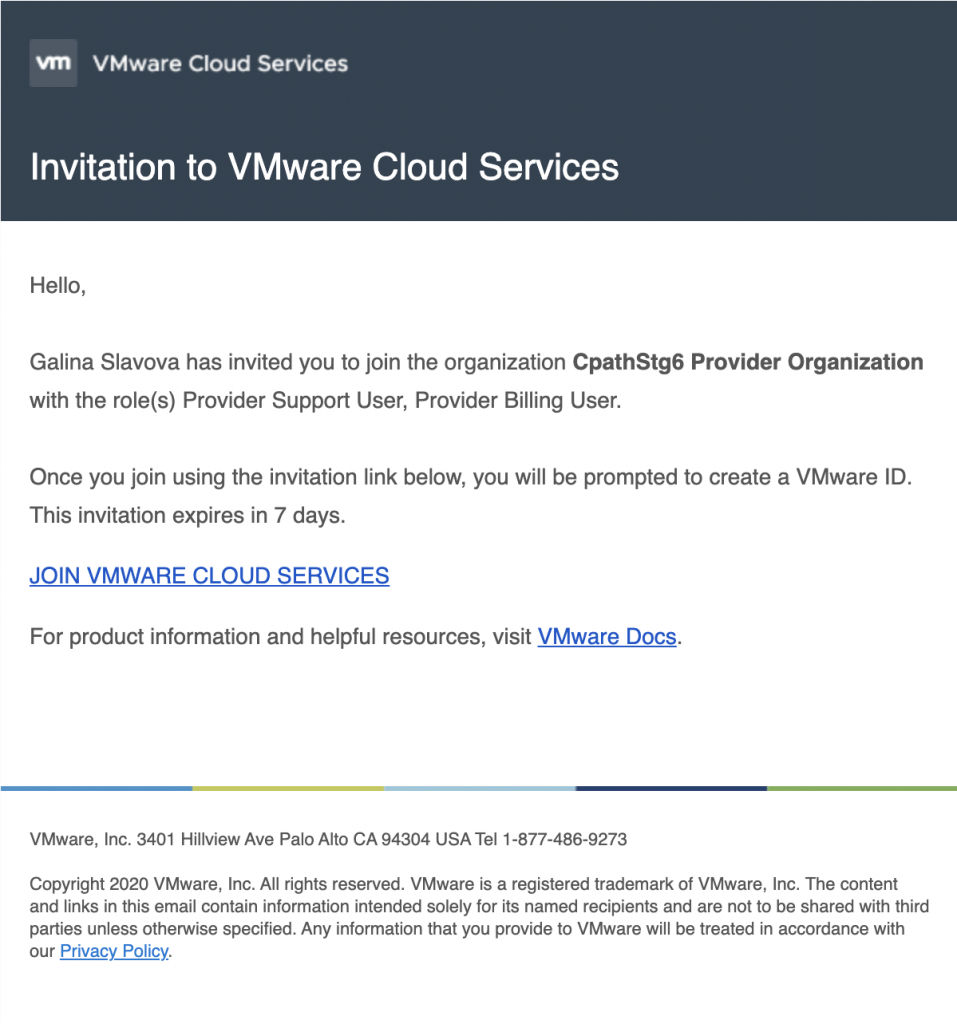
2. In the VMware Cloud Services registration form, enter your country of business, first and last name, password, address and phone number, and relationship type with VMware.
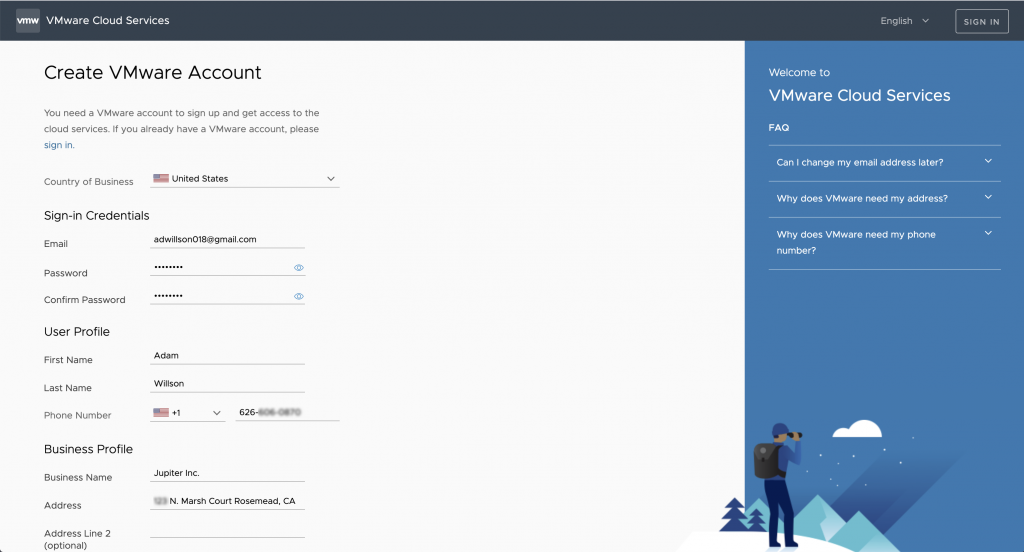
3. Read VMware Terms of Use Agreement and VMware Privacy Policy and then check their boxes if you agree with them.
4. Optionally, check the second box if you wish to receive news and updates about Cloud Services from VMware and/or its affiliates.
5. If your address is not complete, you will receive a message with a suggestion from VMware to change it with a more accurate address. You can either choose the suggestion or edit your address.
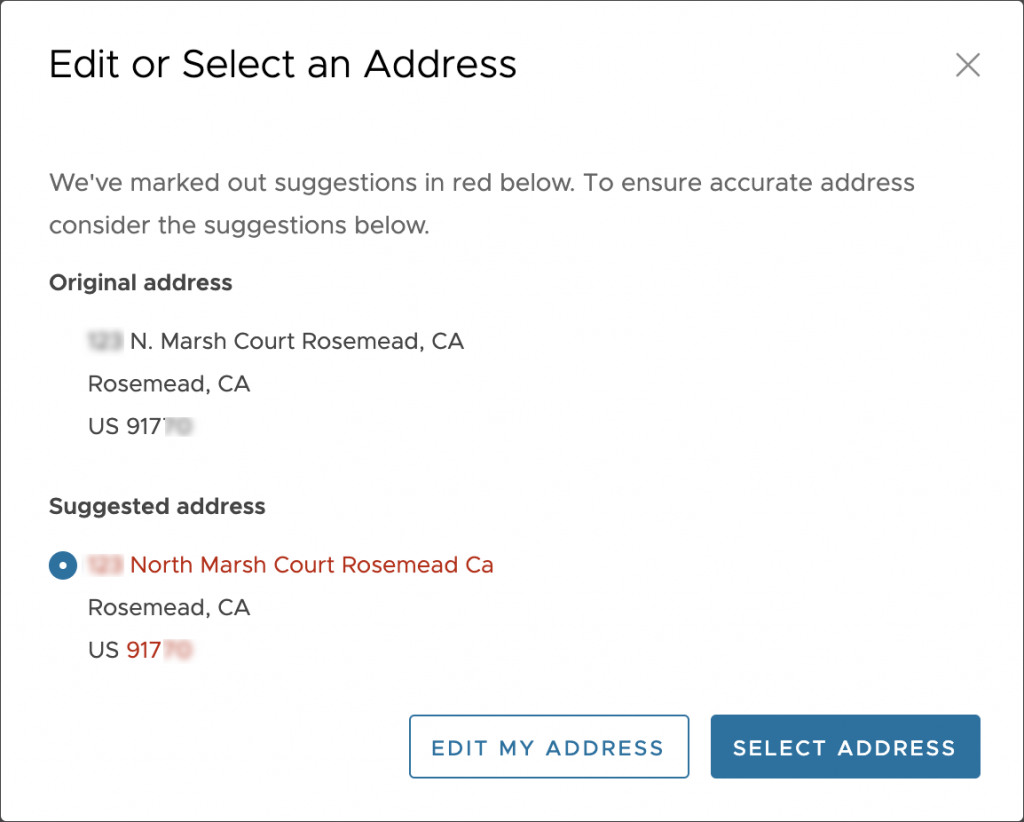
6. On the last step of the registration process, click SEND VERIFICATION CODE. A verification code will be sent to your email.
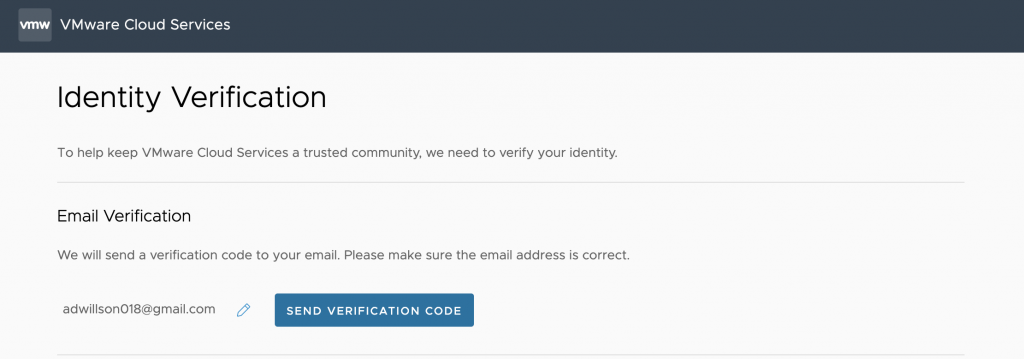
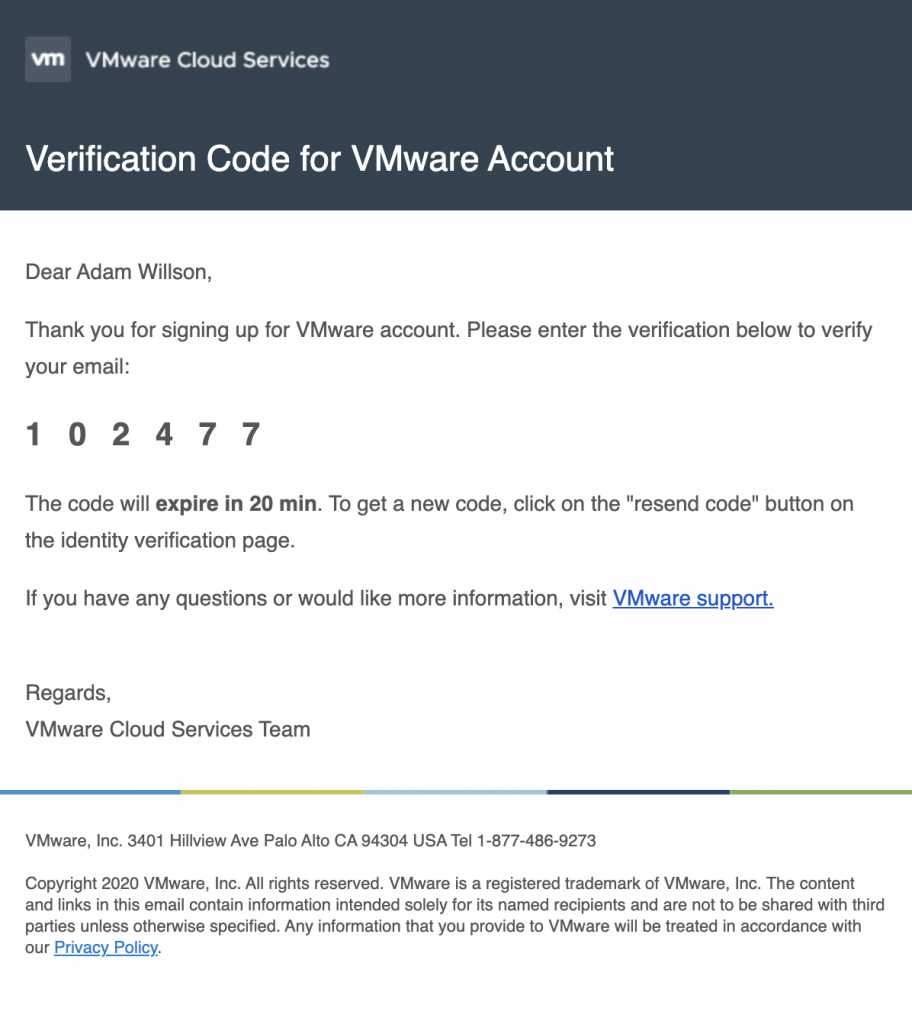
7. Enter the code on the verification page and then click VERIFY CODE.
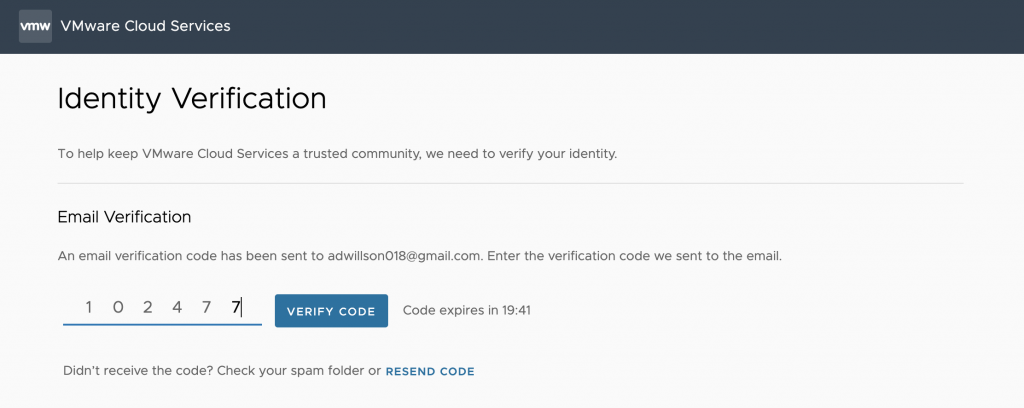
8. After your identity is verified, click CREATE VMWARE ACCOUNT.
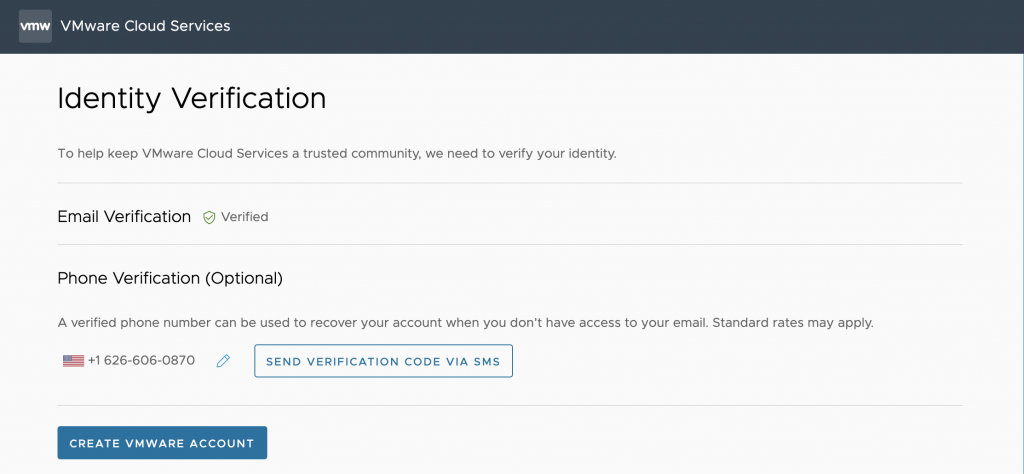
9. Click CONTINUE TO COMPLETE SIGN UP.
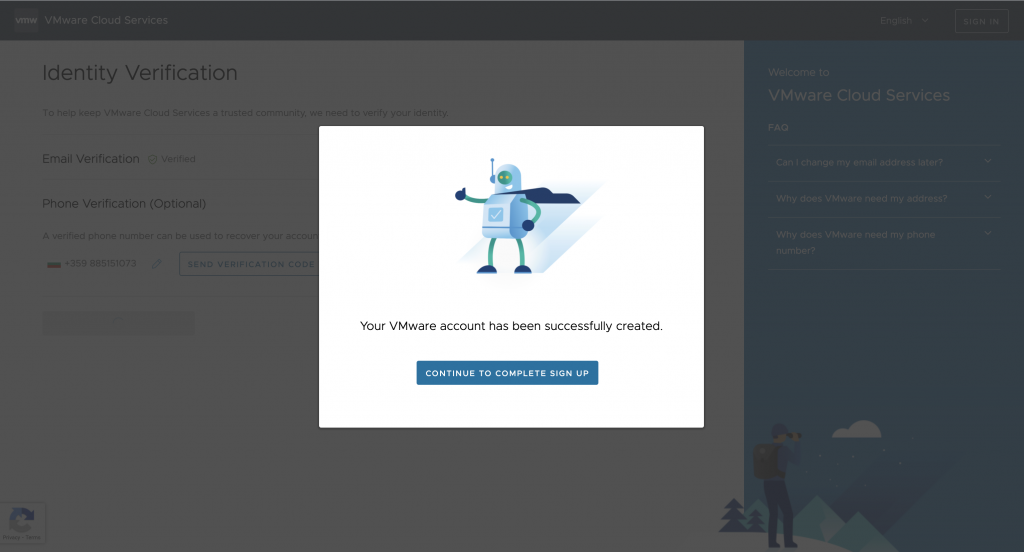
10. You will be then redirected to VMware Cloud Services, where you need to log in with your registered email and the password you used for the account registration.
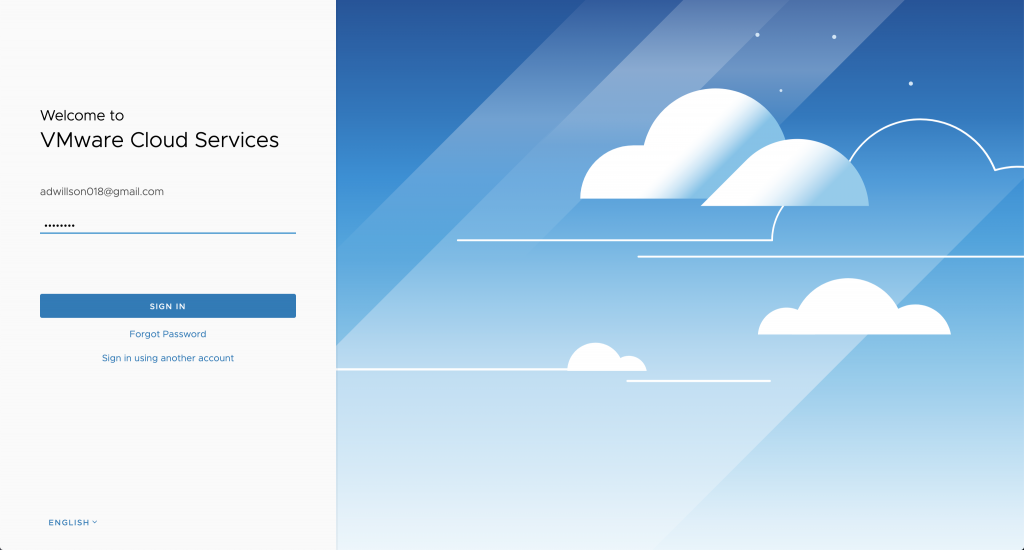
When you open the VMware Cloud Partner Navigator with your registered user account, you will only have access to what corresponds to the assigned to your account user roles.
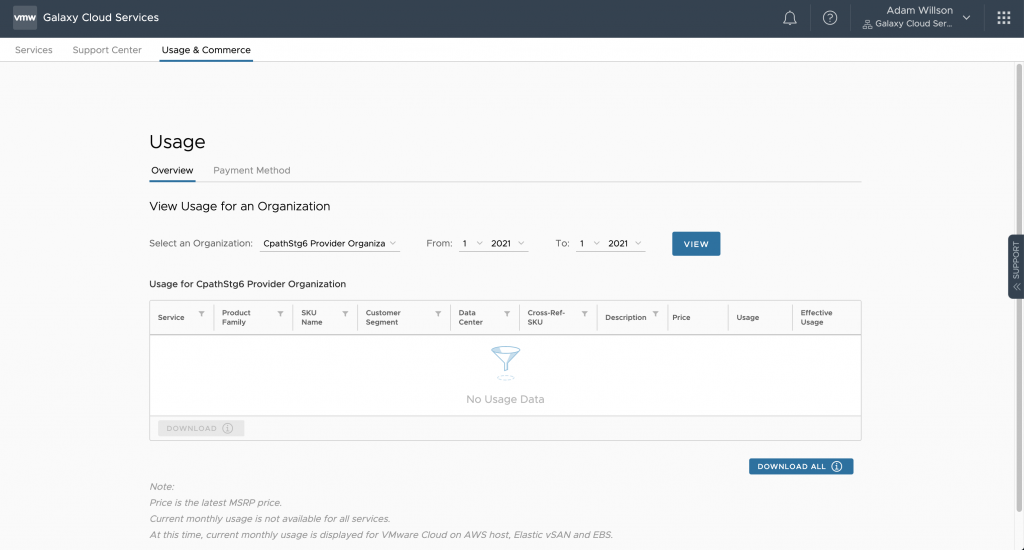
You are now ready to start using Navigator for metering and billing.
For more information about vCloud Usage Meter, go to: https://docs.vmware.com/en/vCloud-Usage-Meter/4.3/Using-and-Managing-vCloud-Usage-Meter/GUID-228A9D22-6993-4E2E-B14B-F30921339DF3.html#:~:text=vCloud%20Usage%20Meter%20is%20a,on%20a%20vCenter%20Server%20instance.
For information about vCloud Usage Insight, go to: https://docs.vmware.com/en/VMware-vCloud-Usage-Insight/services/Getting-Started/GUID-7CBA1643-503E-4491-A5AC-814737CAE6CC.html
Contact us at: usagemeter@vmware.com