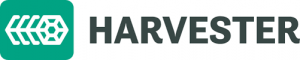ADVERTISEMENT
Monit is an open-source process monitoring tool for Linux operating system which helps you to monitor the system process. Whenever the service/process goes down, it automatically does the maintenance and repair of the particular process and ensures it is brought back online.
Monit can also be used for managing and monitoring of programs, files, directories, filesystems, TCP/IP network checks, protocol checks, and can utilize SSL for such checks.
It logs to its log file and notifies the user via customizable messages.
This guide will help you to set up Monit on CentOS 8 / RHEL 8.
Install Monit
Contents
Install necessary build tools as the Monit is yet to be packaged as rpm for CentOS 8 / RHEL 8.
dnf install -y git gcc glibc make glibc-devel kernel-headers autoconf automake libtool bison flex libzip-devel pam-devel openssl openssl-devel
Clone the Monit source code for compiling.
git clone https://bitbucket.org/tildeslash/monit.git
Compile the Monit with series of following commands.
cd monit ./bootstrap ./configure make make install
Configure Monit
Functionality
Copy the monitrc file from the downloaded source to /etc directory.
cp monitrc /etc/
We will make a few changes to the Monit configuration file for our requirements.
vi /etc/monitrc
By default, Monit is set to check the services at an interval of 30 seconds. This interval can be modified by changing the below line.
set daemon 30
You can set an email server to receive alerts in your inbox.
set mailserver mx.itzgeek.local port 25
Logs setting can be changed by using the following file.
set log /var/log/monit.log
Ensure to uncomment the below line. We will place service monitoring files here.
include /etc/monit.d/*
Web Interface
Monit also provides a web interface for monitoring and managing the configured services. By default, Monit listens on 2812 port, but it needs to be set up.
Edit the Monit’s configuration file /etc/monitrc.
ADVERTISEMENT
vi /etc/monitrc
Look for httpd port 2812, modify the following entries.
FROM:
set httpd port 2812 and use address localhost # only accept connection from localhost allow localhost # allow localhost to connect to the server and allow admin:monit # require user 'admin' with password 'monit' #with ssl { # enable SSL/TLS and set path to server certificate # pemfile: /etc/ssl/certs/monit.pem #}
TO:
set httpd port 2812 and use address 0.0.0.0 # only accept connection from localhost (drop if you use M/Monit) allow 0.0.0.0/0 # allow localhost to connect to the server and allow admin:monit # require user 'admin' with password 'monit' #with ssl { # enable SSL/TLS and set path to server certificate # pemfile: /etc/ssl/certs/monit.pem #}
From the above settings, Monit will listen on port 2812 on all interfaces. The admin user will able to access the web interface from any network.
Systemd Setup
We will now create a systemd file to auto start Monit on system startup.
vi /lib/systemd/system/monit.service
Use the below settings.
# This file is systemd template for monit service. To # register monit with systemd, place the monit.service file # to the /lib/systemd/system/ directory and then start it # using systemctl (see below). # # Enable monit to start on boot: # systemctl enable monit.service # # Start monit immediately: # systemctl start monit.service # # Stop monit: # systemctl stop monit.service # # Status: # systemctl status monit.service [Unit] Description=Pro-active monitoring utility for unix systems After=network.target Documentation=man:monit(1) https://mmonit.com/wiki/Monit/HowTo [Service] Type=simple KillMode=process ExecStart=/usr/local/bin/monit -I ExecStop=/usr/local/bin/monit quit ExecReload=/usr/local/bin/monit reload Restart = on-abnormal StandardOutput=null [Install] WantedBy=multi-user.target
Reload the systemd daemon.
systemctl daemon-reload
Start the Monit service.
systemctl start monit
Auto-start Monit on start-up.
systemctl enable monit
Firewall
Configure the firewall to allow access to the Monit web interface, running on port 2812.
firewall-cmd --permanent --add-port=2812/tcp firewall-cmd --reload
Access Monit web interface
Open your web browser and go to the below URL.
http://your.ip.addr.ess:2812
OR
http://your.fq.dn:2812
Use the username and password mentioned in the previous step.
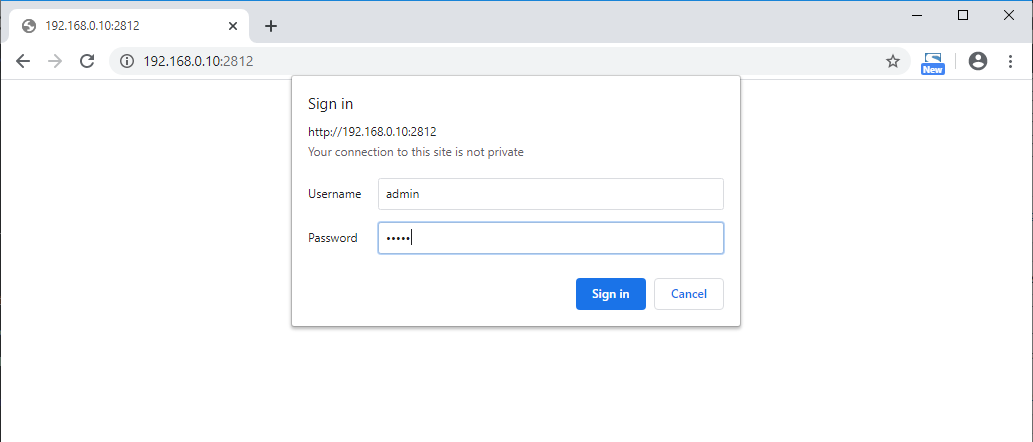
Monit home page will look like this:
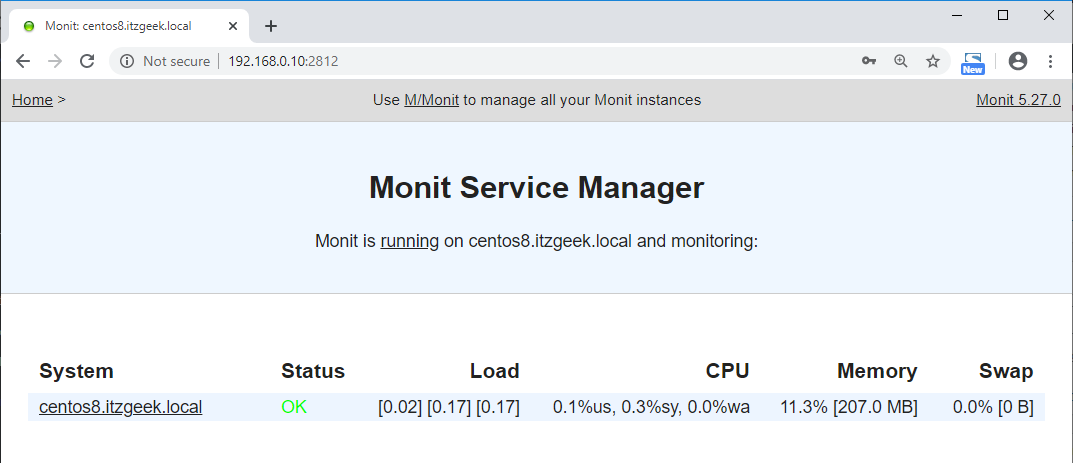
Configure services for monitoring with Monit
Once the web interface is up, we can start to set up other services that you want to monitor.
ADVERTISEMENT
mkdir /etc/monit.d/
You can place the configuration files under /etc/monit.d/ directory.
Configure service for syslog.
vi /etc/monit.d/syslogmonitor
Use the information below.
check process SysLog with pidfile /var/run/rsyslogd.pid start program = "/usr/bin/systemctl start rsyslog.service" stop program = "/usr/bin/systemctl stop rsyslog.service"
Configuration service for HTTP.
vi /etc/monit.d/httpdmonitor
Use the information below.
check process HTTPD with pidfile /var/run/httpd/httpd.pid start program "/usr/bin/systemctl start httpd.service" stop program "/usr/bin/systemctl stop httpd.service" if failed port 80 protocol http then restart
Once configured, test the Monit syntax
monit -t
Output:
Control file syntax OK
Reload Monit to take effect of changes.
systemctl reload monit
Access the web interface. You should see the new services that we configured just now.
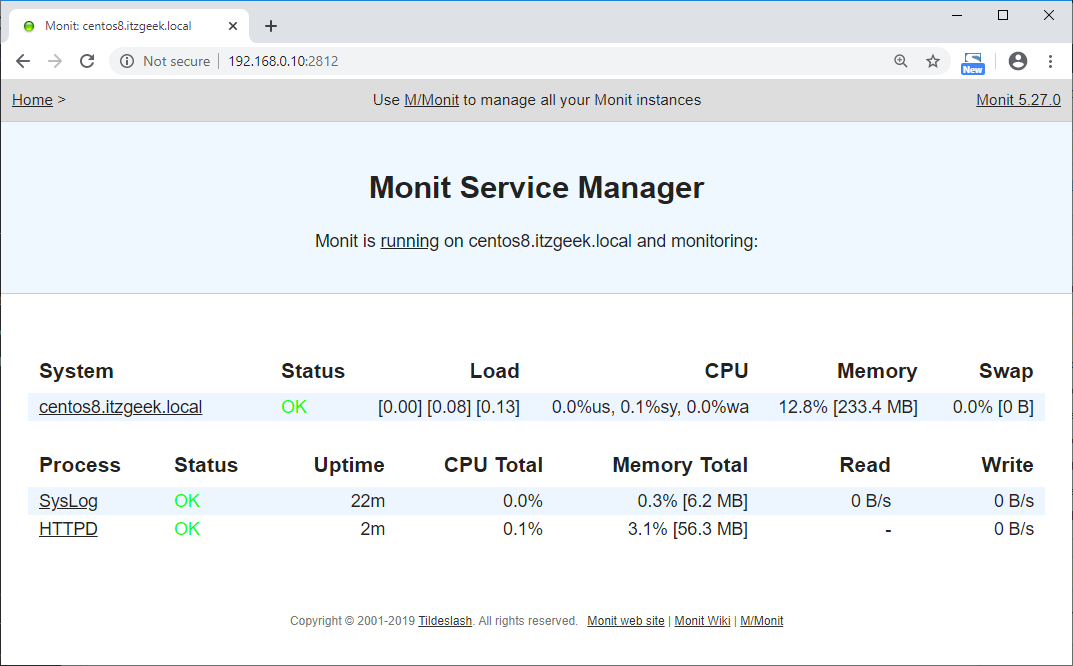
Clicking on a service will give you more information about the particular service. Here, you can perform actions like start, stop, and restart service, and also disable the monitoring.
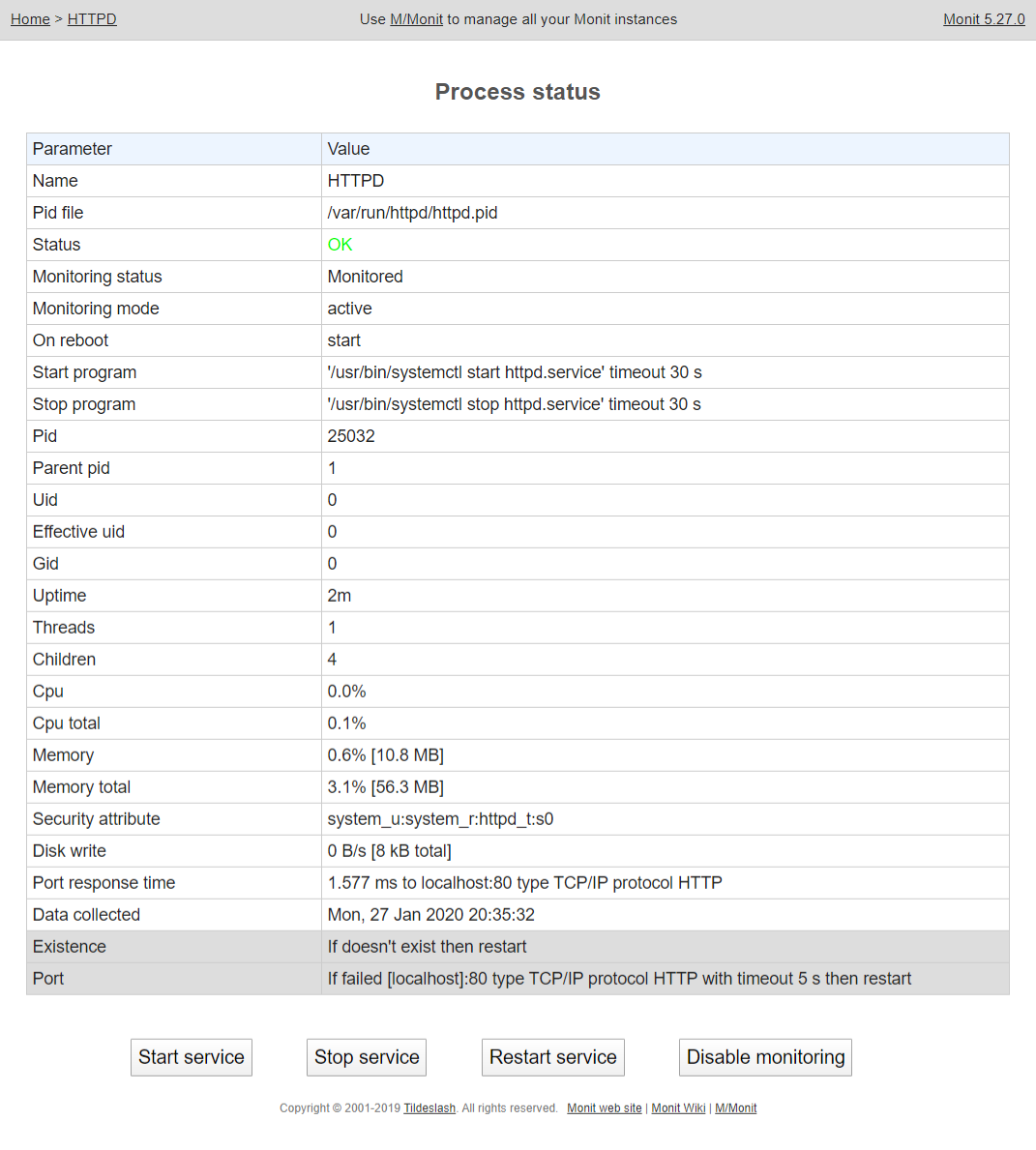
Test the Monitoring
Now stop the HTTP service for our testing.
systemctl stop httpd
Wait for 30 seconds, Monit will start the syslog automatically. You can find it in the Monit log.
cat /var/log/monit.log
Output:
[EST Jan 27 20:37:03] error : 'HTTPD' process is not running [EST Jan 27 20:37:03] info : 'HTTPD' trying to restart [EST Jan 27 20:37:03] info : 'HTTPD' start: '/usr/bin/systemctl start httpd.service' [EST Jan 27 20:37:38] info : 'HTTPD' process is running with pid 25270
Mail Alerting with Monit
There are predefined alerting templates available in Monit to alert system administrators when the particular service fails. For this demo, we will use the local relay (email server) to alert the root user.
Edit the configuration file.
ADVERTISEMENT
vi /etc/monitrc
You can update the below alerting template as per your requirement.
set mail-format { from: Monit <monit@$HOST> subject: monit alert -- $EVENT $SERVICE message: $EVENT Service $SERVICE Date: $DATE Action: $ACTION Host: $HOST Description: $DESCRIPTION Your faithful employee, Monit
}
Set the recipient address here to receive alerts on all type of actions
set alert root@localhost
Set the recipient address here to not to alert on user-initiated service restarts.
set alert root@localhost not on { instance, action }
Finally, set the mail server configuration so that you can receive mails.
set mailserver localhost
Here, I am using the local relay dnf install -y sendmail && systemctl start sendmail so that we can read email alerts over the terminal to confirm the alerting mechanism.
Reload the service.
systemctl reload monit
View Alert
The Monit has sent emails to the root user about the HTTP process.
cat /var/spool/mail/root
Output:
To: root@centos8.itzgeek.local Subject: monit alert -- Does not exist HTTPD Date: Tue, 28 Jan 2020 01:44:05 GMT X-Mailer: Monit 5.27.0 MIME-Version: 1.0 Content-Type: text/plain; charset=utf-8 Content-Transfer-Encoding: 8bit Message-Id: <1580175845.eb39323a1e0f7245@centos8.itzgeek.local> Does not exist Service HTTPD Date: Mon, 27 Jan 2020 20:44:05 Action: restart Host: centos8.itzgeek.local Description: process is not running Your faithful employee, Monit @ ITzGeek From monit@centos8.itzgeek.local Mon Jan 27 20:44:47 2020 Return-Path: <monit@centos8.itzgeek.local> Received: from centos8.itzgeek.local (localhost [127.0.0.1]) by centos8.itzgeek.local (8.15.2/8.15.2) with ESMTP id 00S1ilKL026285 for <root@localhost>; Mon, 27 Jan 2020 20:44:47 -0500 From: "Monit" <monit@centos8.itzgeek.local> To: root@centos8.itzgeek.local Subject: monit alert -- Exists HTTPD Date: Tue, 28 Jan 2020 01:44:47 GMT X-Mailer: Monit 5.27.0 MIME-Version: 1.0 Content-Type: text/plain; charset=utf-8 Content-Transfer-Encoding: 8bit Message-Id: <1580175887.6d2991903dbcbafe@centos8.itzgeek.local> Exists Service HTTPD Date: Mon, 27 Jan 2020 20:44:47 Action: alert Host: centos8.itzgeek.local Description: process is running with pid 26069 Your faithful employee, Monit @ ITzGeek
OR
Use mutt dnf install -y mutt, an email client to view alerts.
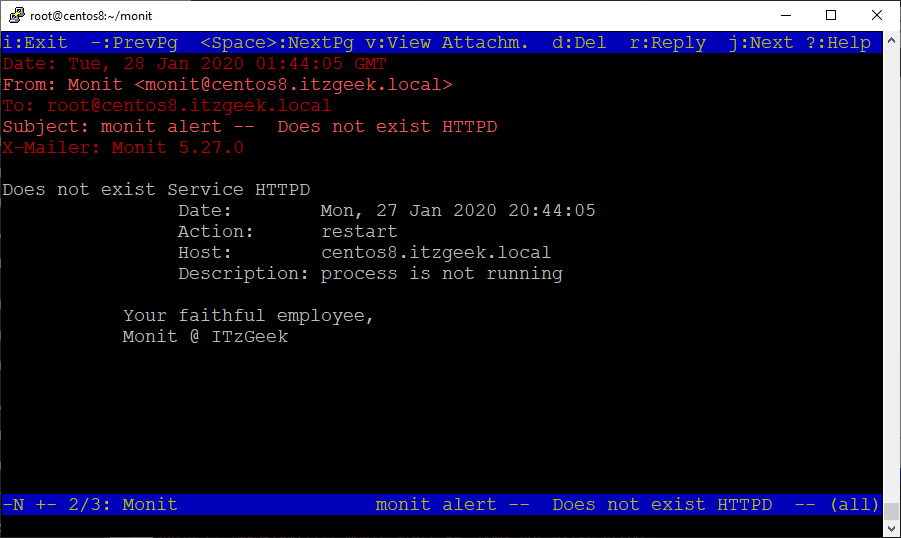
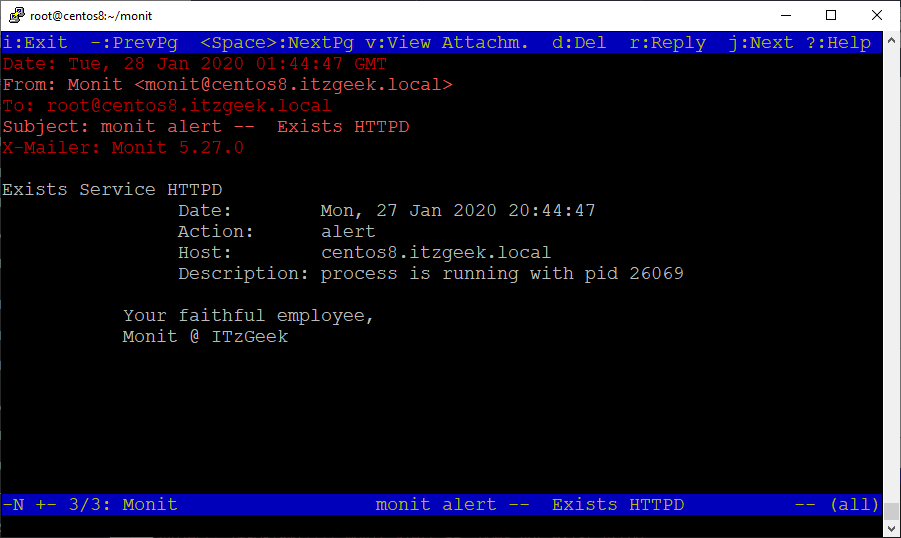
Conclusion
That’s All. We have successfully configured Monit on CentOS 8 / RHEL 8.