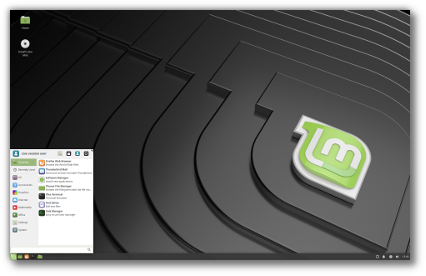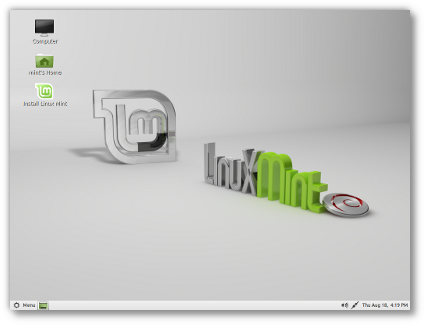ADVERTISEMENT
Let’s Encrypt is a certificate authority that provides free SSL certificates for websites to enable TLS encryption. It was launched in April 2016.
Let’s Encrypt automates the process of certificate creation, validation, signing, implementation, and renewal of certificates for secure websites.
Currently, Let’s encrypt supports automated certification issuance for Apache, Nginx, Plex, and Haproxy.
THIS DOCUMENT IS ALSO AVAILABLE FOR
Prerequisites
Contents
You should have a LEMP stack configured on your RHEL / CentOS system.
READ: How To Install LEMP Stack on CentOS 8 / RHEL 8
READ: How To Install LEMP Stack on CentOS 7 / RHEL 7
Install Certbot
To generate a Let’s Encrypt certificate for your domain, you should have terminal access, and Certbot ACME client installed on your system. It handles certificate issuance and updates Nginx configuration to use the created certificate with no downtime.
Certbot is available on EPEL repository only for CentOS 7 / RHEL 7. So, we need to download the Certbot installer manually for CentOS 8 / RHEL 8 from its official site.
### CentOS 8 / RHEL 8 ### curl -O https://dl.eff.org/certbot-auto mv certbot-auto /usr/local/bin/certbot-auto chmod 0755 /usr/local/bin/certbot-auto ### CentOS 7 ### rpm -ivh https://dl.fedoraproject.org/pub/epel/epel-release-latest-7.noarch.rpm yum install -y certbot python2-certbot-nginx ### RHEL 7 ### rpm -ivh https://dl.fedoraproject.org/pub/epel/epel-release-latest-7.noarch.rpm subscription-manager repos --enable rhel-7-server-optional-rpms yum install -y certbot python2-certbot-nginx
Create Virtualhost
We will now create a virtual host (server block) configuration file for the domain www.itzgeek.net.
This server block serves the HTTP version of your domain.
vi /etc/nginx/conf.d/www.itzgeek.net.conf
Use the below information.
server { server_name www.itzgeek.net; root /opt/nginx/www.itzgeek.net; location / { index index.html index.htm index.php; } access_log /var/log/nginx/www.itzgeek.net.access.log; error_log /var/log/nginx/www.itzgeek.net.error.log; location ~ .php$ { include /etc/nginx/fastcgi_params; fastcgi_pass 127.0.0.1:9000; fastcgi_index index.php; fastcgi_param SCRIPT_FILENAME $document_root$fastcgi_script_name; }
}
Create a document root to place your HTML files.
mkdir -p /opt/nginx/www.itzgeek.net
Change the permission of the directory.
chown -R nginx:nginx /opt/nginx/www.itzgeek.net
Place the test HTML file in the document root of your web domain.
echo "This is a test site @ www.itzgeek.net" > /opt/nginx/www.itzgeek.net/index.html
Restart the Nginx service.
systemctl restart nginx
Create / Update DNS Record
Access your DNS management tool or Domain registrar and create an A/CNAME record for the domain. Ex: www.itzgeek.net.
ADVERTISEMENT

Wait for some time to let the record propagate.
Check the DNS propagation with Nslookup yum install -y bind-utils utility.

Install Let’s Encrypt Certificate
Use the certbot command to create and install Let’s Encrypt certificate.
### CentOS 8 / RHEL 8 ### /usr/local/bin/certbot-auto --nginx ### CentOS 7 / RHEL 7 ### certbot --nginx
Follow the interactive prompt and generate and install the certificate.
Saving debug log to /var/log/letsencrypt/letsencrypt.log Plugins selected: Authenticator nginx, Installer nginx Enter email address (used for urgent renewal and security notices) (Enter 'c' to cancel): itzgeek.web@gmail.com << Email Address to receive renewal/security notification - - - - - - - - - - - - - - - - - - - - - - - - - - - - - - - - - - - - - - - - Please read the Terms of Service at https://letsencrypt.org/documents/LE-SA-v1.2-November-15-2017.pdf. You must agree in order to register with the ACME server at https://acme-v02.api.letsencrypt.org/directory - - - - - - - - - - - - - - - - - - - - - - - - - - - - - - - - - - - - - - - - (A)gree/(C)ancel: A << Access Terms and Conditions - - - - - - - - - - - - - - - - - - - - - - - - - - - - - - - - - - - - - - - - Would you be willing to share your email address with the Electronic Frontier Foundation, a founding partner of the Let's Encrypt project and the non-profit organization that develops Certbot? We'd like to send you email about our work encrypting the web, EFF news, campaigns, and ways to support digital freedom. - - - - - - - - - - - - - - - - - - - - - - - - - - - - - - - - - - - - - - - - (Y)es/(N)o: Y << Subscribe to Newsletter Which names would you like to activate HTTPS for? - - - - - - - - - - - - - - - - - - - - - - - - - - - - - - - - - - - - - - - - 1: www.itzgeek.net - - - - - - - - - - - - - - - - - - - - - - - - - - - - - - - - - - - - - - - - Select the appropriate numbers separated by commas and/or spaces, or leave input blank to select all options shown (Enter 'c' to cancel): 1 << Choose domain name to generate certificate Obtaining a new certificate Performing the following challenges: http-01 challenge for www.itzgeek.net Waiting for verification... Cleaning up challenges Deploying Certificate to VirtualHost /etc/nginx/conf.d/www.itzgeek.net.conf Please choose whether or not to redirect HTTP traffic to HTTPS, removing HTTP access. - - - - - - - - - - - - - - - - - - - - - - - - - - - - - - - - - - - - - - - - 1: No redirect - Make no further changes to the webserver configuration. 2: Redirect - Make all requests redirect to secure HTTPS access. Choose this for new sites, or if you're confident your site works on HTTPS. You can undo this change by editing your web server's configuration. - - - - - - - - - - - - - - - - - - - - - - - - - - - - - - - - - - - - - - - - Select the appropriate number [1-2] then [enter] (press 'c' to cancel): 2 << Redirect traffic from HTTP to HTTPS Redirecting all traffic on port 80 to ssl in /etc/nginx/conf.d/www.itzgeek.net.conf - - - - - - - - - - - - - - - - - - - - - - - - - - - - - - - - - - - - - - - - Congratulations! You have successfully enabled https://www.itzgeek.net You should test your configuration at: https://www.ssllabs.com/ssltest/analyze.html?d=www.itzgeek.net - - - - - - - - - - - - - - - - - - - - - - - - - - - - - - - - - - - - - - - - IMPORTANT NOTES: - Congratulations! Your certificate and chain have been saved at: /etc/letsencrypt/live/www.itzgeek.net/fullchain.pem Your key file has been saved at: /etc/letsencrypt/live/www.itzgeek.net/privkey.pem Your cert will expire on 2019-11-02. To obtain a new or tweaked version of this certificate in the future, simply run certbot-auto again with the "certonly" option. To non-interactively renew *all* of your certificates, run "certbot-auto renew" - Your account credentials have been saved in your Certbot configuration directory at /etc/letsencrypt. You should make a secure backup of this folder now. This configuration directory will also contain certificates and private keys obtained by Certbot so making regular backups of this folder is ideal. - If you like Certbot, please consider supporting our work by: Donating to ISRG / Let's Encrypt: https://letsencrypt.org/donate Donating to EFF: https://eff.org/donate-le
Redirect non-www HTTP requests to www HTTPS with Nginx (optional)
We will now configure Nginx server to redirect the traffic comes for non-www HTTP site to the WW HTTPS site, I.e., http://itzgeek.net >> https://www.itzgeek.net.
Here, we will use the same configuration file that we created for the HTTP version of the site to do the non-www HTTP site to WW HTTPS redirection.
vi /etc/nginx/conf.d/www.itzgeek.net.conf
Add the below information at the end of the file.
# Redirect NON-WWW HTTP to WWW HTTPS server { if ($host = itzgeek.net) { return 301 https://www.itzgeek.net$request_uri; } server_name itzgeek.net; listen 80; return 404; }
Restart the Nginx service.
systemctl restart nginx
Firewall
Configure the firewall to allow HTTPS requests.
firewall-cmd --permanent --add-port=443/tcp firewall-cmd --reload
Verify Let’s Encrypt Certificate
Verify the Let’s Encrypt certificate details by going to the HTTPS version of your website.
http://your-http-web-site
OR
https://your-https-web-site
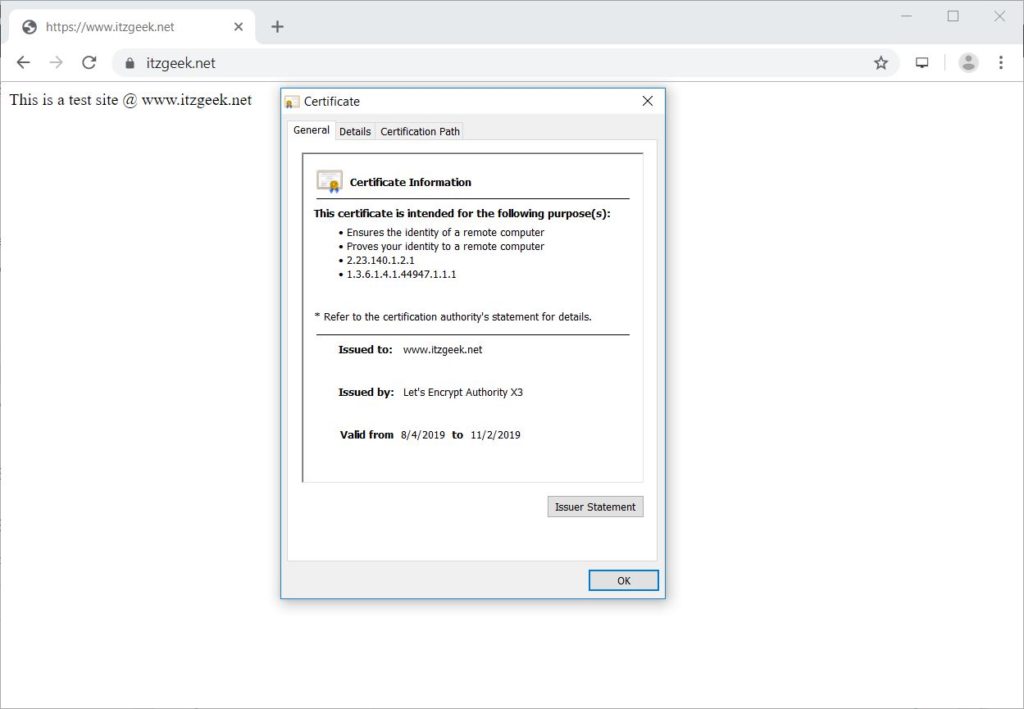
Test SSL Certificate
Check your SSL certificate for any issues and its security ratings by going to the below URL.
https://www.ssllabs.com/ssltest/analyze.html?d=www.itzgeek.net
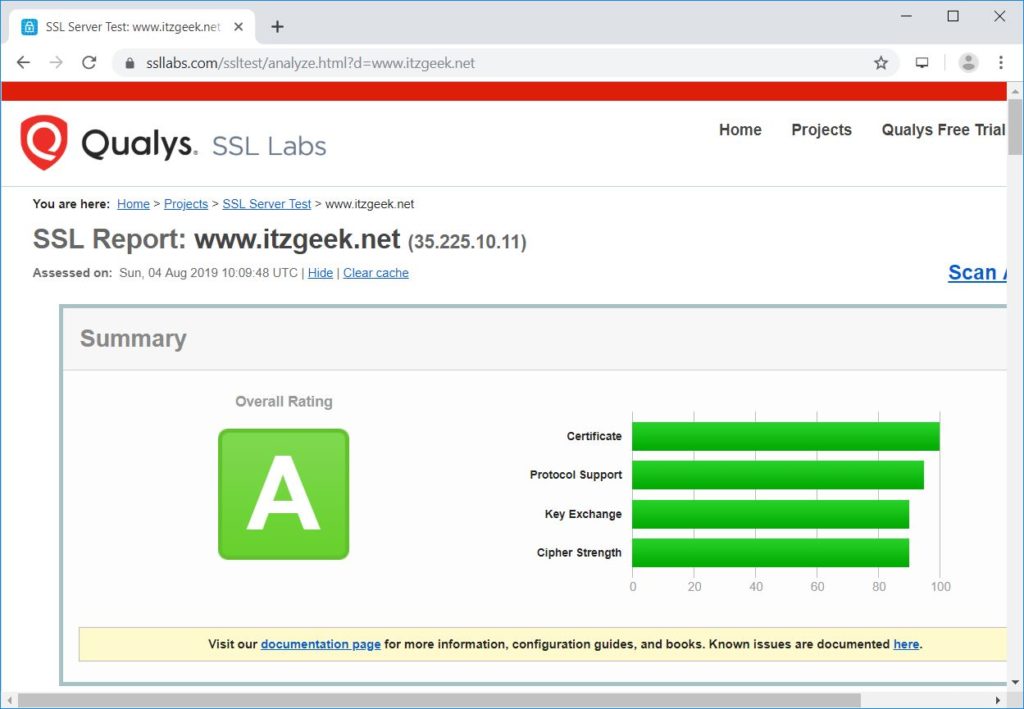
Renew Let’s Encrypt Certificate
Let’s Encrypt certificate comes with a validity of 90 days, and it needs to be renewed before they expire.
By default, both CentOS 7 / RHEL 7 are configured with cron scheduler entry which runs twice a day to renew Let’s Encrypt certificate.
Unfortunately, for CentOS 8 / RHEL 8, we need to configure the cron scheduler manually.
echo "0 0,12 * * * root python -c 'import random; import time; time.sleep(random.random() * 3600)' && /usr/local/bin/certbot-auto renew" | sudo tee -a /etc/crontab > /dev/null
You can also simulate the certificate renewal process with the below command to ensure the renewal goes smooth.
### CentOS 8 / RHEL 8 ### /usr/local/bin/certbot-auto renew --dry-run ### CentOS 7 / RHEL 7 ### certbot renew --dry-run
Output:
ADVERTISEMENT
Saving debug log to /var/log/letsencrypt/letsencrypt.log - - - - - - - - - - - - - - - - - - - - - - - - - - - - - - - - - - - - - - - - Processing /etc/letsencrypt/renewal/www.itzgeek.net.conf - - - - - - - - - - - - - - - - - - - - - - - - - - - - - - - - - - - - - - - - Cert not due for renewal, but simulating renewal for dry run Plugins selected: Authenticator nginx, Installer nginx Renewing an existing certificate Performing the following challenges: http-01 challenge for www.itzgeek.net Waiting for verification... Cleaning up challenges - - - - - - - - - - - - - - - - - - - - - - - - - - - - - - - - - - - - - - - - new certificate deployed with reload of nginx server; fullchain is /etc/letsencrypt/live/www.itzgeek.net/fullchain.pem - - - - - - - - - - - - - - - - - - - - - - - - - - - - - - - - - - - - - - - - - - - - - - - - - - - - - - - - - - - - - - - - - - - - - - - - - - - - - - - - ** DRY RUN: simulating 'certbot renew' close to cert expiry ** (The test certificates below have not been saved.) Congratulations, all renewals succeeded. The following certs have been renewed: /etc/letsencrypt/live/www.itzgeek.net/fullchain.pem (success) ** DRY RUN: simulating 'certbot renew' close to cert expiry ** (The test certificates above have not been saved.) - - - - - - - - - - - - - - - - - - - - - - - - - - - - - - - - - - - - - - - - IMPORTANT NOTES: - Your account credentials have been saved in your Certbot configuration directory at /etc/letsencrypt. You should make a secure backup of this folder now. This configuration directory will also contain certificates and private keys obtained by Certbot so making regular backups of this folder is ideal.
If the output does not report any issue, the certificate renewal will work as expected.
Conclusion
That’s All. I hope you learned how to setup Let’s Encrypt SSL Certificate with Nginx on CentOS 8 / RHEL 8 & CentOS 7 / RHEL 7. Share your feedback in the comments section.