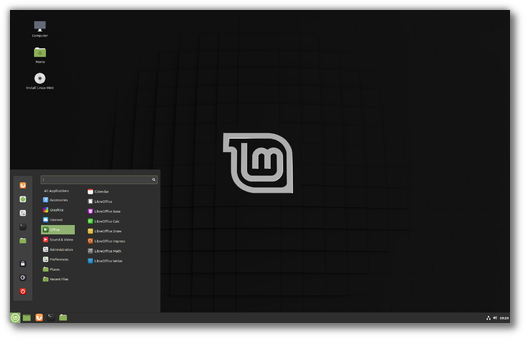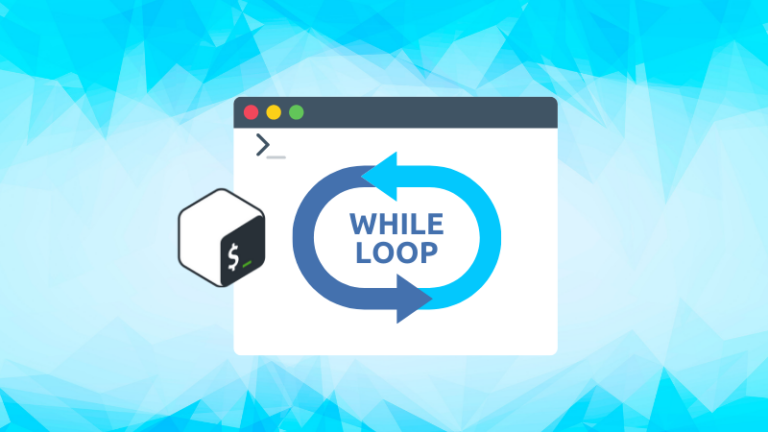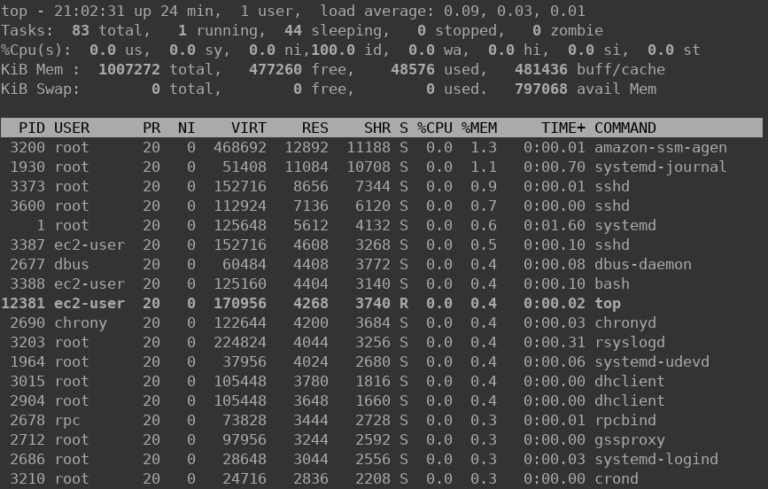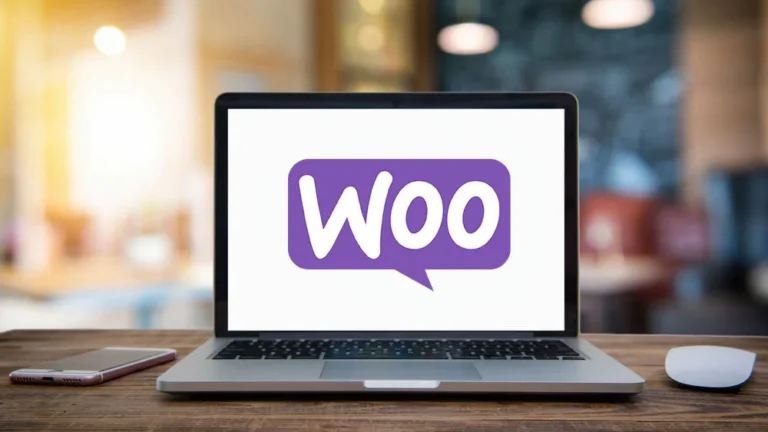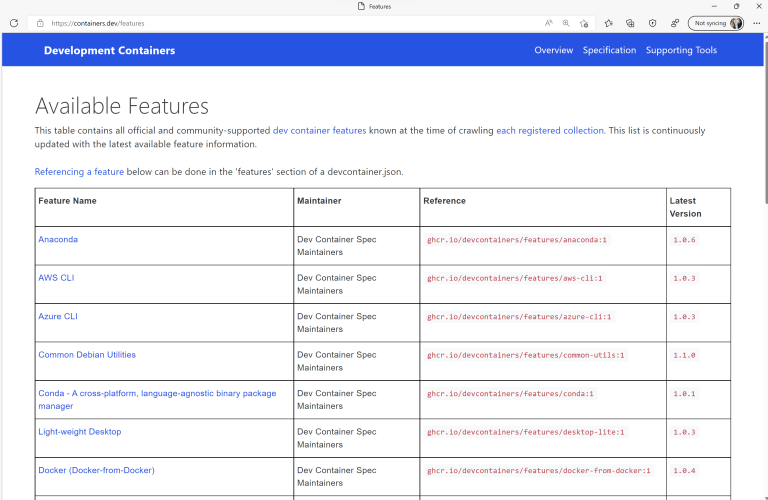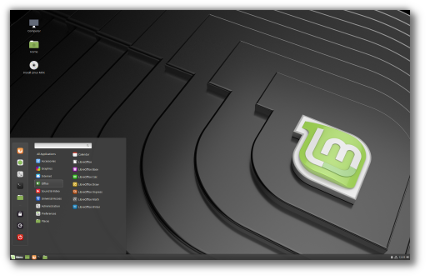ADVERTISEMENT
phpMyAdmin is an open-source, web-based administration tool for managing the MySQL and MariaDB servers. It is one of the most popular database administration tools used by hosting companies and system administrators for performing database activities such as creating, deleting, querying, tables, columns, relations, indexes, users, permissions, etc.
phpMyAdmin is a portable web application written in PHP. It is released under GNU GPL v2.
In this post, we will see how to install phpMyAdmin with Apache on CentOS 8 / RHEL 8.
THIS DOCUMENT IS ALSO AVAILABLE FOR
Prerequisites
Contents
Install MySQL / MariaDB Server
Before installing phpMyAdmin, you must have one database instance (MySQL or MariaDB) running on your system to connect. It could be a standalone database instance or installed as part of the LAMP stack.
Standalone Database
READ: How To Install MariaDB on CentOS 8 / RHEL 8
READ: How To Install MySQL 8.0 on CentOS 8 / RHEL 8
Install PHP, MySQL support package for PHP, and other PHP packages on your system for phpMyAdmin to connect with the database.
yum install -y wget php php-pdo php-pecl-zip php-json php-common php-fpm php-mbstring php-cli php-mysqlnd
LAMP Stack
READ: How To Install LAMP Stack on CentOS 8 / RHEL 8
Install below PHP packages for phpMyAdmin to connect with the database.
yum install -y php-json php-mbstring
Install phpMyAdmin
phpMyAdmin package is not yet available in the OS repository for CentOS 8 / RHEL 8. So, we need to download it from the official website.
wget https://files.phpmyadmin.net/phpMyAdmin/4.9.1/phpMyAdmin-4.9.1-all-languages.tar.gz
Install phpMyAdmin using the following command.
tar -zxvf phpMyAdmin-4.9.1-all-languages.tar.gz
Move the phpMyAdmin set up to your desired location.
mv phpMyAdmin-4.9.1-all-languages /usr/share/phpMyAdmin
Configure phpMyAdmin
Copy the sample configuration file.
cp -pr /usr/share/phpMyAdmin/config.sample.inc.php /usr/share/phpMyAdmin/config.inc.php
Edit the configuration file and add a blowfish secret.
vi /usr/share/phpMyAdmin/config.inc.php
Generate blowfish secret and place it into the below line.
ADVERTISEMENT
$cfg['blowfish_secret'] = 'bo95yavJ;V,1PzSlxyFwtyMJ}WmG98-6'; /* YOU MUST FILL IN THIS FOR COOKIE AUTH! */
Import the create_tables.sql to create new tables for phpMyAdmin.
mysql < /usr/share/phpMyAdmin/sql/create_tables.sql -u root -p
Create an alias in the Apache web server so that phpMyAdmin can be accessed with http://your-ip-add-dress/phpmyadmin.
vi /etc/httpd/conf.d/phpMyAdmin.conf
Copy and paste the below content to the above file.
Alias /phpMyAdmin /usr/share/phpMyAdmin Alias /phpmyadmin /usr/share/phpMyAdmin <Directory /usr/share/phpMyAdmin/> AddDefaultCharset UTF-8 <IfModule mod_authz_core.c> # Apache 2.4 <RequireAny> Require all granted </RequireAny> </IfModule> <IfModule !mod_authz_core.c> # Apache 2.2 Order Deny,Allow Deny from All Allow from 127.0.0.1 Allow from ::1 </IfModule> </Directory> <Directory /usr/share/phpMyAdmin/setup/> <IfModule mod_authz_core.c> # Apache 2.4 <RequireAny> Require all granted </RequireAny> </IfModule> <IfModule !mod_authz_core.c> # Apache 2.2 Order Deny,Allow Deny from All Allow from 127.0.0.1 Allow from ::1 </IfModule> </Directory>
Create a tmp directory for phpMyAdmin and change the permission.
mkdir /usr/share/phpMyAdmin/tmp chmod 777 /usr/share/phpMyAdmin/tmp
Set the ownership of phpMyAdmin as shown below.
chown -R apache:apache /usr/share/phpMyAdmin
Restart the service.
systemctl restart httpd
SELinux
Create SELinux policies for phpMyAdmin to work correctly.
yum install -y policycoreutils-python-utils semanage fcontext -a -t httpd_sys_rw_content_t '/usr/share/phpMyAdmin/' semanage fcontext -a -t httpd_sys_rw_content_t "/usr/share/phpMyAdmin/tmp(/.*)?" restorecon -Rv '/usr/share/phpMyAdmin/'
Firewall
Create a firewall rule to allow HTTP requests from external networks.
firewall-cmd --permanent --add-service=http firewall-cmd --reload
Important Notes
Read the important notes before accessing phpMyAdmin with root or regular database users.
MySQL 8.x
MySQL 8.0 installed from MySQL Dev Community repository uses a caching_sha2_password mechanism for authentication which prevents legacy application to access databases including phpMyAdmin at this moment. In simple terms, you won’t be login to phpMyAdmin unless we disable this new password mechanism.
You can globally disable the new password mechanism by placing default-authentication-plugin=mysql_native_password in /etc/my.cnf (Users created after this change will have mysql_native_password authentication mechanism) or you can revert to the old native authentication (mysql_native_password) for individual users (Ex: root) by running ALTER USER ‘root’@’localhost’ IDENTIFIED WITH mysql_native_password BY ‘<password>’; command in MySQL terminal.
Access phpMyAdmin
Now access the phpMyAdmin from the browser, URL will be:
http://localhost/phpMyAdmin
OR
http://your-ip-addr-ess/phpMyAdmin
Login with the root (DB admin) or any database user.
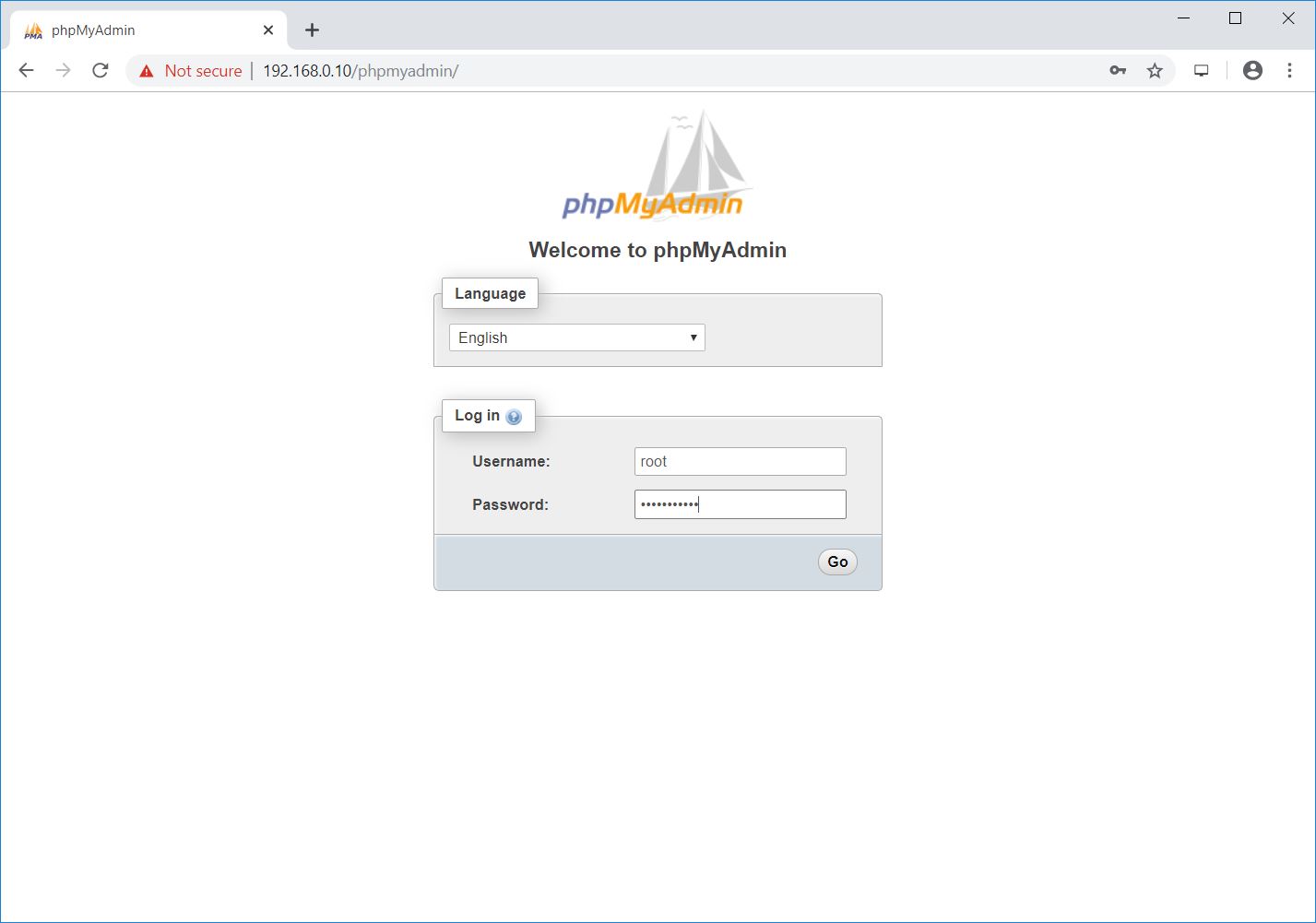
You will get the database page where you can perform all database activities.
ADVERTISEMENT
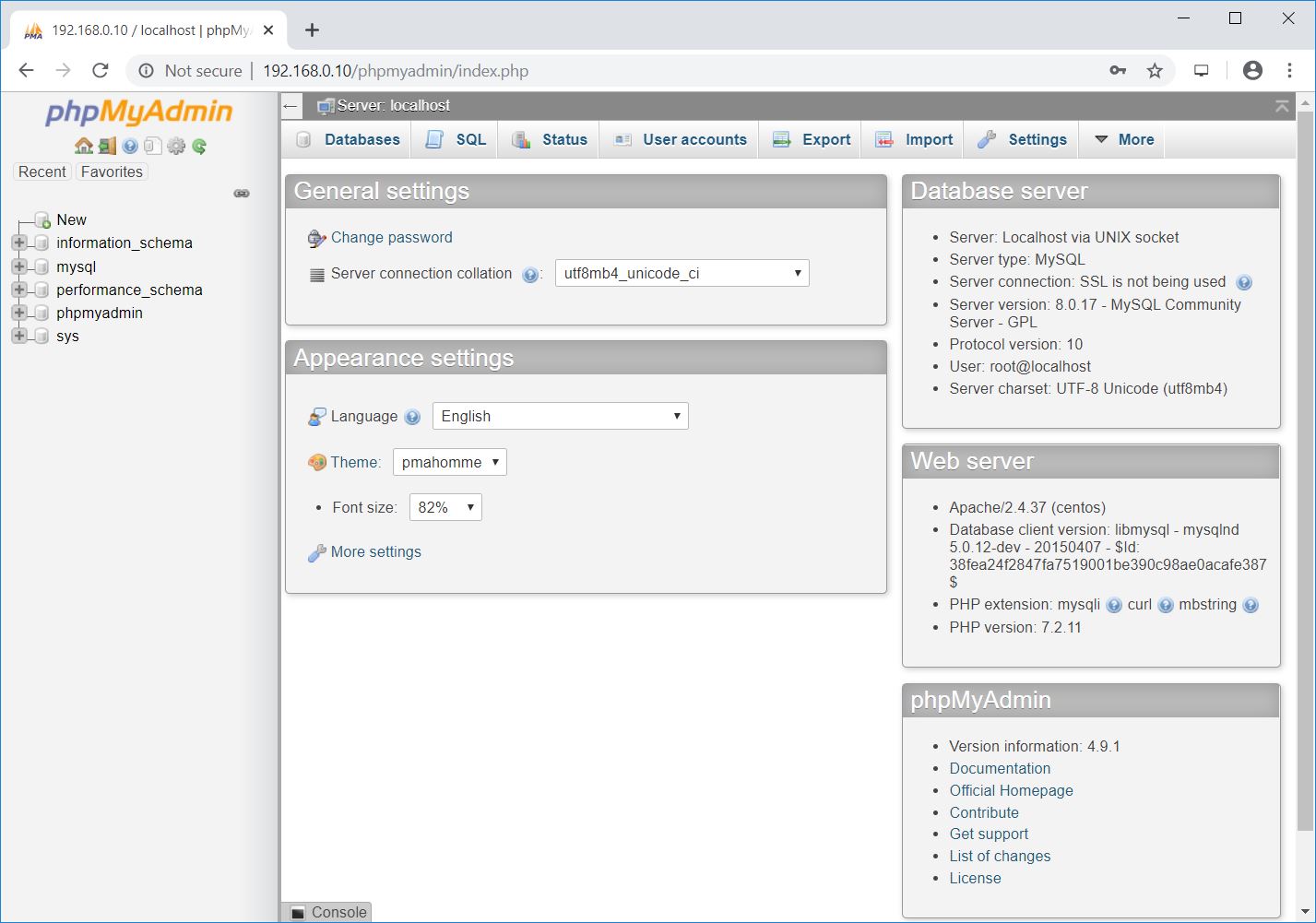
Conclusion
I hope you have learned how to install phpMyAdmin on with Apache CentOS 8 / RHEL 8 to manage MariaDB and MySQL database. In addition to this, you can take a look at how to secure your phpMyAdmin installation.