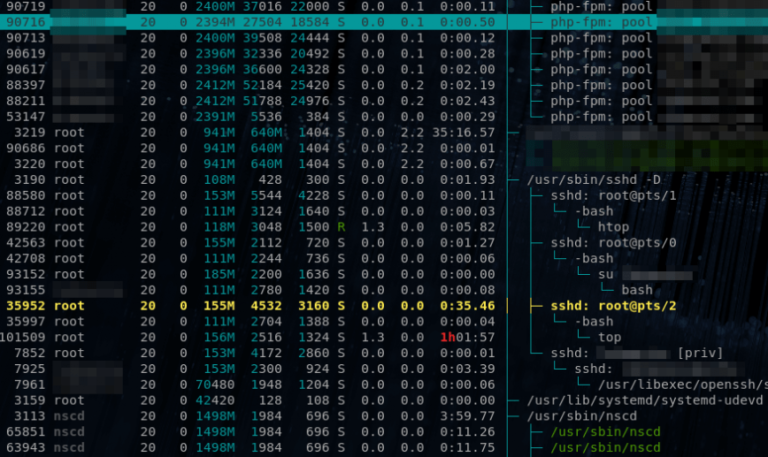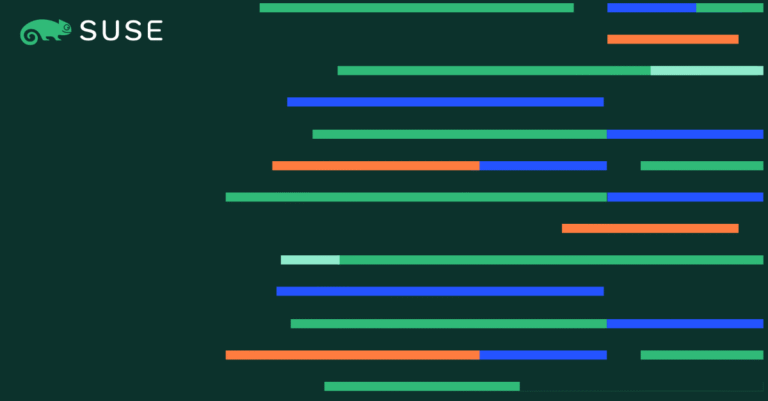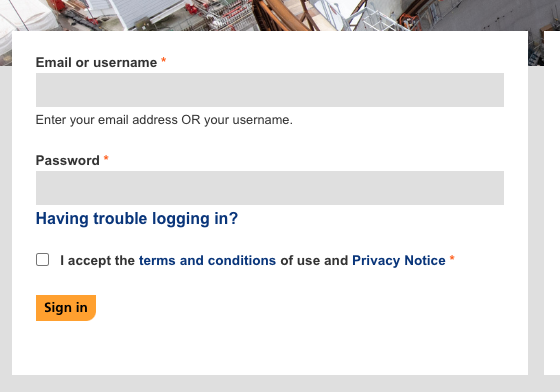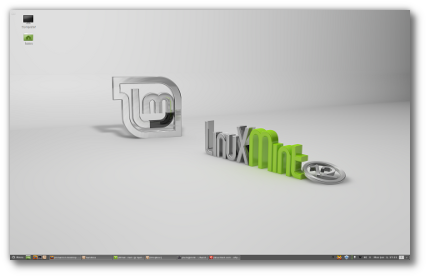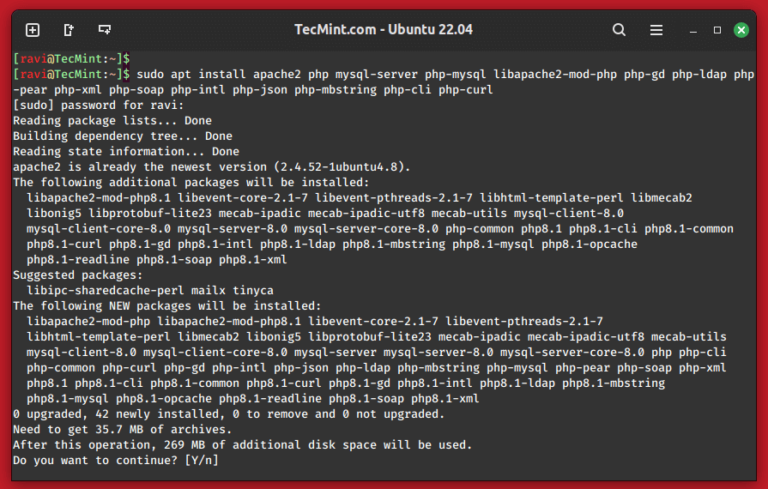It is now possible to upgrade Linux Mint 18 and 18.1 to version 18.2.
If you’ve been waiting for this I’d like to thank you for your patience.
Upgrading to 18.2 is relatively easy.
In the Update Manager, click on the Refresh button to check for any new version of mintupdate and mint-upgrade-info. If there are updates for these packages, apply them.
Launch the System Upgrade by clicking on “Edit->Upgrade to Linux Mint 18.2 Sonya”.
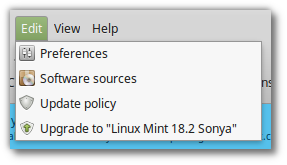
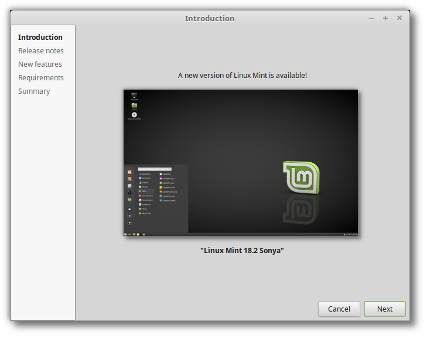
Once the upgrade is finished, reboot your computer.
Additional info
- Although Linux Mint 18.2 features a newer kernel, this upgrade does not change the kernel on your behalf. This is a decision only you should take.
- Same goes for the choice of display manager or the software selection. Brasero won’t be removed and MDM won’t be switched for LightDM on your behalf. You can decide to make these changes, but you certainly don’t have to.
- It is recommended to disable the screensaver before upgrading. If the screensaver activates during the upgrade and you’re unable to log back in, switch to console with CTRL+ALT+F1, log in, and type “killall cinnamon-screensaver” (or “killall mate-screensaver” in MATE). Use CTRL+ALT+F7 or CTRL+ALT+F8 to get back to your session.
How to switch from MDM to LightDM
Warning: This is not recommend for novice users.
First, install LightDM by typing the following commands in a terminal:
apt install slick-greeter lightdm lightdm-settings apparmor
When asked to select a default display manager, select LightDM.
Then, remove MDM and reboot by typing the following commands in a terminal:
apt purge --autoremove mdm
sudo dpkg-reconfigure lightdm
sudo reboot