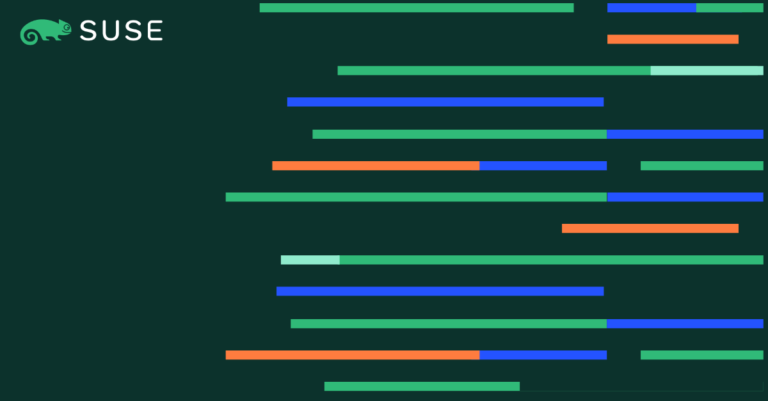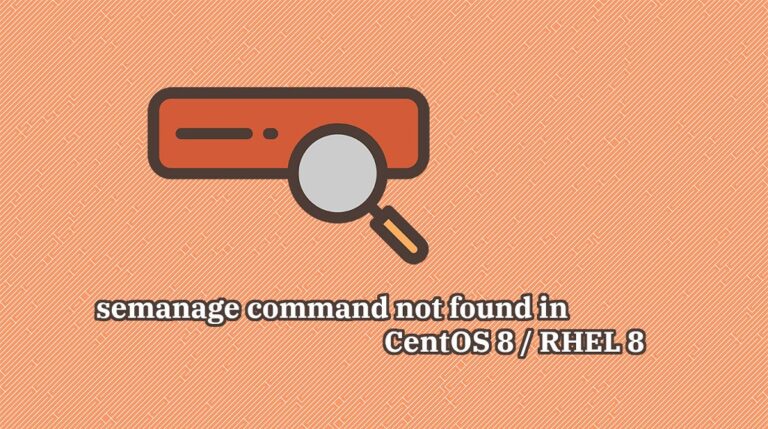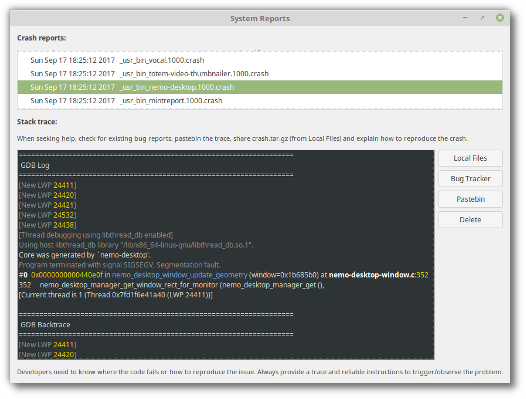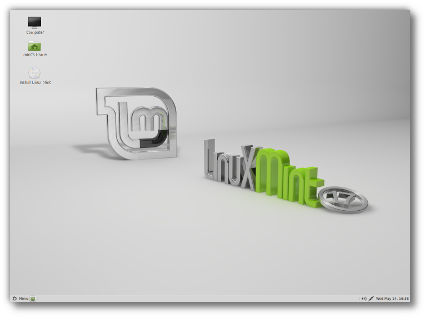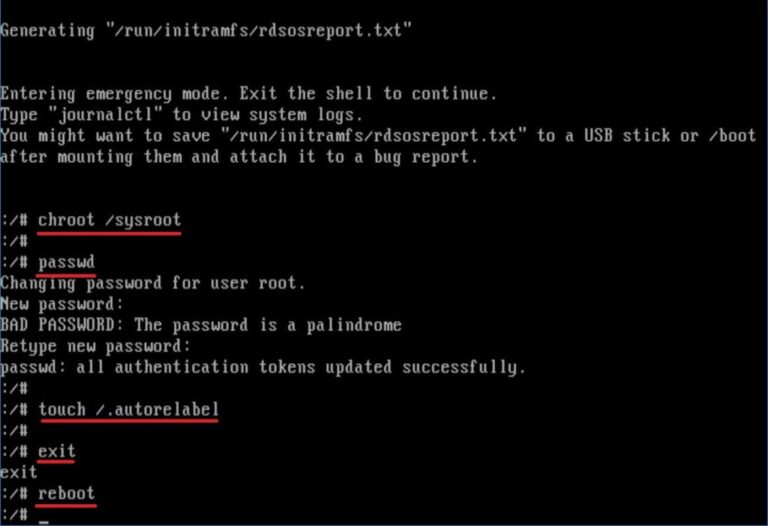It is now possible to upgrade the Cinnamon and MATE editions of Linux Mint 17, 17.1 and 17.2 to version 17.3.
If you’ve been waiting for this I’d like to thank you for your patience.
Upgrade for a reason
“If it ain’t broke, don’t fix it”.
You might want to upgrade to 17.3 because some bug that annoys you is fixed or because you want to get some of the new features. In any case, you should know why you’re upgrading.
As excited as we are about 17.3, upgrading blindly for the sake of running the latest version does not make much sense, especially if you’re already happy and everything is working perfectly.
Make sure to read the release notes and to known the new features so you have all the information you need before deciding whether you want to upgrade.
Be selective with updates
Upgrading to 17.3 will upgrade to Rosa of course, but also apply all level 1 updates for you.
You do not need to apply level 2, 3, 4 or 5 updates to upgrade to the new version of Linux Mint, and doing so won’t apply these for you.
Level 4 and 5 updates are not recommended unless they bring solutions to issues you’re facing. Level 3 updates should be applied selectively and with caution.
Enjoy
Upgrading to 17.3 is relatively easy.
In the Update Manager, click on the Refresh button to check for any new version of mintupdate and mint-upgrade-info. If there are updates for these packages, apply them.
Launch the System Upgrade by clicking on “Edit->Upgrade to Linux Mint 17.3 Rosa”.
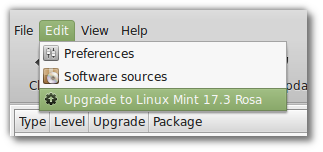
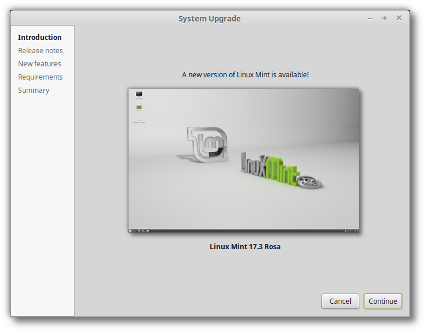
Additional info
- The same upgrade path will be available for the Xfce and KDE editions, after they are released as stable 17.3.
- Although Linux Mint 17.3 features a newer kernel, this upgrade does not change the kernel on your behalf. This is a decision only you should take. Should you decide to upgrade to 17.3’s recommended kernel you can do so by applying the “linux-kernel-generic” update, post-upgrade.
- Your grub menu won’t be automatically updated on your behalf. After you rebooted the computer, you can trigger that update with the following command: “sudo update-grub”.
- It is recommended to disable the screensaver before upgrading. If the screensaver activates during the upgrade and you’re unable to log back in, switch to console with CTRL+ALT+F1, log in, and type “killall cinnamon-screensaver” (or “killall mate-screensaver” in MATE). Use CTRL+ALT+F7 or CTRL+ALT+F8 to get back to your session.
- Linux Mint 17.3 uses Ubuntu Vivid’s Xorg/MESA stack and Virtualbox guest support compiled against it. This upgrade doesn’t not impact the Xorg/MESA stack you’re already using on your system and it does not upgrade your Virtualbox guest support (which is conveniently marked as a dangerous level 5 updates after you ugprade). Post-upgrade you’ll also see new versions of ubuntu-drivers-common and bcmw-kernel-source as level 3 updates in the Update Manager. They respectively improve support for NVIDIA prime and Broadcom chipsets. Please upgrade these these with caution.