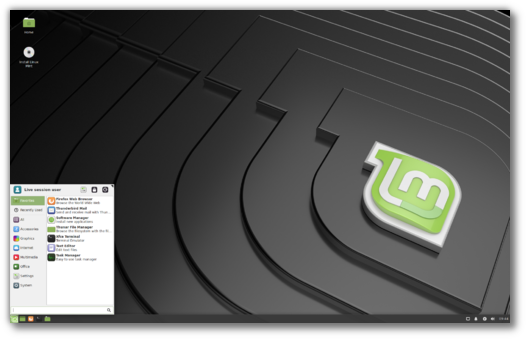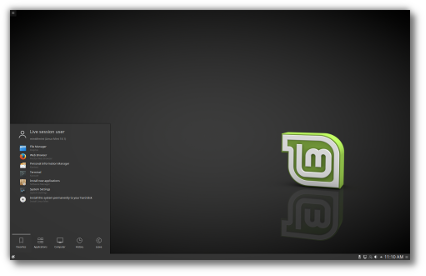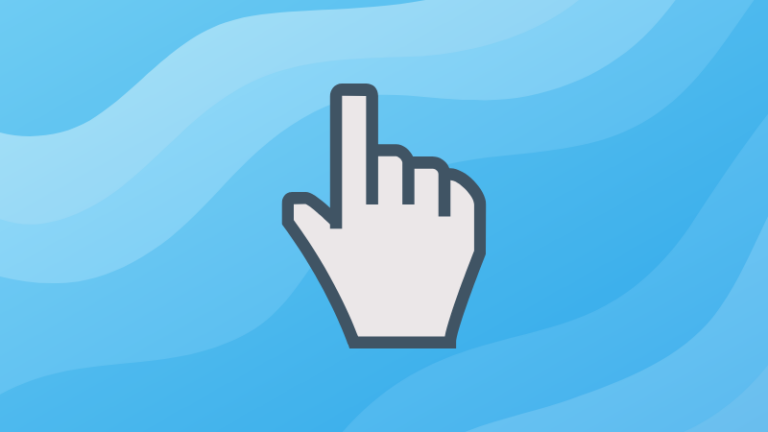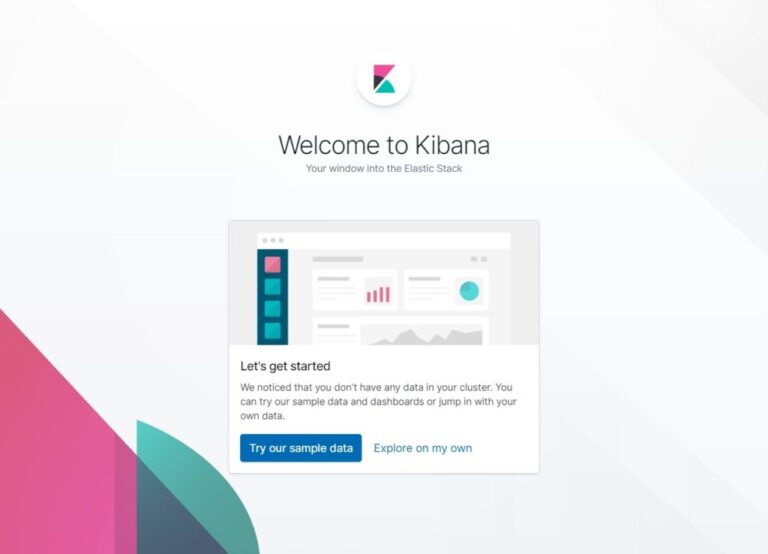Warnings:
- This upgrade path is for the Main and Universal Edition only, from a Mint 7 Gloria system to a Mint 8 Helena system.
- There is no guarantee that it will work for you. In fact this is quite a risky process. If you’re experienced and if you know how to troubleshoot and solve common Linux problems (in particular X11, kernel modules and APT problems) then you’re probably OK. If you’re a novice user we recommend you perform a fresh installation of Linux Mint 8 instead.
- You should make backups of all your data before upgrading.
Upgrading vs a fresh install:
The recommended way to install Linux Mint 8 is to download and burn the liveCD. Another alternative is to upgrade your existing system as detailed in this blog post. Note that we do not recommend you to do this and we insist on the fact that you know the pros and cons associated with it and the risks involved in doing so.
Pros:
- With an upgrade, you keep the software you previously installed, you don’t need to reinstall it again as you would after a fresh installation of Linux Mint.
- With an upgrade, you keep your settings and your documents, you don’t need to restore them from a backup. Note that you can also do this with a fresh installation by using a dedicated home partition and that no matter which way you’re upgrading or performing a fresh installation, you should ALWAYS make a backup of your personal data.
Cons:
- Upgrading is slow, because you need to download the new versions of all the packages. In comparison, the liveCD contains about 2.5GB of compressed data in a single download of less than 700MB and the fresh installation takes between 10 and 15 minutes. Consequently, it’s much faster to perform a fresh installation of Linux Mint than upgrading your existing one.
- Depending on what’s installed in your system, package upgrades can trigger complicated conflicts. If you’re experienced with APT you’ll probably know how to solve the problem. If you’re not, you could end up half-way between Mint 7 and Mint 8, and if you’re unlucky even with an unusable system.
- There’s a code-freeze before Ubuntu gets released, and then testing goes on. The same happens with the Linux Mint release, and so what you end up running when you perform a fresh installation is a system that is known to us for its statibility and which has been thouroughly tested. An upgrade applies all available package updates no matter how unsafe they are, from level 1 to level 5, so if there are regressions in these updates you’ll get your system impacted by them.
- With every new kernel, there are differences related to hardware support. To know if your hardware is fully recognized by the new Linux Mint release you should try out the liveCD and check that things work before making the decision to install or to update your system. There are have been numerous people saying that their wireless cards, their sound device or some other part of their system was recognized with the prior version of Linux Mint or Ubuntu and didn’t work as expected anymore. For some people, the latest release isn’t necessarily the right one. It’s better to be safe than sorry, so if you’re going to download the liveCD to check your hardware support anyway, you may as well go for a fresh install and avoid downloading things twice.
Comparison with Ubuntu:
- Upgrading Ubuntu is not safer than upgrading Linux Mint. It’s equally risky.
- Ubuntu doesn’t mention the risks involved in package and release upgrades. Their policy is to fix whatever gets broken and to assume that the regressions caused on your system will get solved by future upgrades.
- Linux Mint insists on these risks and recommends a prudent approach to upgrades. Our policy is to avoid possible regressions by being selective on the updates we recommend to you.
- Upgrading Ubuntu is easy, and easier than upgrading Linux Mint. It shouldn’t be though, and if there’s any risk involved in you braking your system, then the least we can do is to write a long boring post about it, to make you think twice about doing it, and to throw warning signs at you before you click on the shiny button

Upgrading graphically (easier):
- Open a terminal and type the following commands: “apt update” and “apt install mint-upgrade-tool-main”
- Open mintMenu and run “Menu->Administration->Upgrade to Linux Mint 8″
- Follow the instructions.
- If asked, always choose “Replace”.
- If asked, always choose “I”.
- Ignore errors related to broken packages (in particular with mint-artwork packages)
- When finished, reboot the computer.
- Change your wallpaper to “Fresh” and your theme to “Shiki-Wise”
- Run the upgrade tool from the menu again, ignore errors related to broken packages and let the upgrade tool finish all the way to the end.
Upgrading from the command line (faster):
Open a terminal and type the following commands:
- gksu gedit /etc/apt/sources.list (Change all occurrences of “gloria” to “helena”, and all occurences of “jaunty” to “karmic”, remove the lines for the Community section of the Linux Mint repository, then save the file and close the editor)
- apt update
- apt install mint-info-main (choose “Y” or “I” to install the package maintainer’s version)
- apt install mint-meta-main(choose “Y” or “I” to install the package maintainer’s version)
In the terminal, repeat the following commands until both upgrade commands show no upgrades available:
- apt upgrade
- apt dist-upgrade
- apt install mint-meta-main
- apt remove firefox-3.0 firefox-3.0-branding
- apt remove firefox-3.5
- apt clean
- apt install moonlight-plugin-mozilla
- apt install mint-meta-main